Fitbit is one of the most user health tracking devices. Fitbit is a smartwatch that actively monitors your fitness with various apps. MyFitnessPal is a fitness tracking app that is available for most smartphones and smartwatches. You can connect your Fitbit to MyFitnessPal and start monitoring your health using both the applications. If you are not sure how to connect Fitbit to MyFitnessPal, then go through the below article.
How to Connect your Fitbit to MyFitnessPal?
There are two ways to connect your Fitbit to MyFitnessPal:
- Using Mobile application
- Using Web Browser
Note: You can use the same method on Fitbit devices including Fitbit Versa, Versa 2, Ace, Inspire, Inspire HR, Charge 3, Charge 4, Iconic, Alta, Alta HR, Blaze, and Flex.
Related: How to Change Time on Fitbit?
How to Link your Fitbit using MyFitnessPal App?
1. Install and open MyFitnessPal App on your Smartphone.
2. Login/Sign Up with your Email address and password.
3. On the homepage, click on the Menu icon and scroll down to find Apps & Devices option. Tap on it.

4. The Apps & devices page will open. Tap on the Fitbit tracker option.

5. The Fitbit tracker page will open. Click on “Connect” to connect to an existing tracker.

6. A browser window will open and asks you to login to MyFitnessPal. Login with the registered mail ID.

7. Now login to your Fitbit account with Fitbit email ID and password.
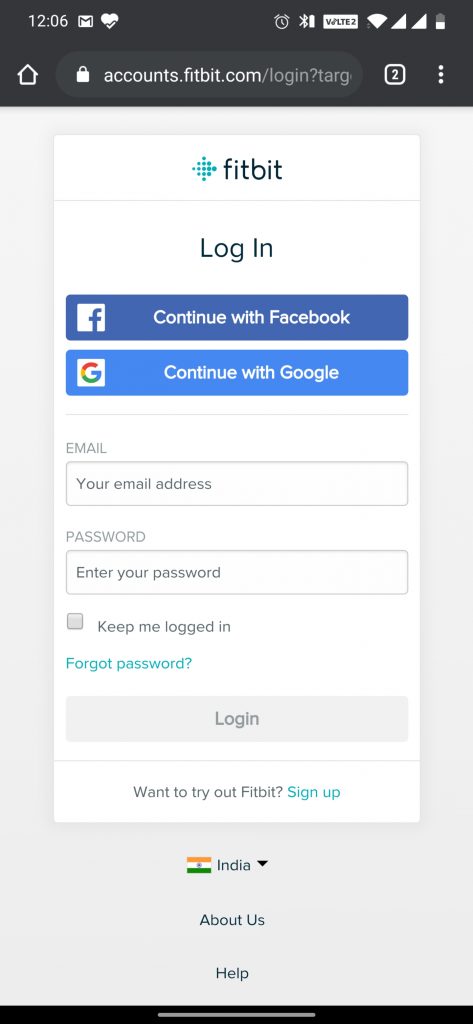
8. A Set of checkboxes will be displayed. Choose the activities to monitor. If you want to select all, then click on the “Allow All” option.
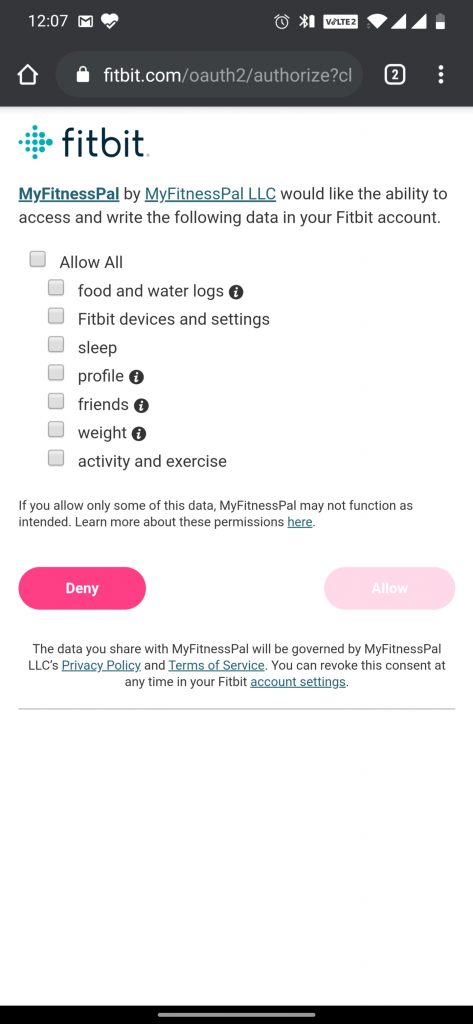
9. Now tap on the “Allow” button to link Fitbit to MyFitnessPal.

A Confirmation screen will open and you are successfully connected to MyFitnessPal.
How to Connect your Fitbit using MyFitnessPal Website?
1. Open browser on your PC and go to MyFitnesspal website.
2. Now login with your registered email ID and password.
3. On the Menu bar, click on the Apps tab.

4. Scroll down to Apps Marketplace and click on the Get button corresponding to Fitbit tracker.
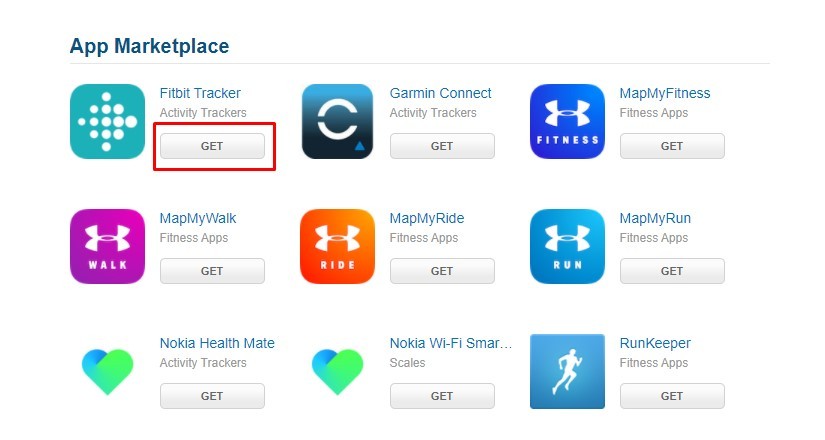
5. A new window will open. Login with your Fitbit credentials to connect.

6. Click on the Allow All check box and select Allow to connect both the products.

Related: How to Restart Fitbit Versa?
With the above methods, your Fitbit will be successfully connected to MyFitnessPal. This will help you to monitor your health with proper diet. MyFitnessPal and Fitbit will be a great combo to burn your calories. If you have any queries, ask us in the comment section below.
