Social media platforms are full of craziness and innovations. While scrolling through the news feed, you may see a quote or text that you like. You may think like “I need to post this quote on my Facebook profile.” In those situations, you need to copy the quote and paste it on your Facebook status. Well, the social media platform allows you to copy-paste any texts without any limitations.
As Facebook is a multi-device platform, you can copy-paste the texts on any device. With smartphones, PCs, or any web browsers, you can copy and paste a text.
Copy and Paste on Facebook: Smartphones & Tablets
(1) Open the Facebook app on your smartphone.
(2) Tap and hold the text that you want to copy.
(3) Click the Copy Text button.
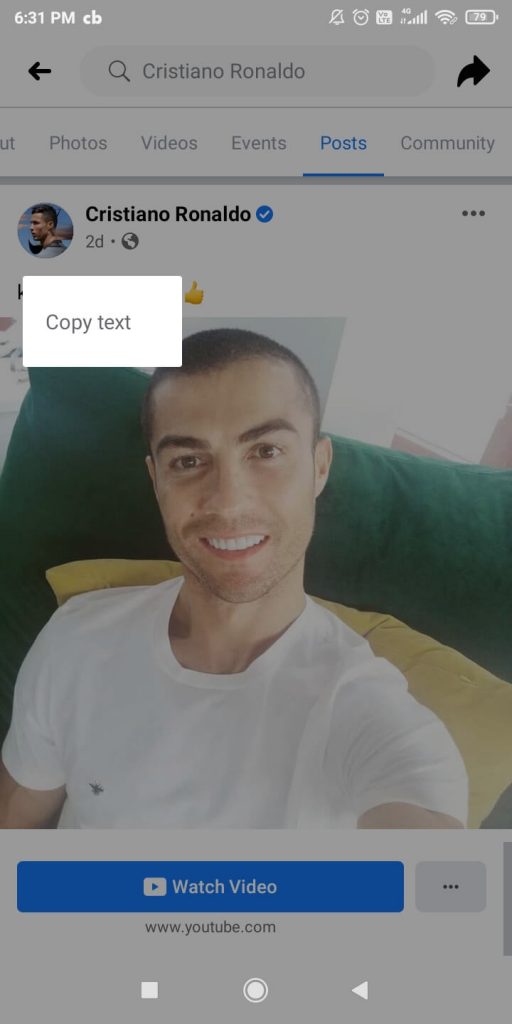
(4) The text will be copied to your device’s clipboard, and you will get the notification on the bottom of the screen.

(5) Now, go to your Facebook status update section. Tap and hold the text field.
Related Guide: What Does Bump mean on Facebook and How to Use it
(6) Click the Paste option.

(7) The copied text will be paste here.
You can use these steps for both Android and iOS devices.
Copy and Paste on Facebook: Web Browser
(1) Go to the Facebook website and sign in with your Facebook account.
(2) Navigate to the text that you want to copy.
(3) Use the mouse pointer or the trackpad to select the text.
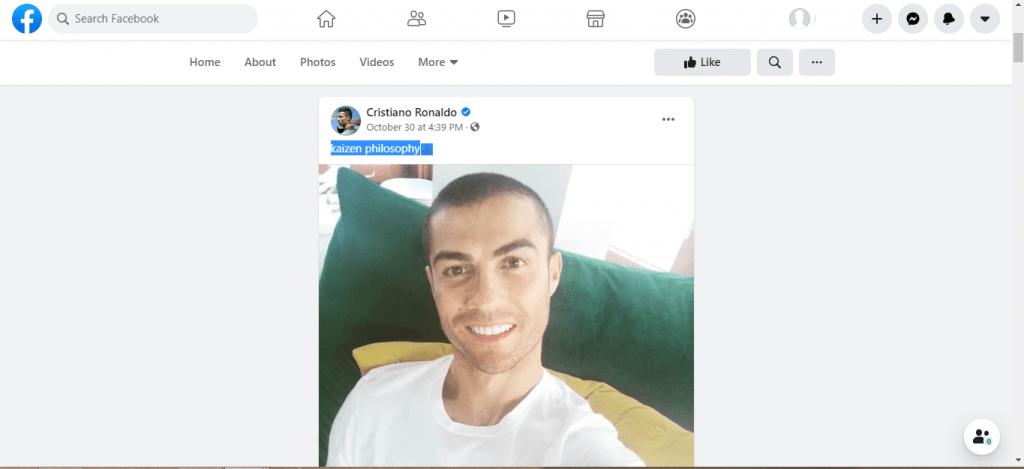
(4) After the selection, copy the text using the shortcut key Ctrl + C.
(5) Now, go to the Facebook status update section, and press Ctrl + V. The text will be copied.
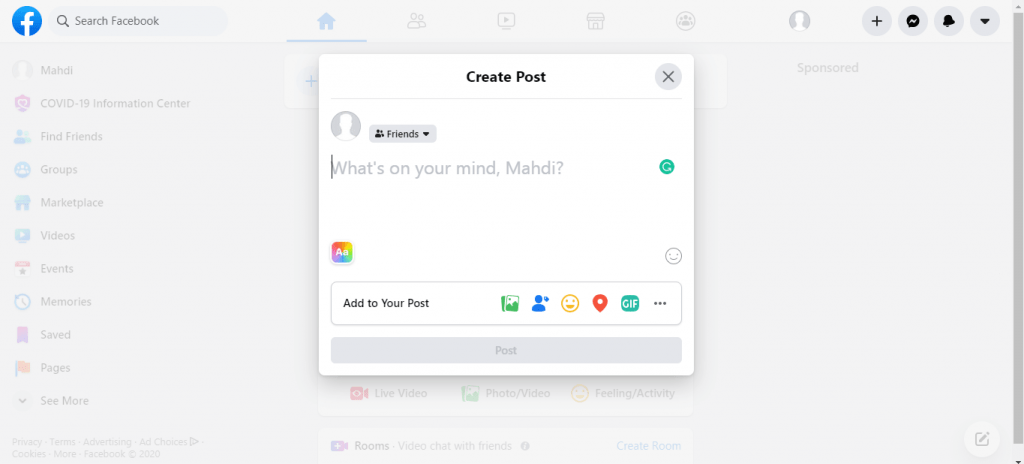
The steps mentioned here apply to all web browsers. If you have the Facebook app installed on your PC, you can use the same steps too.
These are the two different ways to copy and paste a text on Facebook. To use the image in the post, you have to download the image. On Facebook, copy-pasting won’t work for photos. Like this, if you want to know more tips and tricks about Facebook, follow our space.
![How to Copy and Paste on Facebook [Smartphone & PC] Copy and Paste on Facebook](https://www.techplip.com/wp-content/uploads/2020/11/Copy-and-Paste-on-Facebook.jpg)