Nowadays, social media, especially Instagram, would only accept short videos, i.e., videos not more than a minute. Hence, we may need to trim the long videos to reduce the time. There is no shortage of apps or methods to trim the video. For Windows 10 PC, there is an in-built feature to crop or trim or cut a video by using the Windows Photos app. Also, there are a few other video editing app available to help you with the process. Let’s discuss those methods in detail.
Crop a Video on Windows 10 using Photos App
There are many ways to trim a video on Windows 10. Let us see how to do it with an in-built Photos app.
Step 1: Select a video that you would like to trim and right-click on the file name.

Related Guide: Top 10 and Best Video Players for Windows 10 PC’s
Step 2: Choose Open With -> Photos.

Step 3: Now, you can find the Edit and Create option on the top-right section.
Step 4: Click to open the menu options and then choose Trim.
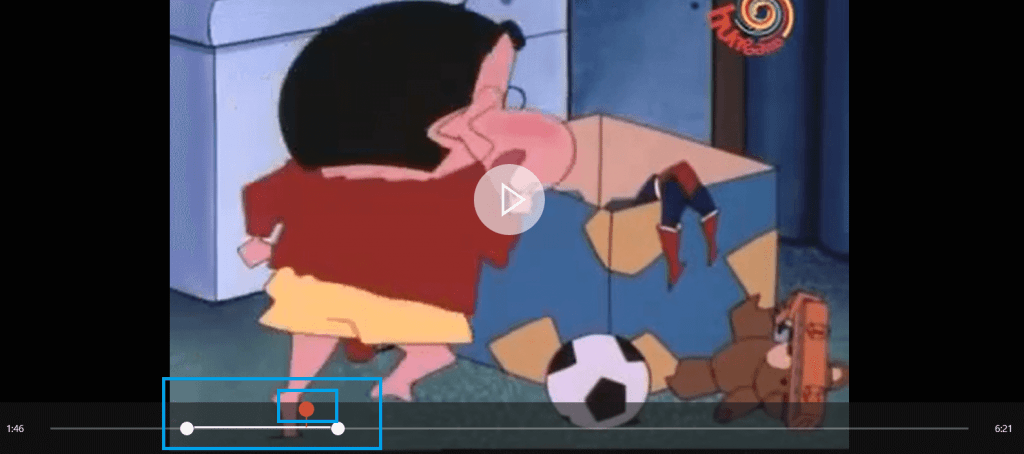
Step 5: With the help of white pins, select the section you want.

Step 6: Click Save as (CTRL + S) and store the trimmed video.

Alternative Ways to Crop a Video on Windows 10
There are various other ways to crop a video.
Windows Movie Maker
- Open Windows Movie Maker.
- Click the Media option and choose the video file that you want.
- Right-click on the file and choose “Add to Timeline.” Or drag and drop the video file on the app.
- Go to Animations >> Pans and Zooms.
- Choose the effect you want.
- Save the cropped video.
VideoProc
- Launch the app and choose the video file.
- Choose Edit Video >> Edit.
- Choose the crop option and select the portion that you want.
- Export the video and save it on your device.
Related Guide: How to Enable Dark Mode on Windows 10
EaseUS Video Editor
- Open the app and click import.
- Choose the video which you would like to crop.
- Right-click on the video file and click Add to Project.
- Again right-click and choose the Crop option.
- Now, you can crop the video.
- Then, Export the video to your computer.
These are some of the third-party tools that you can use for video cropping on Windows 10 devices. You can also use other tools like Filmora, CropiPic, and more. If you have any queries related to this tutorial, write to us in the comment section below.
