When Snapchat launched on 8th July 2011, no one anticipated that the app would revolutionize the way we use social media platforms. In the app, you can post a story that lasts for 24 hours and delete automatically after that. It was the major selling point of Snapchat. Nowadays, almost all the social media app has the Story feature. On Facebook, like everything, you can undo or delete the story if you want.
Facebook stories are the exact copycat of WhatsApp Status and Instagram Stories. You can post a story that will appear on your profile for the next 24 hours, which will be deleted automatically. If you want to delete the story in between, you have to follow the below steps.
How to Delete a Story on Facebook Using Smartphone App?
(1) Open the Facebook app on your smartphone. Log in if asked.
(2) Click the Your Story tab on the app.

(3) Tap on the three-dotted icon next to your username.
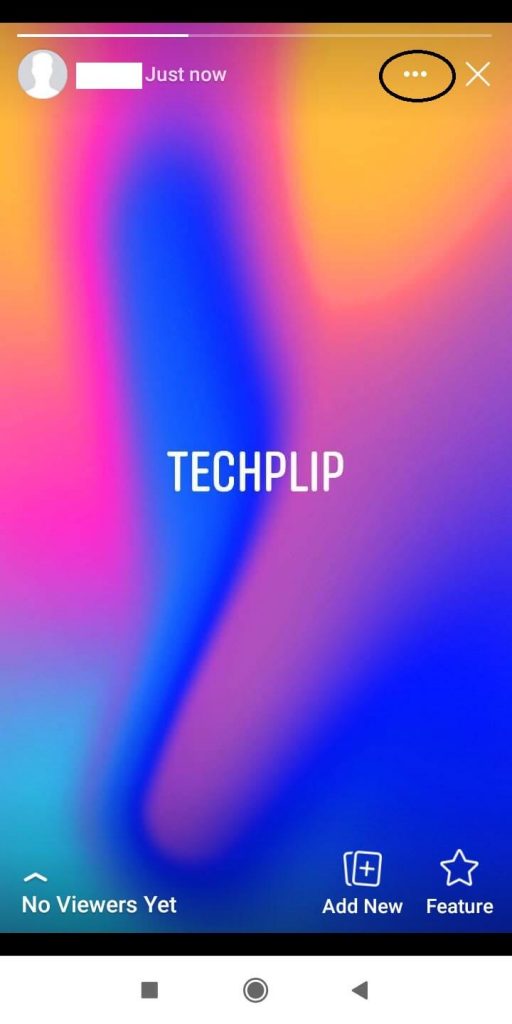
(4) Now, click the Delete Photo option. If it is a video, click the Delete video option.

(5) On the confirmation screen, click the Delete button.
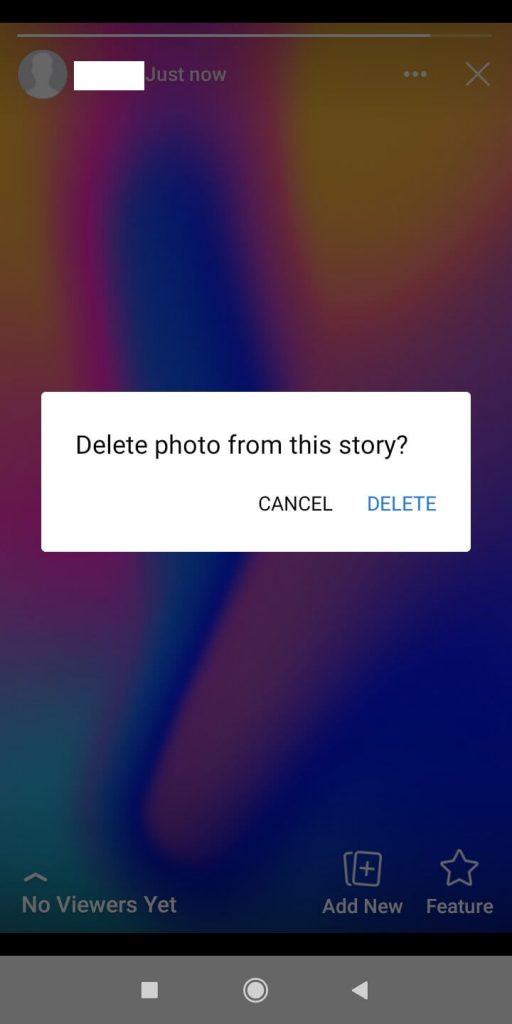
How to Delete a Story on Facebook Website?
(1) On your PC, go to the Facebook website and sign in with your Facebook account.
(2) Click the Your Story button on the top of the webpage.

(3) Now, your story will appear. Click on the three-dotted icon next to the Audio icon.
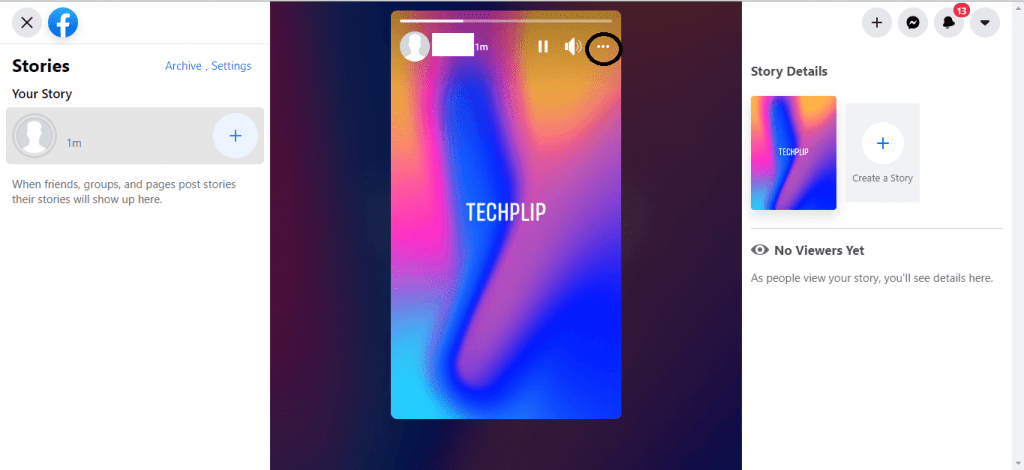
(4) Choose the Delete photo option from the two options displayed.

(5) On the confirmation screen, confirm your selection by clicking the Delete button.
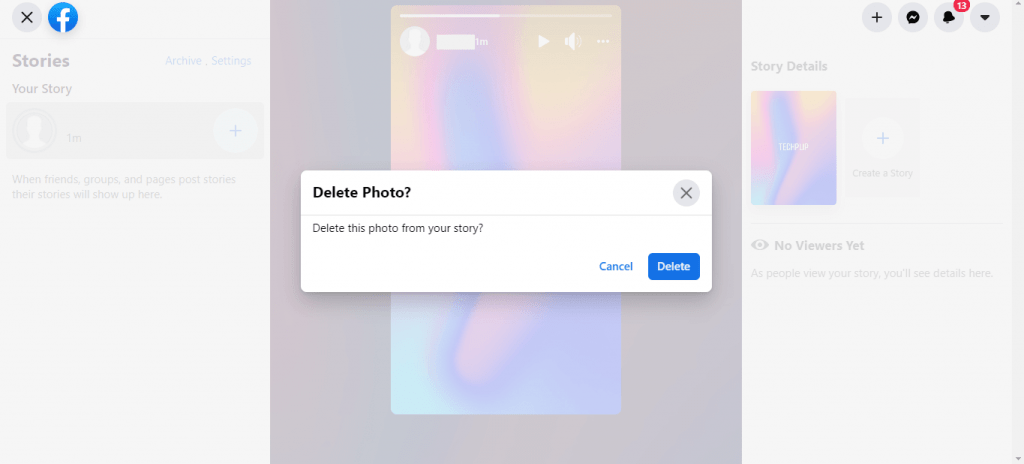
Related: How to Delete an Instagram Story?
How to Delete a Story on Facebook from Stories Archive?
If you don’t delete the story manually, it will be stored on the Stories Archive folder. This folder can only be accessed by the user. Deleting stories from the Stories Archive will free up the storage space used by the Facebook app.
(1) On the Facebook app, click the Hamburger icon on the top.

(2) Now, tap on your Profile.
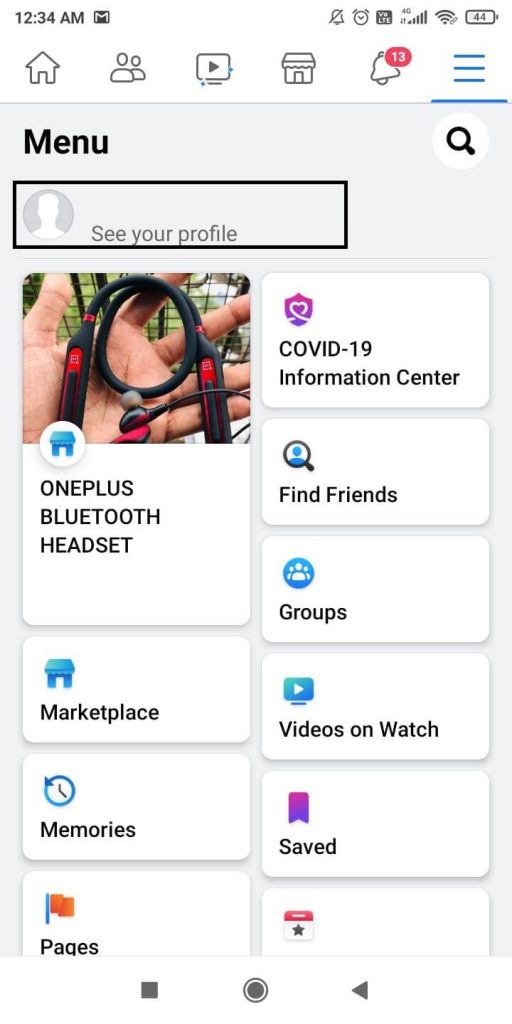
(3) On your Profile page, click the three-dotted icon next to the Add to Story button.
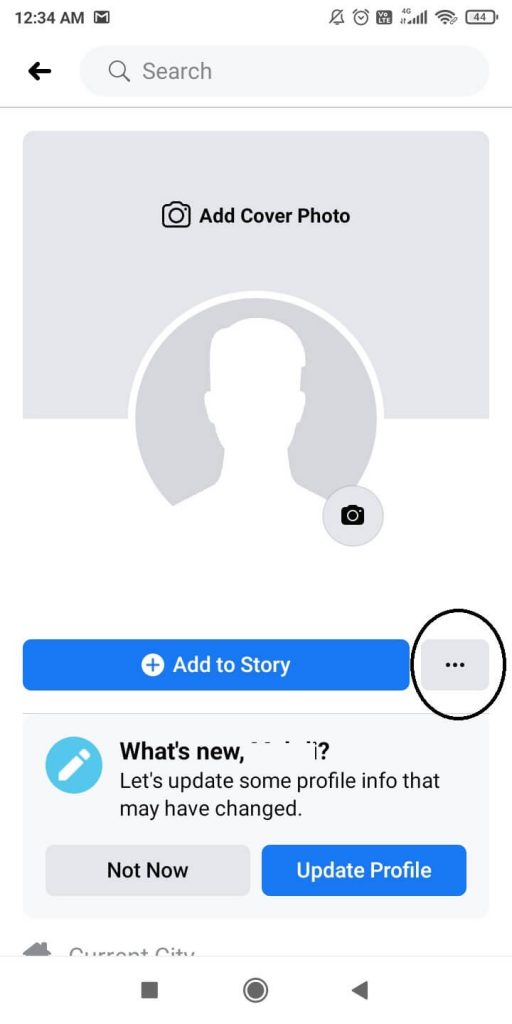
(4) On the Profile Settings screen, click the Story Archive.
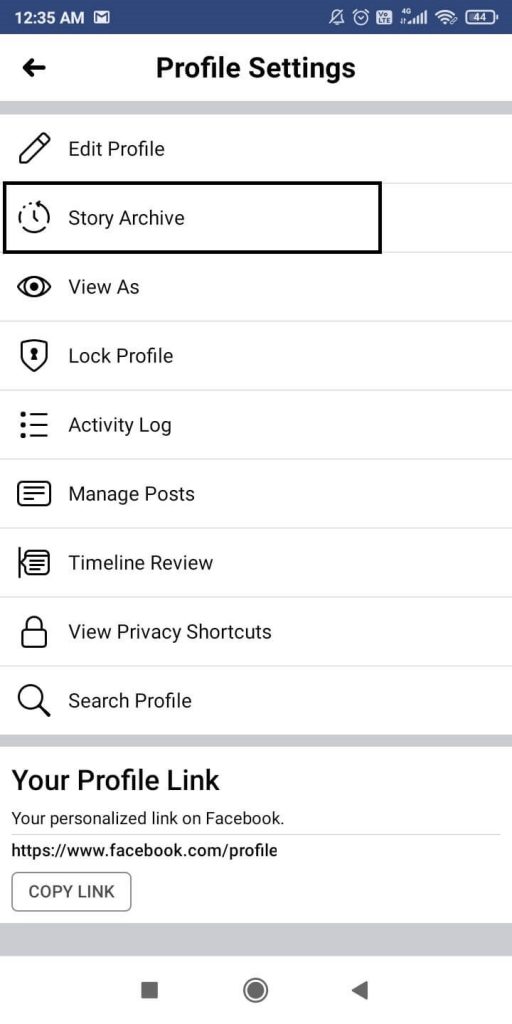
(5) You will all your stories that are automatically deleted. Tap on the story that you want to delete.
(6) Click the More icon and delete the story.
You can also delete the Stories Archive from your PC.
(1) On your Facebook profile, click the Profile icon on the top left of the screen.
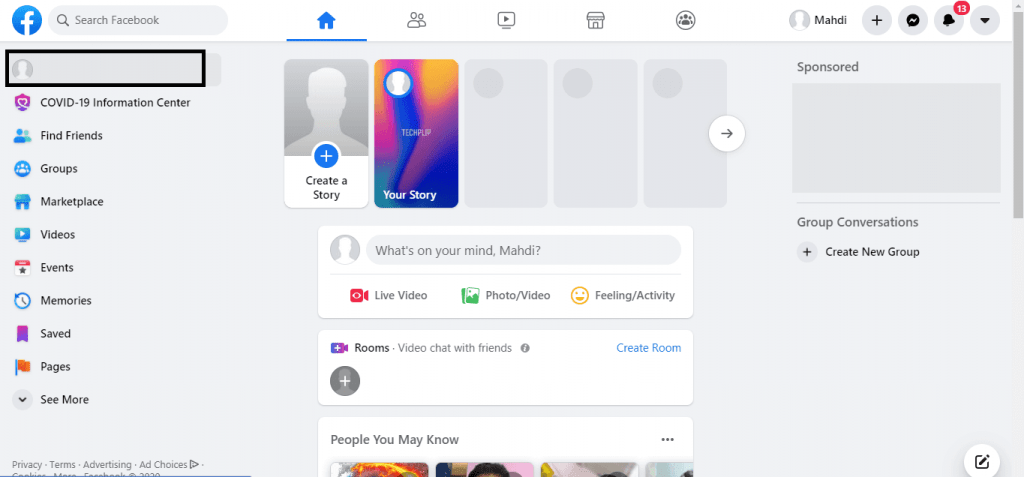
(2) Now, you will get your Profile page. Click the three-dotted icon next to the Search icon.

(3) Choose the Activity Log option from the two options displayed.
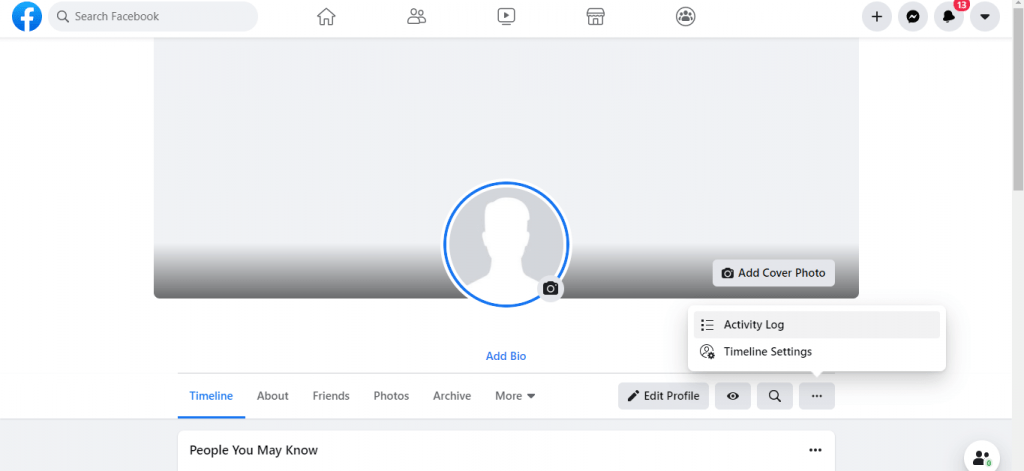
(4) Select the Archives option on the next screen.

(5) Choose the story that you want to delete and click the Delete button.
This is how you delete the story from Facebook profile. Though the story will be deleted automatically, you can use these steps to delete it manually if it is wrongly posted. If you have any doubts about Facebook, let us know in the comments below.
![How to Delete a Story on Facebook [2 Different Ways] Delete a Story on Facebook](https://www.techplip.com/wp-content/uploads/2020/10/Delete-a-Story-on-Facebook.jpg)