Are you bored with Instagram filters and stickers? Searching for a new platform to edit and share your photos? VSCO will be the first platform that you need to try. Unlike Instagram, you cannot like or comment on photos. But you can take, edit, add filters, and share pictures with others. Moreover, it also allows you to save and share other’s pictures too. If you aren’t interested in using VSCO or are not impressed with its features, VSCO offers options to delete your VSCO user account to remove all your data.
VSCO is meant for those who are really into photography and want to experiment with their editing skills. We have to pay for our membership, and it costs $19.99/year to enjoy various functionalities. Apart from that, it also includes in-app purchases for premium features.
Steps to Delete a VSCO Account
Upon deleting the VSCO user account, you will not get any refund for the memberships you signed up for.
Step 1: On your PC or mobile, go to vsco.co/user/login and log in with your account credentials.
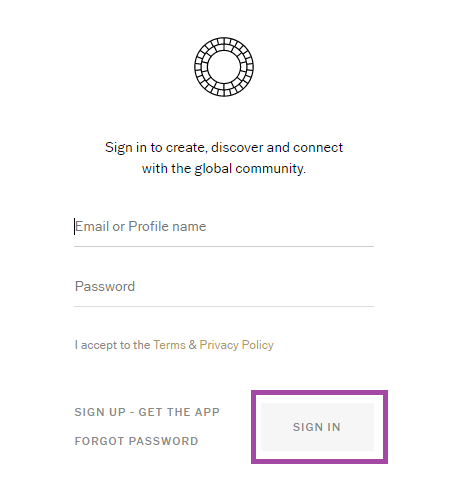
Step 2: On the top-right corner, you can find the Settings icon. Tap it.

Step 3: Scroll down and choose “Delete My Account.”
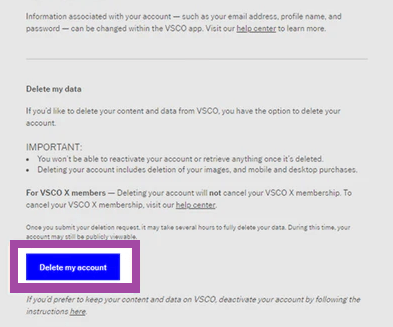
Step 4: Enter your password to confirm the account deletion. Then click on “Delete VSCO Account.”
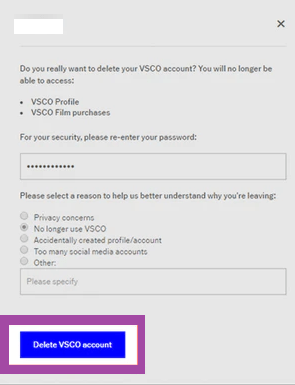
Step 5: Confirm it by tapping “Delete VSCO Account” again.

Step 6: It would take several hours to delete an account. Once deleted, you will be notified with a confirmation message through Email.
FYI! You can’t retrieve your VSCO account once it was deleted. At the same time, deleting the account will not cancel the subscription that you signed up for. You need to go through cancellation steps before deleting the account.
Related Guide: How to Delete your PlayStation Account Permanently
Download My Personal Data copy on VSCO
Deleting the VSCO account will delete all your data and images. You can download and save all your data as a Zip file before deleting the account.
Step 1: On your PC or mobile, go to vsco.co/user/login and log in with your account credentials.
Step 2: On the top-right corner, you can find the Settings icon. Tap it.
Step 3: Scroll down and find “Access Snapshot” and confirm it.
After two hours, you can download your data as a zip file. The file will be available for download for 7-days.
Deactivate a VSCO Account
If you don’t want to delete your account permanently, you can deactivate your account temporarily for future use.
Step 1: On your PC or mobile, go to vsco.co/user/deactivate and log in with your account credentials.
Step 2: Now, click on the option to deactivate the profile. It will deactivate your profile with photos alone. You can still access your in-app purchases.
Step 3: If you want, you can also deactivate your profile and account option. It will make your account dormant, and you cannot access your account any further until you reactivate it.
You can reactivate the account at any time you want. All you have to do is log in to your account with the necessary details.
Common FAQs
1. What is the difference between Deleting and Deactivating?
If you delete an account, you cannot use it once again. On the other hand, deactivating the account will allow you to reactivate the account by logging in later.
2. Will my profile available for the public after deleting?
No. After deleting or deactivating, your account will not be available for the public to access your account.
3. What about my photos and other data?
While deleting, all your data and photos will be removed permanently. But in the case of deactivating, they will be available for you to access later when you reactivate it.
Hope this guide helped you with the necessary steps to delete or deactivate the VSCO account. Hold your thoughts and write to us in the comment section below.
