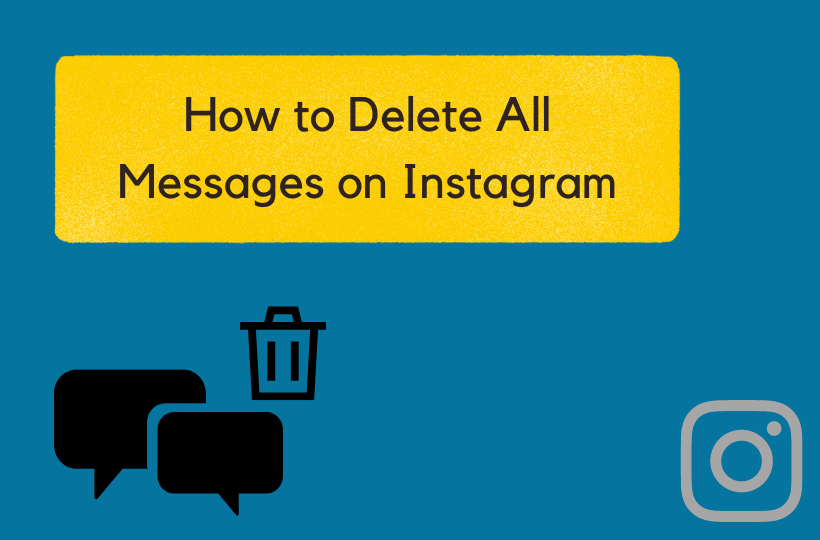In recent years, Instagram has become a platform for social interaction, business promotions, celebrities, and influencers to showcase their talents. You can send and receive messages, images, and videos. It also supports a 24-hours status feature to share exciting things with friends. While speaking about sending and receiving messages, sometimes your inbox may be overflooded when you have many followers. In those situations, we may find ways to delete all the Instagram messages at once. But, Instagram doesn’t allow its users to delete all the messages at once. There are several ways available to delete Instagram messages.
How to Delete Instagram DMs Directly
You can manually delete the entire conversation or individual messages directly on Instagram.
Deleting Entire Conversation
[1] Unlock your Smartphone and launch the Instagram app on your smartphone.
[2] Log in to your Instagram account.
[3] Navigate to the Inbox and long-press the conversation you want to delete.
[4] Tap the Delete option and confirm it to delete the entire conversation.

It will delete the entire chat and conversation from your Inbox. You can also delete Search History on Instagram by accessing the Security Settings.
Delete Individual DMs
[1] Open the chat or conversation in which you want to delete a particular message.
[2] Navigate to the message that you want to delete.
[3] Long-press the message and click Unsend to delete the message on Instagram.

It will delete the messages on both sides. It is like you didn’t send this message at all. You can unsend a message and delete it even before the person sees it. You can also find out if someone has blocked you on Instagram instantly.
Use Third-Party Websites to Delete All the Instagram DMs (Direct Messages) at Once
A list of a few websites that will allow you to manage the Instagram DMs in various ways:
| S.No | Website | URL |
| 1. | DMpro | https://dmpro.app/ |
| 2. | IGdm | https://pro.igdm.me/ |
| 3. | InGramer | https://ingramer.com/ |
| 4. | InstaVast | https://instavast.com/ |
| 5. | InstaZood | https://instazood.com/ |
| 6. | InstaGooo | https://instagooo.com/ |
| 7. | Instamber | https://instamber.com/ |
| 8. | GetInFame | https://www.getinfame.com/ |
| 9. | Direct Bulk Sender | https://directbulksender.com/ |
| 10. | Gramto | https://www.gramto.com/ |
All the above-mentioned websites have their own limitations. Remember that you are doing it at your privacy cost. Choose one of the reliable sources to manage your Instagram messages. You can also use the Instagram app in dark mode with less strain on the eyes due to Bluelight exposure.
Tap Recording
We also have an alternative way called Tap recording. Sometimes, we may be tired of continuous long-press and taps. In those situations, we can use apps like Auto Clicker, Touch recorder, or Gramcraft. It will record all our touch patterns and taps. The recorder performs similar action multiple times. But, it will work only with Android phones.
- Log in to your Instagram account.
- Search and find a reliable touch recording application from Play Store.
- Now, record your DM deleting process. Launch the third-party app that you installed and go through the on-screen prompts.
- Let the app delete your Instagram messages automatically.
- Wait for the app to complete the process. Keep an eye on the process. Once it gets completed, you have to stop it immediately.
Deleting messages is quite simple unless you have loads of messages in your app. You can also check out how to Delete Instagram Story. If you have any doubts, do let us know in the comment section below.
FAQ
There is only one way to recover deleted messages, and it is through Data downloaded. You can go to the Privacy and Security settings to access Data Download. It will download the files related to your Instagram account. You can select Messages in the downloaded file to check out the recovered message. This method is quite uncertain about working all the time.
You can go to the required chat in the Instagram app and long-press the message. Choose the Unsend option to delete the message for both sides.