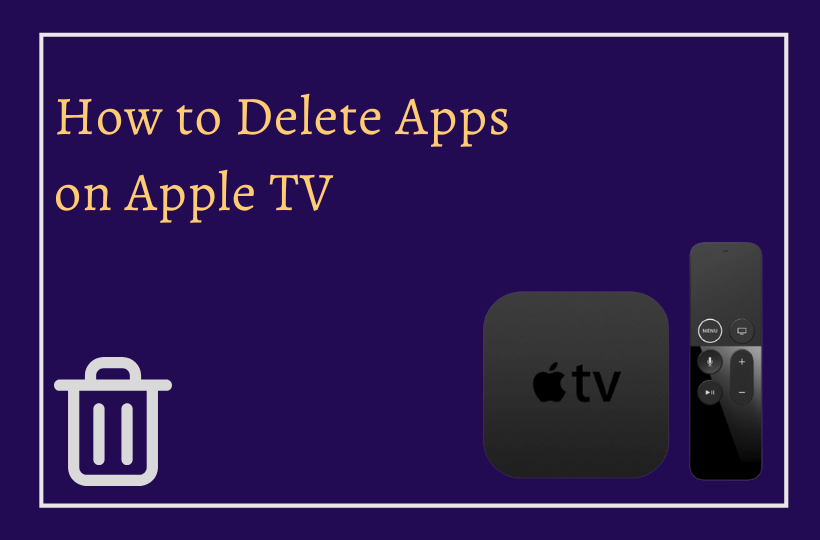Deleting apps on Apple TV is an easier task than you think you can do in two possible ways. Apple TV lets you access a huge collection of content to enjoy watching movies, series, and shows streaming through popular apps. You can also enjoy watching original content via the subscription-based Apple TV service. There are numerous apps, including Netflix, Prime, Peacock, Hulu, and many more apps available for Apple TV users. With the help of AirPlay, you can access any Apple device to stream your favorite content in the same way you can also remove or delete some unwanted apps when it is no longer in use. In this article, we’ll discuss how to delete apps on Apple TV with the easiest methods.
The earlier generation of Apple TV doesn’t come up with the Apps Store therefore, you cannot be able to add or remove apps. Whereas the latest fourth-generation Apple devices such as Apple TV 4K, rolled out with App Store, where users can manually add or delete apps accordingly. If you’re using Apple 4K TV, then you can delete unwanted apps via two possible methods one is from the home screen and another one is the settings method. To get some storage space, organized, and clutter-free, Apple TV users should step into our beneath steps for better performance on their devices.
How to Delete Apps on Apple TV from Homescreen
[1] Press the Home button on the remote to launch the home screen on your Apple TV.
[2] Select the desired app from the list of apps that you want to delete.
[3] Press and hold the touchpad on the remote until the app starts jiggling.
[4] Next, press the Play/Pause button to bring up the other options.
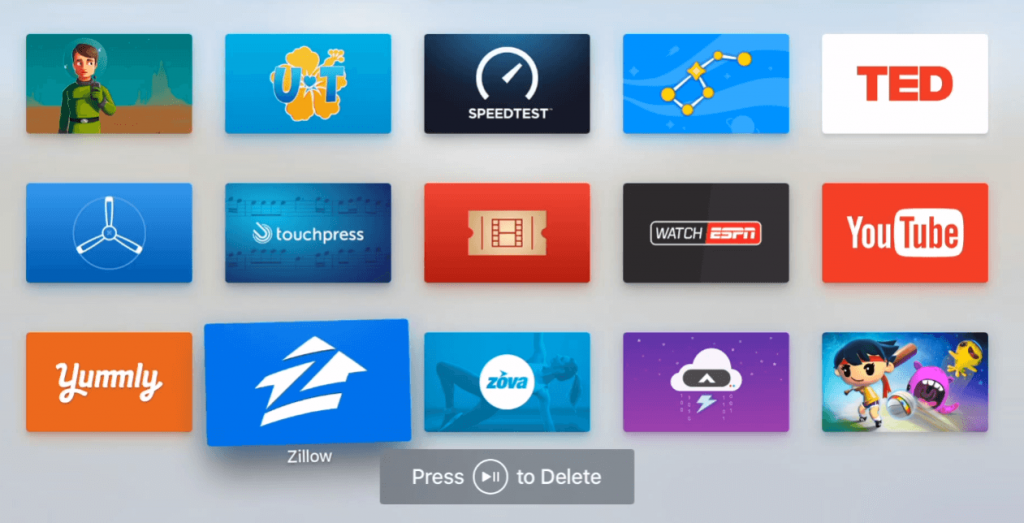
[5] Choose and click on the Delete option.
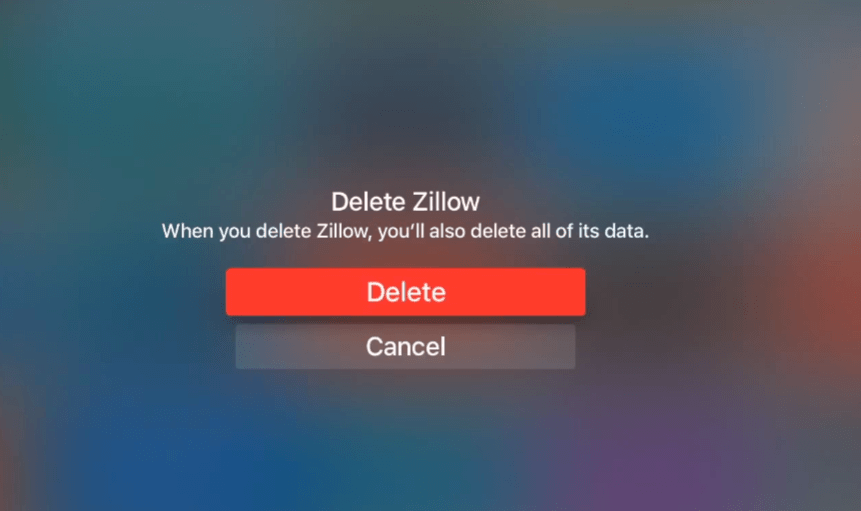
[6] Tap on the Delete option to confirm the action.
[7] Lastly, the app will not be visible on the home screen once you delete it.
How to Delete Apps on Apple TV From Settings
When you want to delete the apps according to the storage space, they captured on your device. You can delete it through the Settings method as it shows you the complete app details. Sometimes the apps on your device are also listed from bigger to smaller according to the storage size.
[1] Navigate to the Settings icon and select it to open.
[2] Select the General section.
[3] Scroll down to the Manage Storage option and select it.
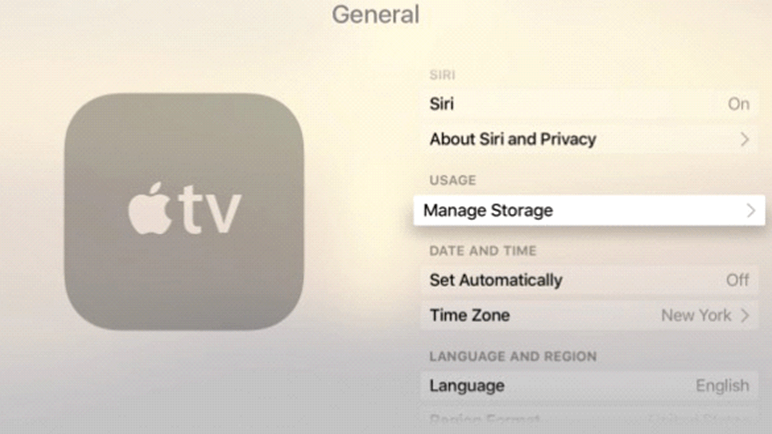
[4] Choose your desired app that you want to remove permanently, then click on the Trash/Garbage can icon next to the app.
[5] Tap on the Delete option again to confirm. “The app has been deleted successfully” message pop-ups on the screen.
Simultaneously, repeat the same procedure on the apps that you wish to delete which are no longer in use.
Uninstall Apps on Apple TV [3rd Gen & Below]
Apple TV users who are using the 3rd Gen device rather than 4K can also delete their unwanted apps but not by the above-mentioned methods. They’ve to uninstall the apps from the Apple TV so let’s explore the steps.
[1] Launch the home screen, then locate the app that you want to uninstall.
[2] Select the app, then touch the touchpad till the app wiggles.
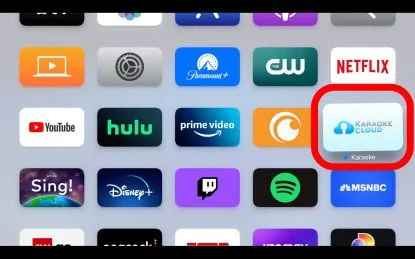
[3] Next, press the Play/Pause button on your remote.
[4] Select Confirm when prompted then you’re done. Repeat this step for the apps that you want to get rid of from your Apple TV.
Hide Apps on Apple TV
[1] Go to the home screen on your Apple TV.
[2] Select the app and hold down the touch panel till the app icon is highlighted.
[3] Next, press the Play/Pause button. Scroll down then select the New folder option.
[4] Click on the Move App.
[5] Finally, you’ve hidden the selected app in another folder. In this way, you can hide or sort the apps that you don’t want to use frequently.
Factory Reset your Apple TV
This is the most drastic solution when you’re done with hiding and removing apps. Whenever you face troublesome issues during deleting or uninstalling the apps, you can factory reset your Apple TV for a fresh start.
[1] Navigate to the Settings icon and click on it to open.
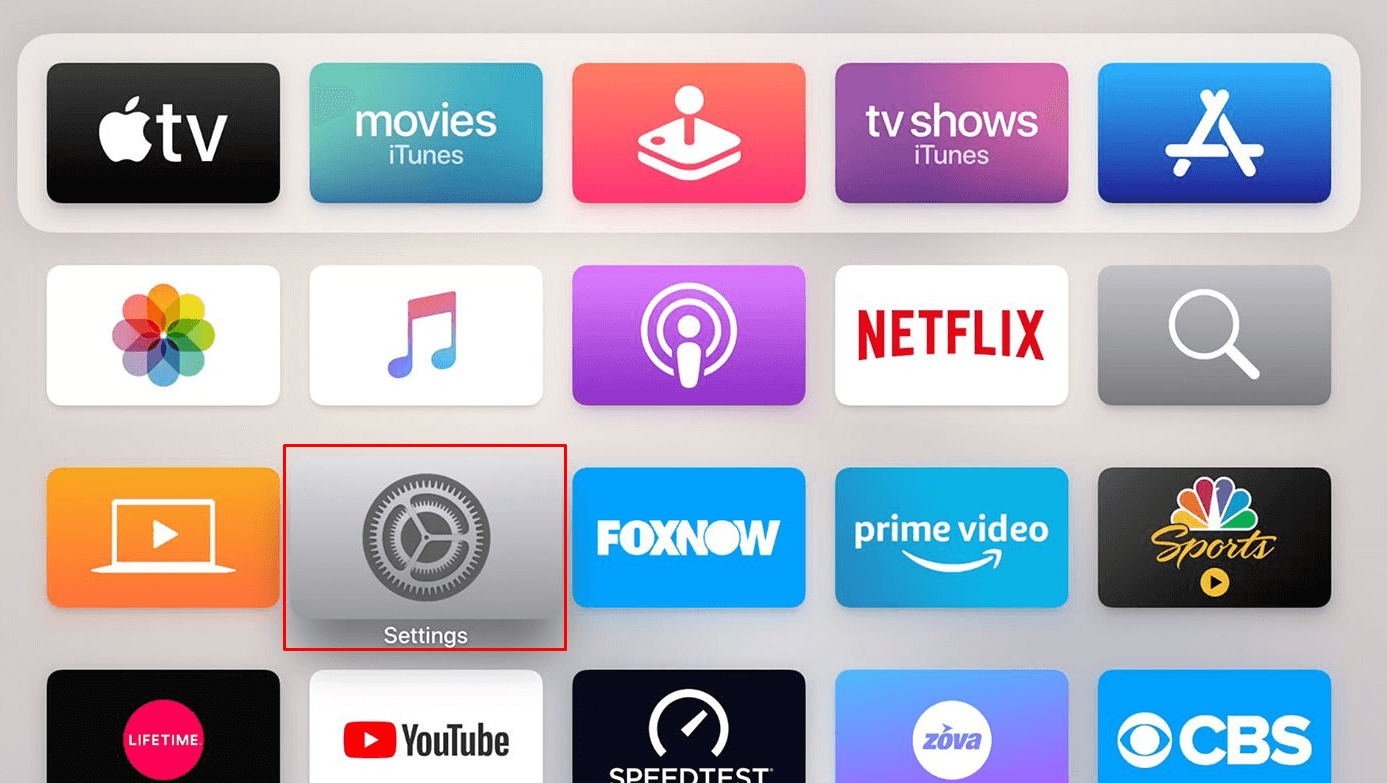
[2] Head to the System Settings.
[3] Select Restart in the System Settings. You can click on the Restore option also when there is no internet connection.
[4] When you select the Reset and Update option, you’ll need an internet connection for the update. This action restores the factory settings and updates your device at a time.
Related: How to Block Ads on Apple TV
FAQ
Locate & highlight the app that you want to sort > Press and hold on the touch surface till the app wiggles via the Siri remote > Swipe left, right, up, and down on the Siri remote > Press the touch when you’re done.
Open Settings app > Users and Accounts or Accounts > Select your user account > Turn on the One Home Screen > Finish.