Removing unwanted apps from your Mac device is a good idea to speed up your device’s performance. In case if you are not using an app for a long time, it is ideal to uninstall it. While deleting an app, it is essential to make sure that you remove all the unnecessary files of the app you deleted. The following guide is all about how to delete apps on Mac and their related catches, application support, application scripts, logs, container, cookies.
Occasionally you might install some apps on your Mac and find that the app is not working or useful for you. Uninstalling those apps will increase your drive storage capacity. Here are the most straightforward methods to remove any apps on your Mac device. To completely delete apps on Mac, you can choose any of the three methods mentioned below.
- With Launchpad
- Using Trash
- Use CleanMyMac X
How to Delete Apps on Mac by using Launchpad
1. Go to the Application folder to open the Launchpad app on your PC.
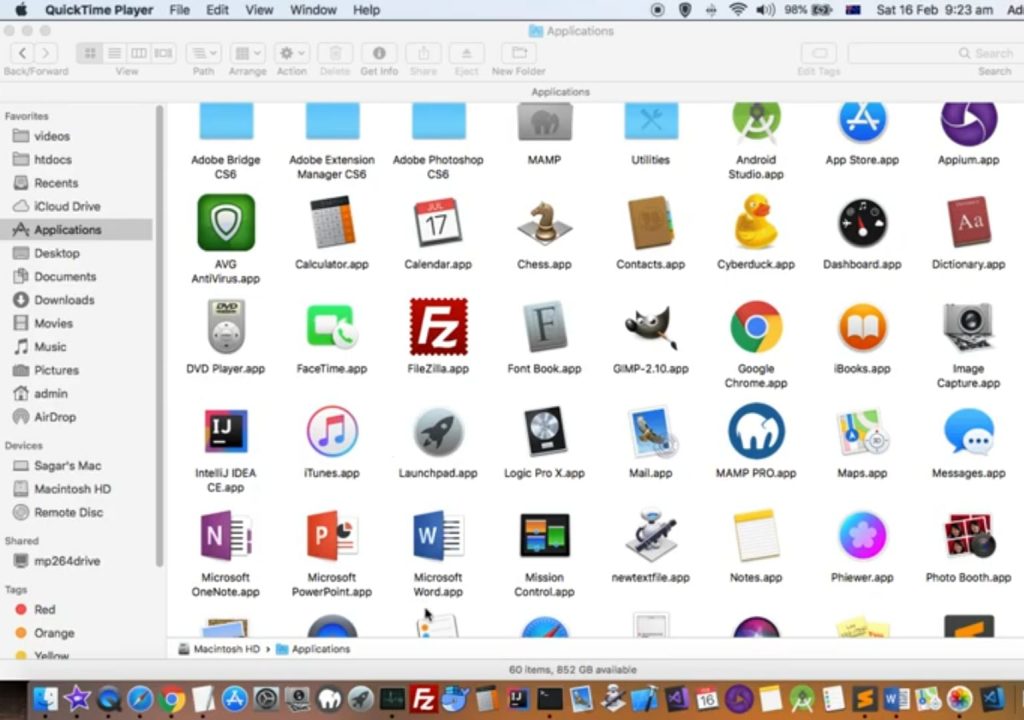
2. Enter the app name you want to delete in the search field on the top.
3. Press and hold that particular app until the apps jiggle.
4. Click the Cross mark on the respective app you want to delete.
Related: How to Forward Delete on Mac [All Working Shortcut Keys]
How to Delete Apps on MacBook by using Trash
1. Find the app you want to delete in the Finder.
2. Drag and drop the app to the Trash. Next, right-click the app and then choose Move to Trash.
3. If you are asked to enter a username and password, enter them.
4. Now, choose Finder > Empty Trash.
How to Uninstall Apps on Mac by using CleanMyMac X
1. Go to the CleanMyMac X official website to download and install the app.
2. Once the installation is finished, launch the app.
3. Select Uninstaller in the application menu.
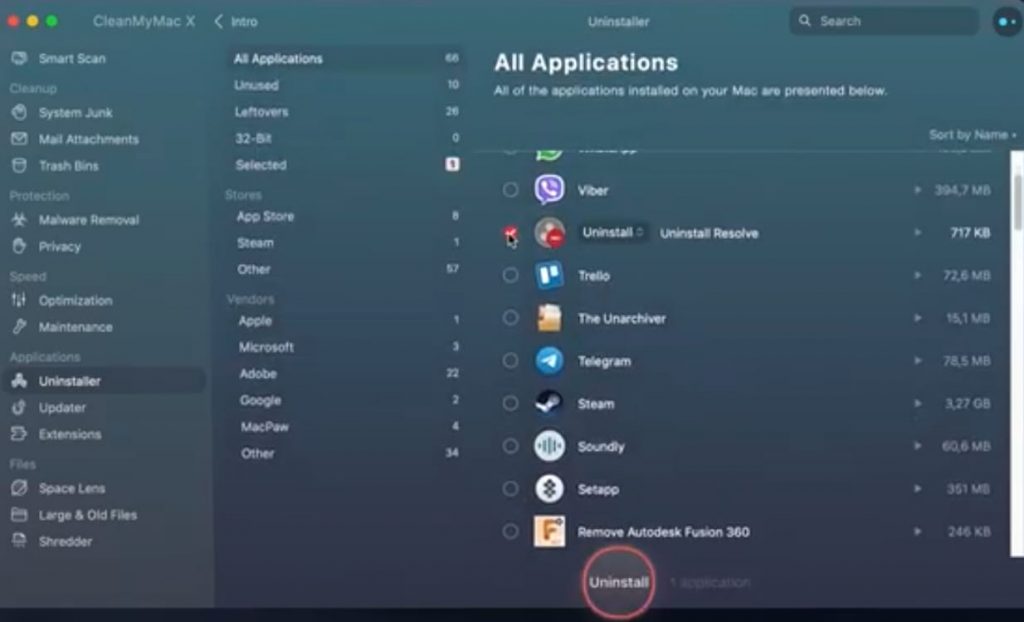
Related: How to Unlock Mac with Apple Watch [Using Auto-Unlock]
4. Choose the app you want to delete and press Uninstall. And the go-to Leftover, select unnecessary files related to that app and press Uninstall once again.
Completely deleting apps on Mac can be simple if you follow the right method. These are all the most used methods to completely delete apps in Mac. If you no longer want any app on your Mac, you can try any of these methods. You can comment in the below comment section if you have any doubts or questions.
