Summary
- Delete AWS Account: Open a browser → Go to AWS Management Console website → Root user → Log in → Tap Account name → Select My Account → Tap Close Account → Check all the boxes → Click Close Account.
Amazon Web Services, shortly called AWS, is a cloud computing service offered by Amazon Inc. It provides different services, such as IaaS, PaaS, and SaaS. In addition, it includes various tools like database storage, content delivery service, etc., for organizations. If you are unsatisfied with Amazon Web Services and wish to switch to other cloud services like Microsoft Azure, Google Cloud Platform, or IBM Cloud, you need to delete your account before quitting AWS. You can delete your AWS account on the AWS Management Console webpage. Before deleting your AWS account, ensure to terminate all the active resources associated with your account.
Pre-requisite:
- Make sure to sign in as the AWS account root user.
- Ensure to remove the member from the association before deleting the account.
- Back up all the important data before deleting your AWS account.
- If you intend to deactivate the AWS management account of your organization, remove all the member accounts before deleting the account.
- If you wish to close the payer account, delete the organization first.
- Pay all your outstanding bills before deleting your account.
How to Delete Your AWS Account
(1) Open a browser on your Mac or Windows PC and visit the AWS Management Console website.
(2) Click on the Root user option and enter the required credentials to sign in.

(3) Tap the username and select the option My Account from the drop-down.

(3) Navigate to the bottom of the page and read the acknowledgment. Then, tick all the boxes.
(4) Hit the Close Account button to deactivate your AWS account.
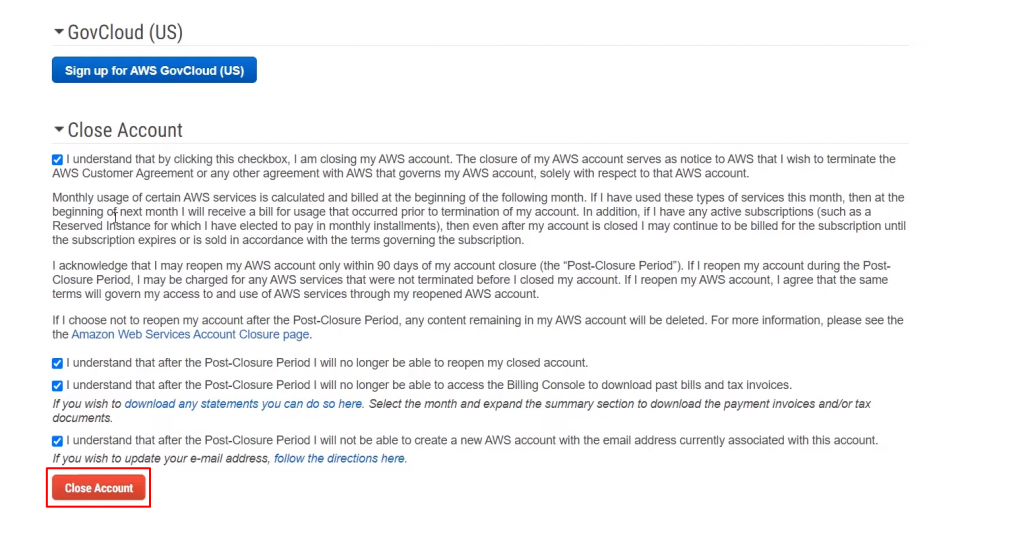
(5) Finally, select the option Close Account to complete the deletion process.

(6) Now, you will receive a confirmation mail regarding the account deletion.
Other Deletion Guides:
- How to Delete a Stash Account
- How to Deactivate a Poshmark Account
- How to Delete Blizzard Account
- How to Delete Your Myspace Account
Frequently Asked Questions
You can recover your AWS account within 90 days of account deletion.
Currently, AWS offers more than 200 services.
No. Closing the AWS account will not stop the charges automatically. You need to terminate all the charges manually before deleting your account.
