YouTube comment sections are always as fun as the videos. It is an interactive space where the viewers share their opinion and views about the video. Not all the comments seem to be useful or kind. Sometimes the comments section holds some inappropriate stuff, or we may get rude comments. In this worst-case scenario, the creator can delete those comments. Alternatively, the comment can be removed by the person who left it. If you regret posting such comments or it seems too offensive, you should know how to delete comments on YouTube. It applies to either case, and you shall read the section below further for brief information.
Note:- You cannot delete comments made by someone on other’s YouTube channels. Simultaneously, you cannot delete comments made before 2006, i.e., comments posted before Google took over YouTube.
Delete YouTube Comments
Deleting YouTube Comments can be taken from two different perspectives.
- Your Comment on other’s or your YouTube channel video or community
- Others comment on your YouTube channel video or community
Delete comments using Smartphone
[1] Open YouTube App on your smartphone.
[2] Navigate to the Video you need to delete the comment.
[3] Click on the Kebab icon right corner below the comment.
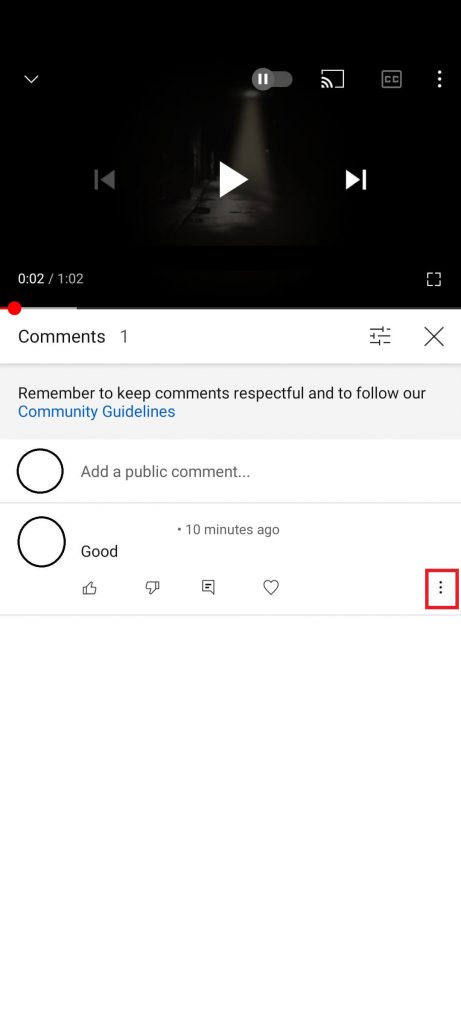
[4] Choose the Remove option from the menu.

[5] Again click on Remove to delete the comment.
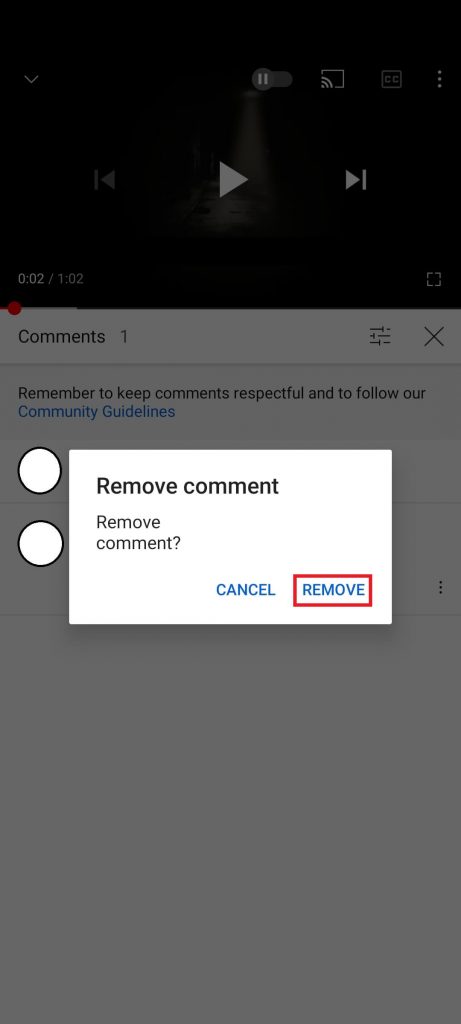
Delete comments in YouTube Live
There are no possible ways to delete comments on Live, but you can turn on the comment in prior to the live session.
[1] From your browser, go to https://www.youtube.com/live_dashboard.
[2] Navigate to Top Chat under Live dashboard.
[3] Click on the Cog (gear) icon in the top chat tab.

[4] Under Chat Settings, Uncheck Enable Chat.
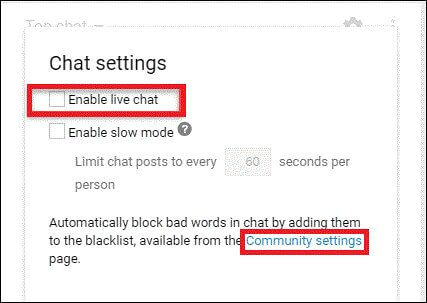
[5] Now, there will be no live chat on your Live video session on YouTube.
Note: You can also block particular words on your Youtube video and live chat under Community Settings. All you need to do is blacklist the word that you need to avoid in your comments section, and this will be applied on both channel video and live video.
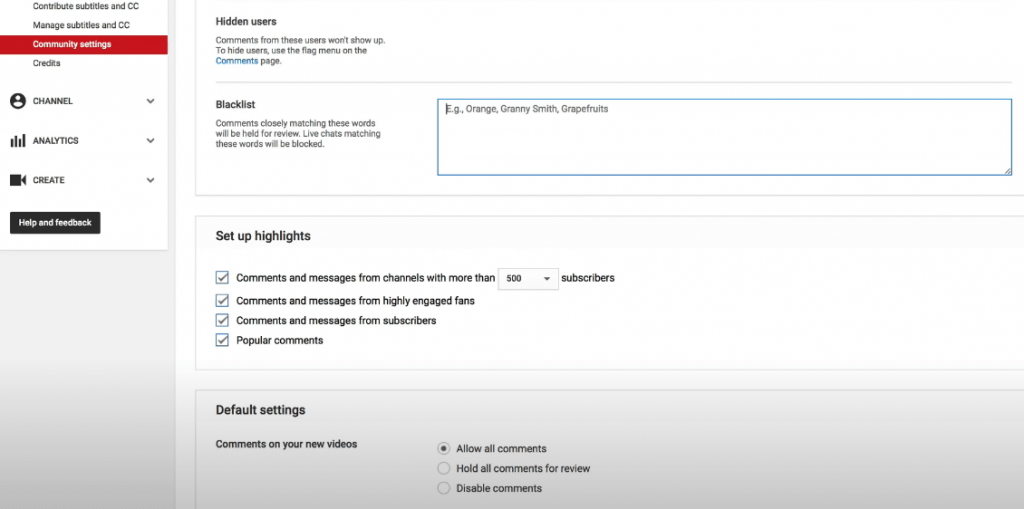
How to Delete your YouTube Comments?
We have two ways to delete your YouTube comments history. The following ways are applicable for your own channel or someone else’s channel. You can delete the comments in either one of the following ways.
When you can find the channel or video
The following method is applicable when you can find the video on which you have commented.
- Go to the official YouTube site or app.
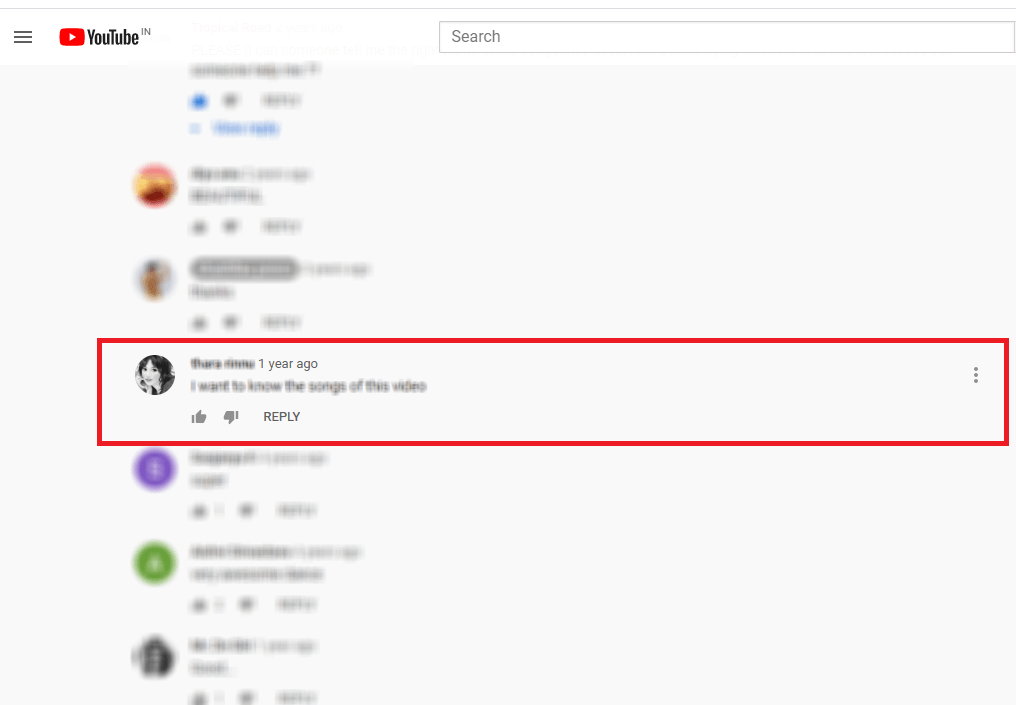
- Search for the video on which you have commented. Or you can look into history to find the video if it was a recent one.
- Navigate to the comment section. Then scroll and find your comment.

- On the right side of the comment, you can find the three-vertical dot. Tap it.

- Then choose Delete. And tap Delete to confirm. Now, an on-screen notification appears showing “Comment Deleted.”

With this, your comment is successfully removed from the YouTube channel.
When you cannot find the Video
What if you cannot find the commented video or the comment you made, or you want to delete the entire comment you made.
Remember, you cannot delete multiple comments in this way. However, YouTube lets you delete them one by one.
- Go to https://www.youtube.com/feed/history/comment_history. Here you can find all the comments you have made on YouTube.

- If asked, log in to your YouTube account, which you would use to comment. Skip this if you have logged in already.
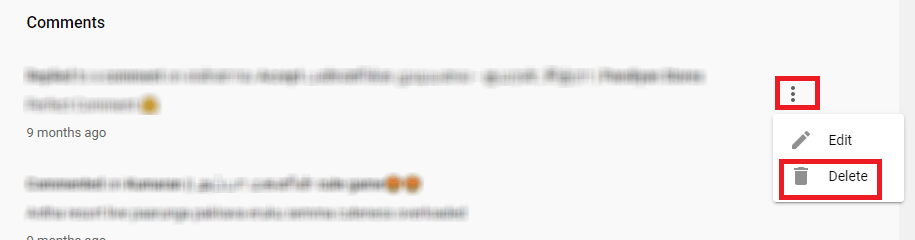
- Choose the comment you want to delete.

- Click on the three vertical dots available on the right side. And then click Delete.
- Then, click Delete to confirm.

Related: Learn to Cancel YouTube Premium Subscription
How to Delete Others YouTube Comments?
We cannot delete others comment which is made on videos of the channel that is not yours. But you can report and delete inappropriate comments on your channel. And also report other comments on other channels.
Report Comments
It is applicable for both your own channel and others’ channels. In either way, you can report comments made by others. It may not delete the comment, but YouTube will send a warning to make sure that this won’t happen again.

- Go to YouTube. Then log in.
- Find the video with the inappropriate comment that you want to report.
- Click on the three vertical dots near the comment.
- Then, choose Report.
- Choose the relevant reason under the Report comment.
- Now click on Report again to confirm.
- You will get an on-screen notification stating Comment Reported.
The comment will disappear now.
Tip: Using YouTube in a low-light environment? Learn to enable Dark Mode on YouTube.
Delete Comments
- Go to your YouTube channel.
- Choose the video in which you want to delete the comment.
- Scroll and choose the comment you want to delete.
- Click on the three vertical dots.
- Choose Delete. It will erase the comment on your channel along with the comment replies.
Tip: If you don’t want to deal with comments completely, then disabling comments on YouTube will help you out.
FAQ
1. Can I delete replies to my comments?
Yes. If you delete your comment, all the replies will also be deleted. Otherwise, report it, and it will be removed once the reply is proved inappropriate or violent.
2. How long will it take to process the Report?
It might take one or a few days to process and remove the reported comments. Only if the comment is reported fairly.
3. Is it possible to mass delete my YouTube comments at once?
Nope. You have to delete one by one only.
4. What if I want to delete all the videos and all the contents on my channel?
Delete the channel if you don’t want to use it permanently. Or hide your channel temporarily.
Do you have an unanswered query? Write to us in the comments, and let us resolve it.
![How to Delete Comments on YouTube Videos Quickly [2 Ways]](https://www.techplip.com/wp-content/uploads/2020/10/Delete-YouTube-Comment.jpg)