eHarmony is an online dating website that helps you to connect, chat and date with your desired person. It is a reliable dating platform with more than 2 million successful couples. You can use the eHarmony account for free. But, the free versions have many restrictions. The premium plans of eHarmony are affordable and include several benefits such as unlimited text messages, video calls, and more. If you have found your loved one in eHarmony or planning to use other dating services like Tinder or Badoo, then you need to delete your account before leaving eHarmony. Only the free users can delete their accounts anytime. The premium users need to contact customer care of eHarmony to delete the account. The free users can delete their accounts on the official eHarmony website.
How to Delete Your Account on eHarmony
(1) Open a browser on your Mac or Windows PC.
(2) Visit the website eHarmony.com and tap the Log in option.
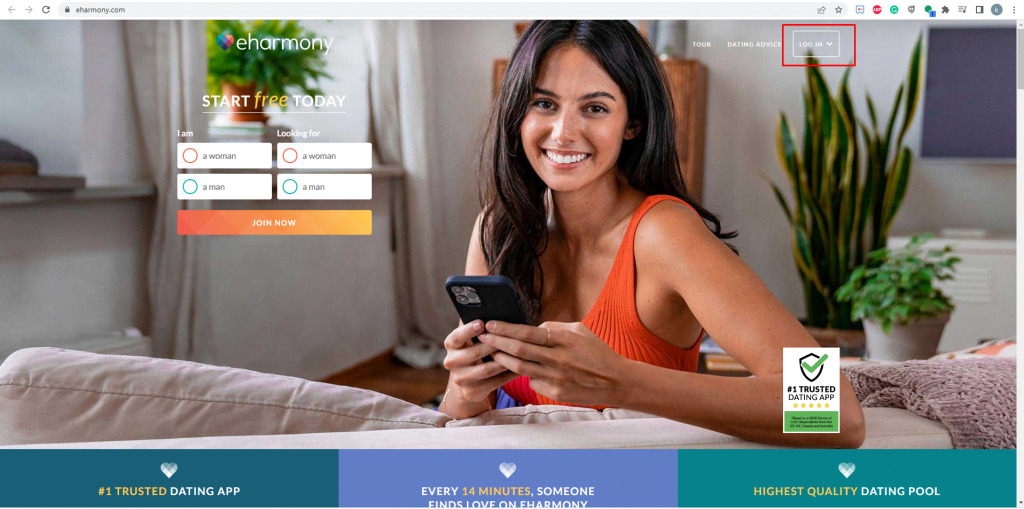
(3) Enter your account credentials and select the log in button again.

(4) Once you’re in, click the Profile icon at the top right corner.

(5) Select the option Data & Settings from the drop-down menu.

(6) Under Profile Visibility, tap the option “To delete your profile permanently, click here.“

(7) If prompted, enter your account password and tap the option Delete Profile.

(8) That’s it. Now, your eHarmony account will be deleted, and your profile will not be displayed to others.
How to Hide Your eHarmony Account
If you are planning to quit eHarmony only for a certain period of time, you can hide your profile instead of deleting it. To hide your profile, refer to the steps listed below.
(1) Open a browser on your Windows or Mac PC and go to the eHarmony website.
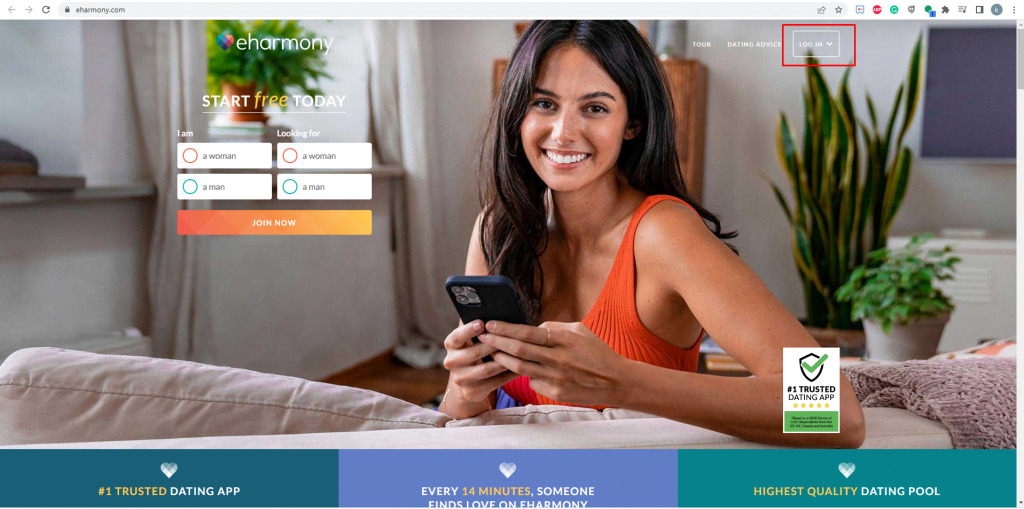
(2) Click the Log In button and enter the login credentials to sign in to your account.

(3) Select the profile image at the top right corner.
(4) Now, select the option Data & Settings.

(5) Enable the option Not Visible by clicking the toggle button placed right to it.

(6) Once enabled, your profile will not be displayed to other eHarmony users.
FAQ
You can delete your eHarmony profile on the eHarmony official website.
All the data, including messages, requests, etc., will be deleted, and you cannot access any of your matches.
Yes. You can cancel the eHarmony subscription via the Play Store, App Store, or the official website.
![How to Delete Your eHarmony Account [Easy Guide] delete eHarmony account](https://www.techplip.com/wp-content/uploads/2022/07/How-to-Delete-eHarmony-Account-1-1024x576.png)