Microsoft’s GroupMe is simply a messaging application for mobile phones. The app is mainly used to send and receive individual and group messages from mobile devices. There is no message limitation or any charges involved with it. Moreover, you can use this app to communicate with your friends to send and receive money. So this implies one needs an account to access GroupMe pp. With the growth of various social media messenger platforms, GroupMe seems to lose users. If you no longer want to use it, then you shall delete the GroupMe account for all good. Follow along to know how to delete the GroupMe account.
Delete GroupMe Account

GroupMe app is available for both Android, iOS, and Windows devices. You can delete the account on the respective devices you are using it. On smartphones, you can use the mobile app to delete the account. As far as the web version is concerned, you can go to the GroupMe website and delete your account.
From GroupMe application
You can open the app and continue to account deletion. There is no need for a web browser.
Note: The steps below are common for Android, iOS, and Windows Phone.
Step 1: On your smartphone, open the GroupMe application.
Step 2: On the upper-left corner, there will be a Menu icon. Tap it.
Note: Windows version of the GroupMe app shows Pencil/Edit icon. On iPad, select the Chat option available at the top if you don’t find the Menu option.
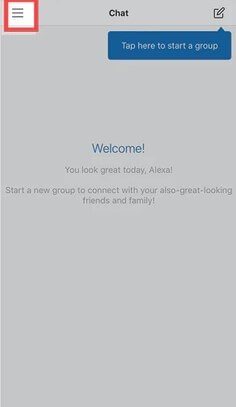
Step 3: If it opens up into a convo, press the Back icon to get back to the chat list.
Step 4: On the Menu panel, tap your profile picture. Your profile page loads. Then tap the Edit icon.
Step 5: Scroll down and locate the Delete GroupMe account option. It is a blue button available at the bottom of your profile page.

Step 6: Now tap the Continue button. With this, your GroupMe account will be deleted.
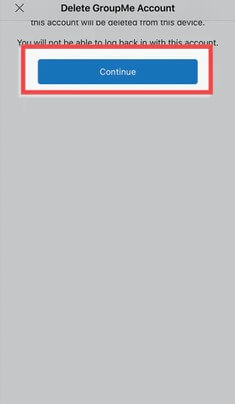
Note: Proceed further only if you own a group on the GroupMe app.
Step 7: Here, if you own a group, you have to transfer the ownership. Tap the “transfer” tab next to the group and choose the member to whom you want to transfer the ownership.
Step 8: Now, enter your account password and then tap Continue.
Note:- You have 48 hours to reactivate your account. If there is no access to the account within 48 hours after deletion, it will permanently delete.
Related: Learn to delete Patreon Account
Delete GroupMe Account from Web Browser
If you want to delete the GroupMe account on an Android phone or PC, you have to seek the help of a web browser.
Step 1: Go to the GroupMe website. And login to your GroupMe account, which you want to delete.
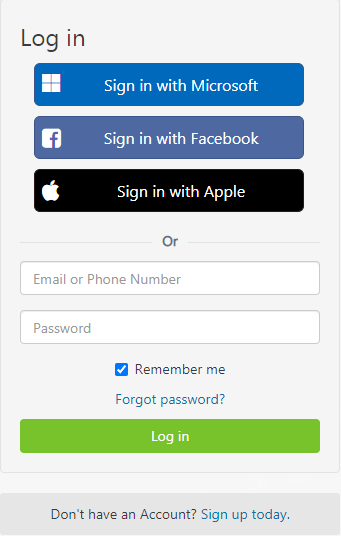
Step 2: Now click on the profile avatar. It will redirect you to your profile page.
Step 3: Scroll down and choose Delete GroupMe account.
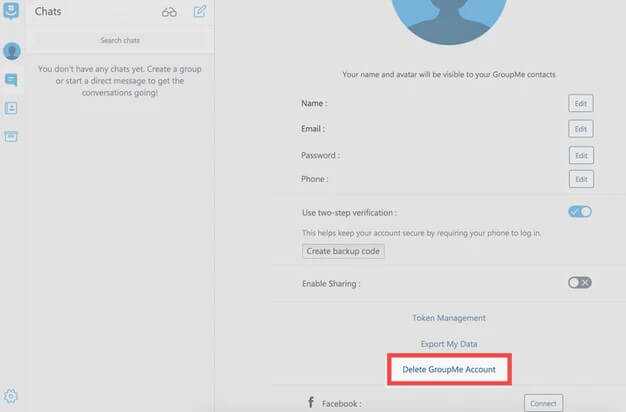
Step 4: On the next page, choose Continue. Now there are two cases.
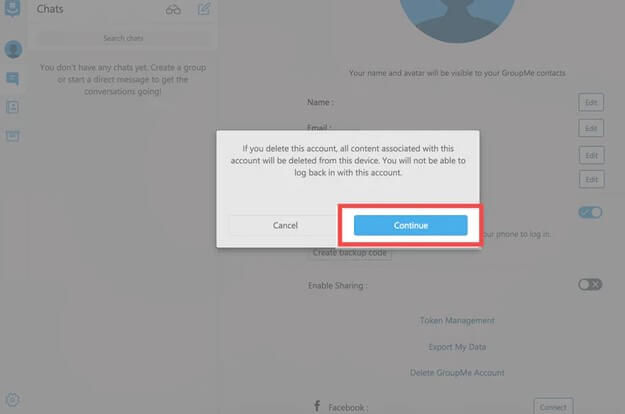
Related: How to Delete Myspace Account
Step 5: If you have any groups that you own, you have to transfer the ownership. Select the Transfer option near the Group name and choose the person you are transferring the ownership.
Step 6: On the next page, choose the Delete option.
Step 7: Enter your GroupMe account password. And choose Continue.
Note:- You have got 48 hours to reactivate your account. If there is no access to the account for 48 hours after deletion, it will get deleted.
FAQ
1. Can I delete the GroupMe account in Android or Windows app?
Yes, with the help of the above-mentioned steps under “From GroupMe application” you can delete the GroupMe account.
2. How to reactivate the account?
As said earlier, you can reactivate the account within 48 hours from deletion. All you have to do is log in to your account either in the application or website.
3. What are the alternatives for GroupMe app?
Recently we have got a lot of messaging platforms like WhatsApp or any other social media for that matter. The applications like WeChat, Line, Discord are few.
Is this article helps you with what you are looking for? If so, let us know in the comment section below.
![How to Delete GroupMe Account [Android / iOS / Web] in 2 Minutes How to Delete GroupMe Account](https://www.techplip.com/wp-content/uploads/2021/01/How-to-Delete-GroupMe-Account.png)