Delete an iCloud account when you’ve created many iCloud accounts and forgot the password for some of them. Whether you want to restart with a fresh new account or want to get rid of the current iCloud account, deleting is a good solution. The iCloud account is mandatory for every access in iPhone whether with your device or connecting with other Apple devices.
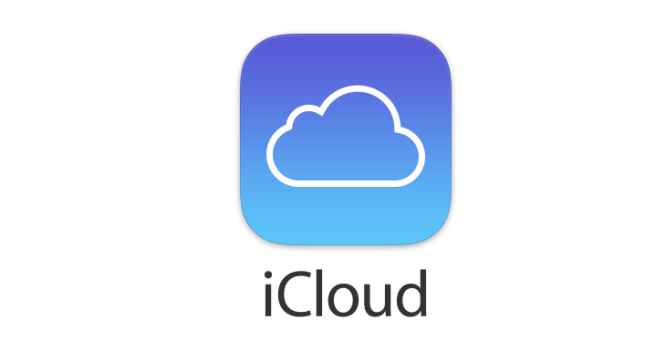
An iCloud account is the most important tool for Apple users to access each and every feature of Apple devices. It is used for cloud storage, sending emails, purchasing goods and services, FaceTime, calls, etc. iCloud is the soul of the iPhone, Mac, and any Apple gadgets. The iCloud has stored all the data, financial & sensitive information of Apple users. Before you proceed to delete your iCloud account let’s discuss the backups and ramifications after deletion.
Back-up Before Deleting iCloud Account
#1 Back up all the files and data stored in iCloud, such as photos, videos, and any other content from Apple devices.
#2 Copies of music and media from iTunes, and purchase history of any Apple-related information or from third-party apps.
#3 Sign out and delink all the apps and devices from the iCloud account.
Ramifications of Deleting iCloud Account
(1) Media, documents, files, and other data will be deleted permanently.
(2) No calls, messages will be received from your iCloud account, FaceTime, or iCloud Mail.
(3) No further accessibility on iTunes Store, iBooks Store, Apple Pay, and Apple services.
(4) Any ongoing, paid subscription plans will be canceled permanently.
(5) All DRM-free contents are deleted and become unavailable when you restart your phone.
Delete iCloud Account [iPhone]
Remember the steps are similar for iPad and iPod and hence, follow the steps below to delete your iCloud account.
[1] Open your iPhone and go to Settings and tap on it.

[2] Select Accounts & Passwords and tap to open.
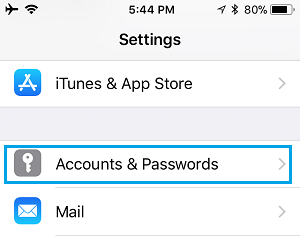
[3] Hit the foremost iCloud option.
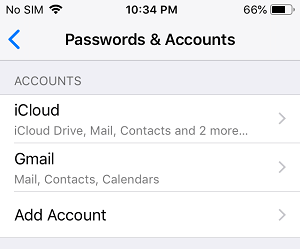
[4] Scroll down and tap the Sign out link on the iCloud screen.

[5] A confirmation pop-up appears again on the screen, tap Sign out to confirm again.

[6] Another confirmation pop-up displays on the screen with a warning message, click on the Delete from My iPhone.

[7] Lastly, a pop-up window appears with a choice of whether to keep the contacts & data stored in iCloud or delete them completely.
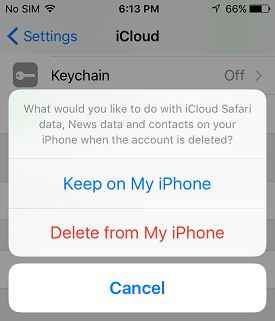
[8] If you wish to keep tap on the Keep on My iPhone or wish to delete then tap on the Delete from My iPhone.
[9] At last, enter your password and tap on the Turn off button wait for a few seconds to sign out completely.
Delete iCloud Account Without Password
1: Open Settings and then click on the iCloud option.
2: Fill in any random number in the password field and click on Done.
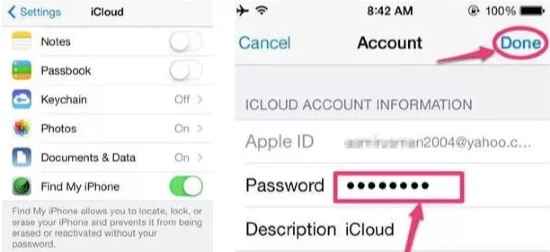
3: When the prompt message of an incorrect password appears, click on OK and then the Cancel button.
4: On the iCloud screen, tap Account and erase the description field and then click on Done.
5: Without a password you’ve entered your iCloud account page, scroll down and tap on the Delete Account link.
6; A confirmation pop-up window displays, click Delete again to proceed.
Delete iCloud Account [Mac]
1: Navigate to the Apple Menu, and then tap on the System Preferences.

2: Under preferences panel options, select iCloud.
3: Click on the Signout link.

4: Click on the Keep a Copy of your core information on Mac.
Free-up Space & Clear iCloud Storage

Reduce iCloud storage size by removing some of the unwanted app data on your account.
1: Open the Settings app and tap on your name.

2: Click on the iCloud section and then go to the Backups option.
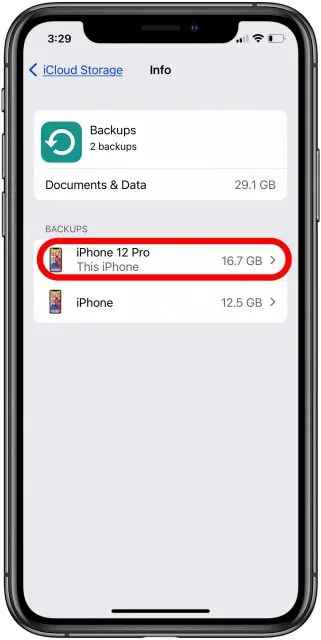
3: Choose the Apple device > click Show All Apps.
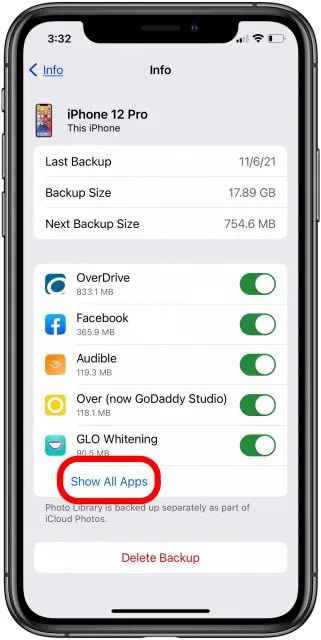
4: Toggle off the apps that you no longer backup needed.

5: Confirm again by hitting the button Turn Off & Delete.
In this way, you can reduce and delete some unwanted app storage that has been occupied for a long. Free up space for other important data in your Apple device. Now, let’s check out how to switch to different iCloud accounts when you’ve more than one.
Related: How to Unlock Mac with Apple Watch
Switch to Another iCloud Account
After deleting your unwanted iCloud account now you’ve made up your mind to switch to another iCloud account to access further. Switching into a different iCloud account is as easy as you deleted the previous one, follow the process below.
[1] Go to your Settings and launch it.
[2] Open Accounts & Passwords section.
[3] Under the Accounts section, click on the Add Account option.

[4] Tap on the iCloud to use the new iCloud account.

[5] Fill in the new email address and hit Next.
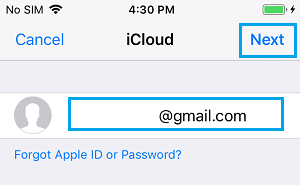
[6] Enter the password and hit Next, wait for a few seconds to add up a new account.
This is it, folks! our guide ends here, hope you’ve found your useful content from us. For more queries go through our FAQ section and comment down below with your valuable feedback.
FAQ
Once you’ve used it, you cannot reuse the same email address to create a new Apple ID.
Yes, you can create a new iCloud account with the same email.
