Poshmark is an E-commerce platform that helps you to observe, sell or buy products like beauty, home decoration, fashion products, and more. You can get any products from Poshmark by creating a free account. If you are no longer interested in using Poshmark and planning to use other e-commerce services like Amazon, Flipkart, etc., then you need to delete your account before leaving Poshmark. Make sure to close any pending transactions before deleting your account. If your account has any pending transactions or redeemable balances, then you cannot deactivate your Poshmark account. You can delete the Poshmark account from the mobile app or Poshmark website.
How to Delete Poshmark Account on Poshmark Website
(1) Open a browser on your Windows or Mac PC.
(2) Navigate to the Poshmark website and log in to your account.
(3) Select the Profile icon at the top and click Account Settings.

(4) Locate the option Manage Account Status in the left pane and tap it.

(5) Click on the Delete My Account button.

(6) Now, a verification code will be sent to your registered mail ID.
(7) Enter the six-digit verification code on the box and tap Done.
(8) Select a reason for deleting your Poshmark account.
(9) Tap the option Delete My Account again to delete your account.

(10) On the next page, click on Yes to confirm the process.
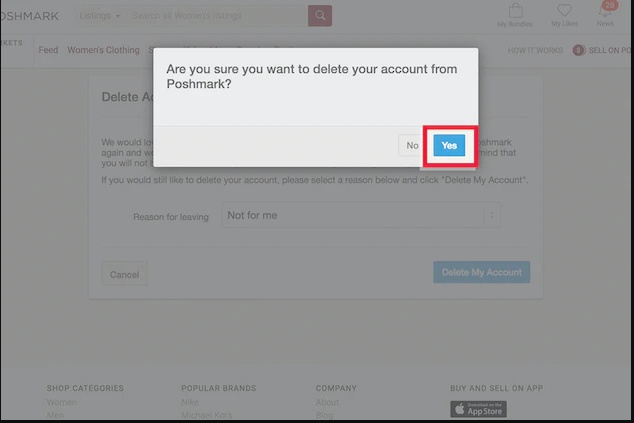
How to Delete Poshmark Account on Poshmark App
(1) Launch the Poshmark app on your Android or iOS device.
(2) Click the Profile tab at the bottom right.

(3) Scroll down and select Poshmark Support Center.
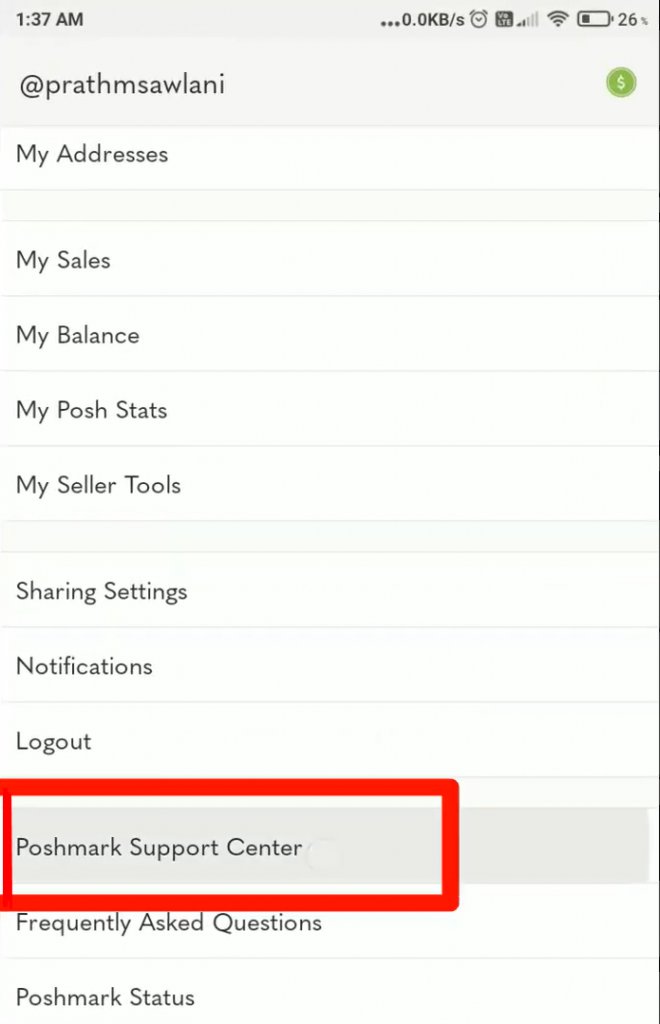
(4) Tap the option Manage Account Status and click on Delete My Account.
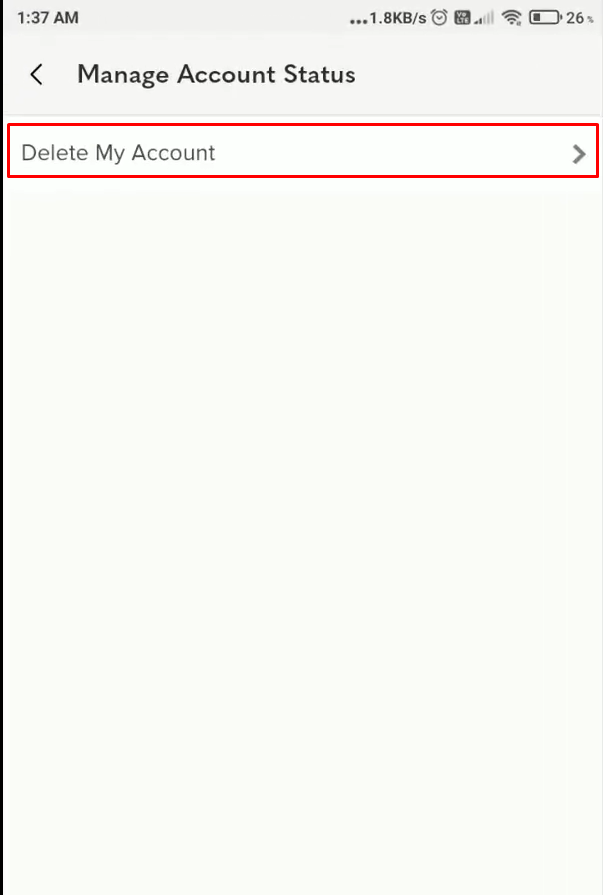
(5) You will receive a verification code in your registered email ID.
(6) Enter the verification code sent by the Poshmark and tap Submit.
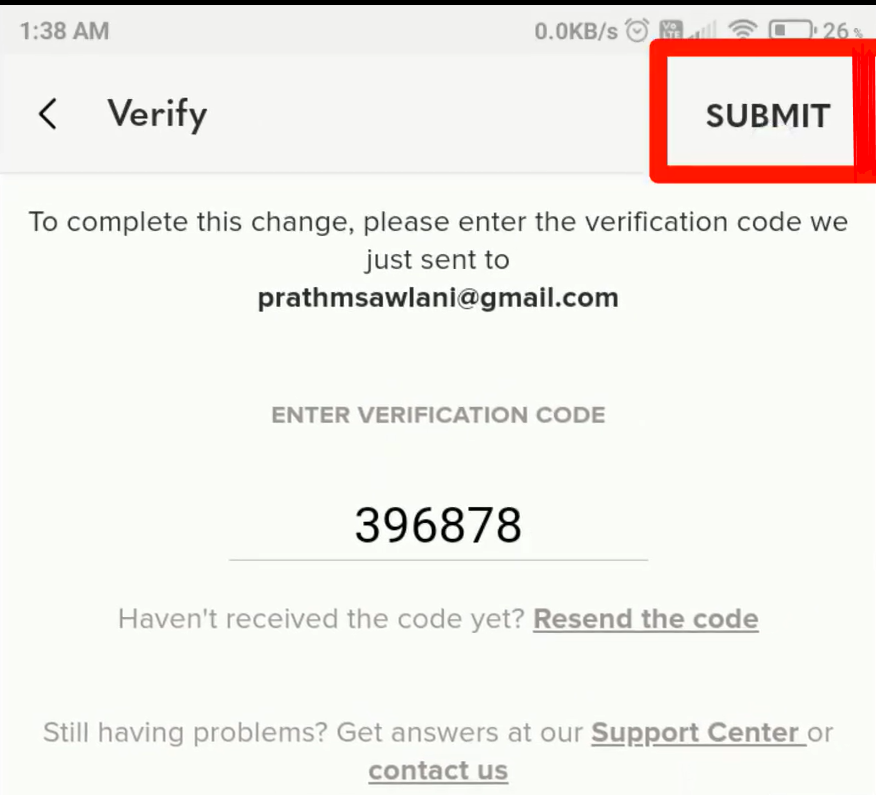
(7) Select a reason for deleting your account and tap Delete My Account.

(8) Click on the option Yes in the popup to delete your Poshmark permanently.
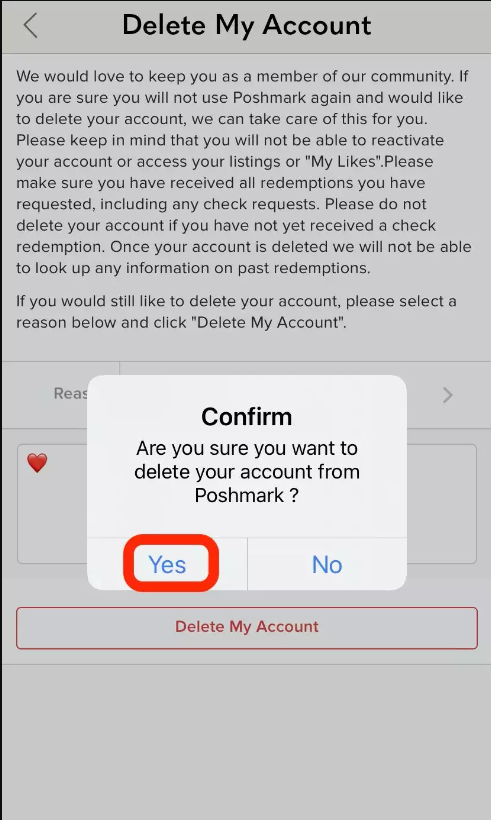
Other Deletion Guides:
- How to Delete Blizzard Account
- How to Delete Your Myspace Account
- How to Delete a VSCO Account Permanently
- How to Delete Patreon Account
Frequently Asked Questions
It takes around 6-8 weeks to delete your Poshmark account.
You can’t delete your Poshmark account when you have any pending transactions.
Yes. Go to the Account tab or Account Settings on the app or web. Click Sharing Settings and tap the toggle switch near the option Visibility to turn it Off.
To delete the Poshmark listing, go to your Profile >> Select a Listing >> Tap Edit >> Click Delete Listing.
![How to Delete a Poshmark Account Permanently [Two Ways] How to Delete Poshmark account](https://www.techplip.com/wp-content/uploads/2022/08/How-to-Delete-Poshmark-account-1.png)