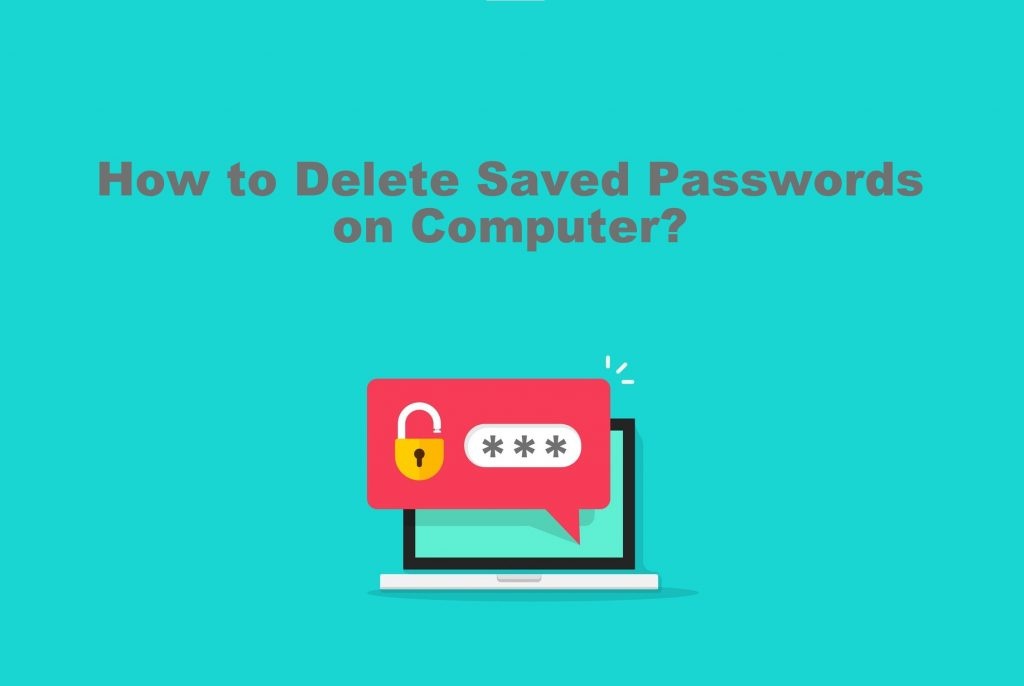In this digital world, our lives are becoming so simple. You don’t have to type your credentials every time you log in to your accounts. The computer will save your Passwords automatically and suggests it whenever you try to log in. But then, this sometimes may be a serious threat to your privacy when you are sharing a device. So make sure to delete saved passwords on the computer while you are giving it for others to use.
How to Delete Saved Passwords on Computer?
Let us see how to Delete Saved Passwords on Computer in 4 different ways.
- From Windows Credential manager
- Using Google Chrome
- Using Microsoft Edge
- Mozilla Firefox
How to Delete Passwords using Windows Credential Manager?
1. Go to Start and Search for “Credential Manager“.

2. Navigate to the Credential Manager window.
3. There, you can find two options: Web credentials and Windows credentials.
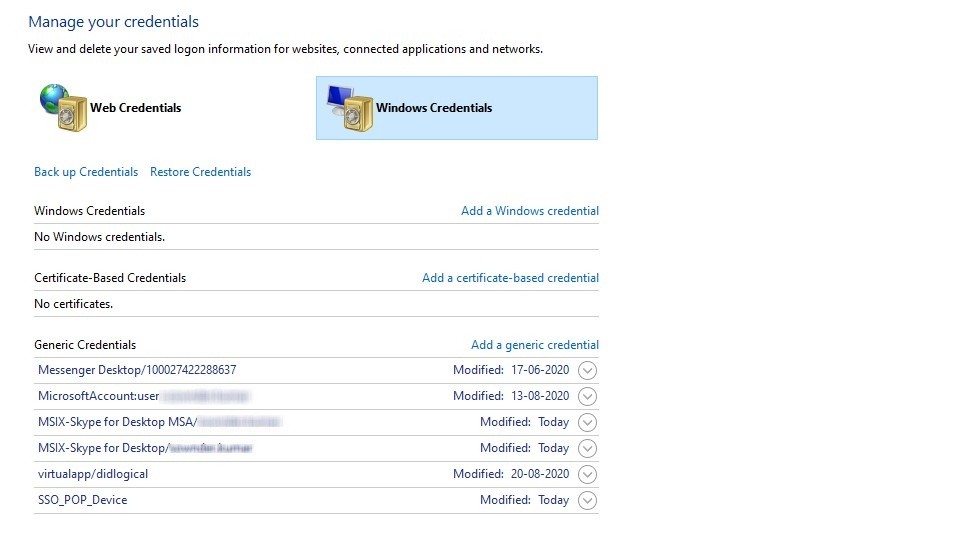
4. Choose what you want to delete. Web Credential gives you all the saved login data from various browsers. Windows credentials will have all the saved data from different software.
5. Click the one and then go to Generic credentials, where you can find all the saved data.
6. Choose the one you would like to delete and click on the down arrow.

7. You will find the Remove/delete option. Select this option and on the confirmation pop-up, choose Yes.
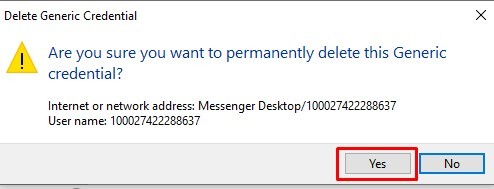
Now repeat the same method to delete all the saved passwords.
How to Delete Passwords on Computer using Google Chrome?
1. Open Google Chrome and press Control+Shift+Delete in order to open Clear Browsing Data directly. You can also open it from Settings >> History >> Clear Browsing Data in the latest version of chrome.
2. Go to Advanced Tab and select Passwords and other sign-in-data. Now click Clear data.
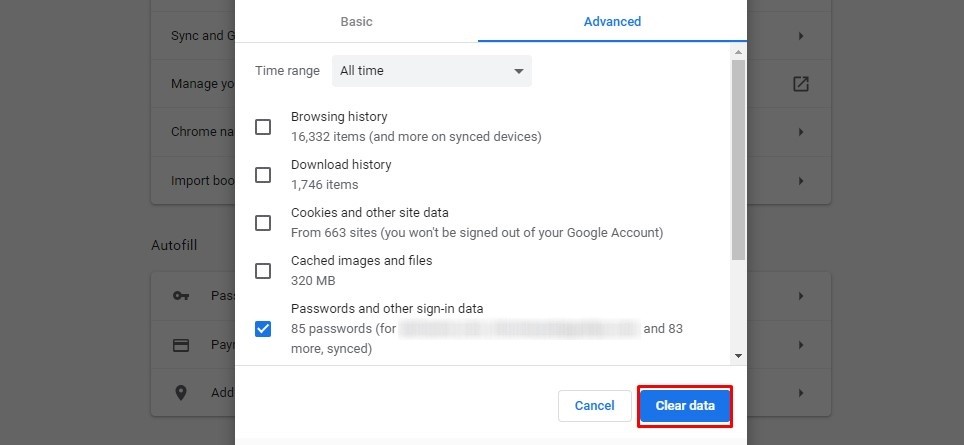
In older versions
Settings >> Show Advanced Settings >> Manage Passwords>> Click on the “X” icon at the end of the particular password. Now it will delete your password.
How to remove Passwords on Microsoft Edge?
1. Open Microsoft Edge and go to Settings.

2. Navigate to the Passwords and Autofills tab and click on the Manage passwords option, where you can find all saved passwords.

3. Click on the “X” (Remove) button to delete the saved password on your Microsoft Edge.
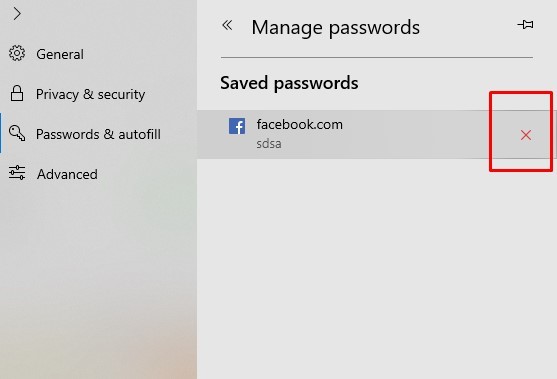
In Internet Explorer
Tools >> Internet Options >> Content >> Undo Auto complete >> Settings >> Manage Passwords >> Web credential Manager. Select the one and click on the delete option and then confirm by clicking Yes. If you want to delete all, then after Undo Auto Complete, click Delete AutoComplete History.
How to Remove Passwords on Mozilla Firefox?
1. Click on the Menu option that is available on the top right corner of your Mozilla Firefox Window.
2. Choose Logins and Passwords and navigate to the window.

3. On the left panel, choose the on you want to delete and choose to remove on the main window.

4. Again, on the confirmation pop up choose Remove.
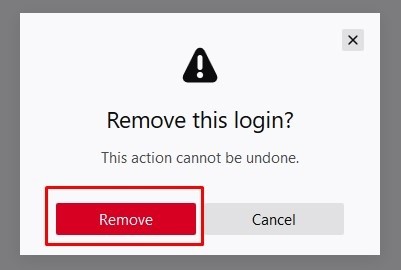
In Older Versions
Go to Menu >> Preferences > Security >> Saved Logins. Click Remove all and again Remove in the confirmation box to delete all.
The above are the different ways to removed/delete the saved passwords on your computer. This method is applicable to all Windows devices. If you are using any third-party password manager, then log in to your account and delete the saved passwords. Do let us know in the comment section if we missed out on something.