Are you worried about your search history on Instagram? You can easily delete your search history on Instagram with simple steps. Instagram has an inbuilt option to delete the search history. Earlier, there was a separate setting to delete the search history. But with the recent updates, you can delete the search history individually or clear all the search histories with a single tap. Here are the different ways to delete search history on Instagram.
How to Delete Search History on Instagram?
This method is applicable to all devices. You can use this method on the Instagram app on your smartphone, browser, and PC.
1. Open the Instagram app on your device.
2. Click on the Search icon at the bottom of the screen.

3. Now, click on the Search bar.
4. List of recent searches will appear on your screen. You will find the delete icon (X) at the end of each search.
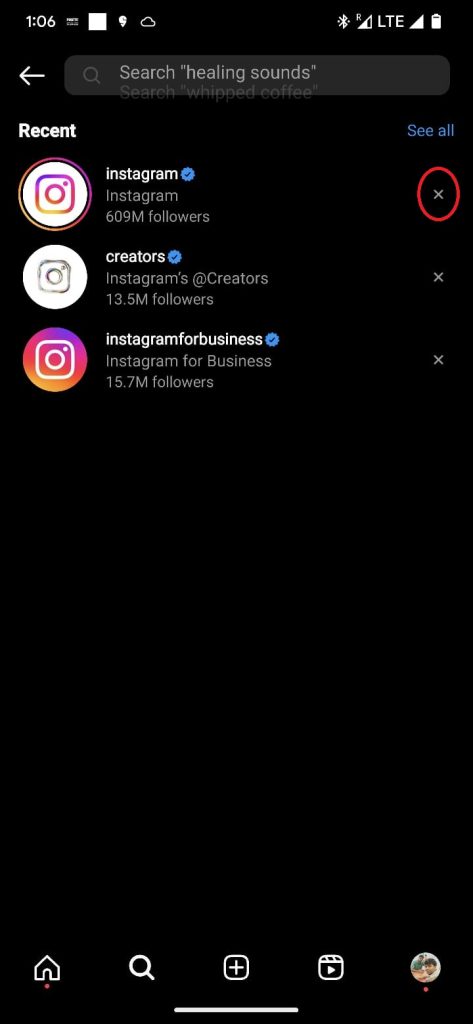
5. Click on the delete icon (X) to remove the search history from the results.
You can use this method on all devices including browsers and PC apps. The search icon on the Instagram website and app on the PC will appear on the sidebar. You can click on that and select the search bar to find recent searches on Instagram.

Related: How to delete Instagram Stories?
How to Clear All Search History on Instagram?
If you want to clear all search history on Instagram, then use the method below.
1. Open the Instagram app on your smartphone or PC.
2. Click on the Search icon. (If you are using a smartphone, you will find the search icon at the bottom of the screen. If you are using a PC app or Instagram website, you will find the search icon in the sidebar).
3. Tap on the Search bar.
4. You will find the See all option on the smartphone app. Click on the See All option. (If you are using a PC, you can skip this step).
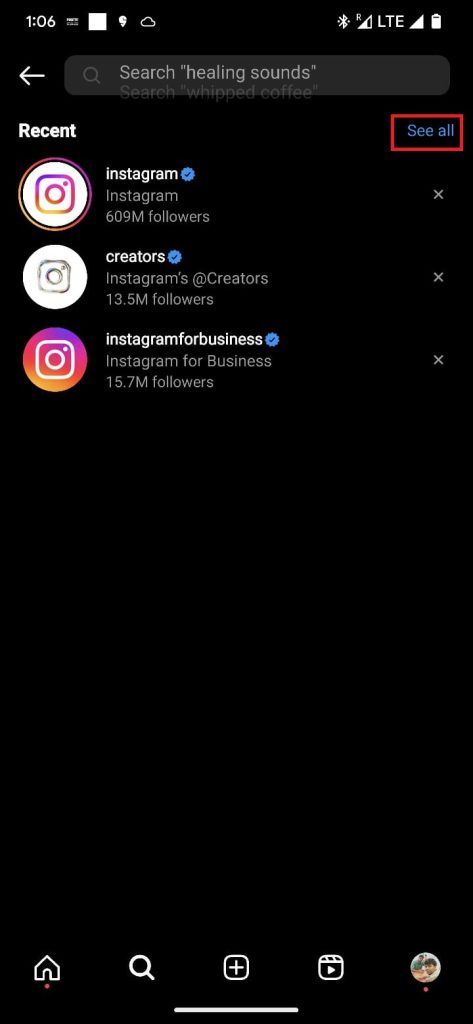
5. Now, the Clear All option will appear on the screen. Click on the Clear All option.

6. A confirmation screen will appear. Click on Clear all again to confirm your action.

All the search history on Instagram will get deleted. This is one of the best ways to clear all search history on your Instagram account. With the above methods, you can delete your history on Instagram. Did you know? Instagram allows you to delete all messages at once as well.
Frequently Asked Questions
Yes. You can delete specific items from the search history with the help of method mentioned above. You can also clear all search history as well.
There is no proven method available stating whether the recommendations are getting affected or not. If you feel that the recommendations are getting affected, you can start following those accounts.
It depends on the users. Usually, we delete the search history when we don’t want others to see what we have searched on our Instagram.
![How to Delete Search History On Instagram [2023] How to Delete Search History On Instagram](https://www.techplip.com/wp-content/uploads/2020/10/how-to-delete-search-history-on-instagram-7-1-1024x536.png)