Lifetime is one of America’s oldest cable TV channels owned by A&E Networks. The channel is available with almost all TV providers in the country. Lifetime app offers both live and on-demand streaming of Lifetime TV channel programs. The Lifetime app is available for most streaming devices and platforms. When it comes to Lifetime on Firestick, the app is available on the Amazon App Store.
Lifetime app has a huge range of TV shows and movies for on-demand streaming. You can watch awesome shows like Little Women, Dance Moms, Growing Up Supermodel, and more. It can resume the streaming of content from any device with proper login. You must have a TV Provider subscription to sign in to the Lifetime app.
How to Download Lifetime on Firestick
1. Start your Firestick and click on the Find tab in the Home Screen.

2. Select the Search option and enter Lifetime in the search bar.

3. Click the GO button and select the Lifetime app from the search results.
4. Click Get to download the Lifetime app on the Firestick.
5 After the downloading is complete, select the Open button to launch the Lifetime app.
Alternative Way to Install Lifetime on Firestick
1. Visit the Amazon Official Website on the smartphone or computer.
2. Click the Sign In button on the top of the screen and sign in with your Amazon account.
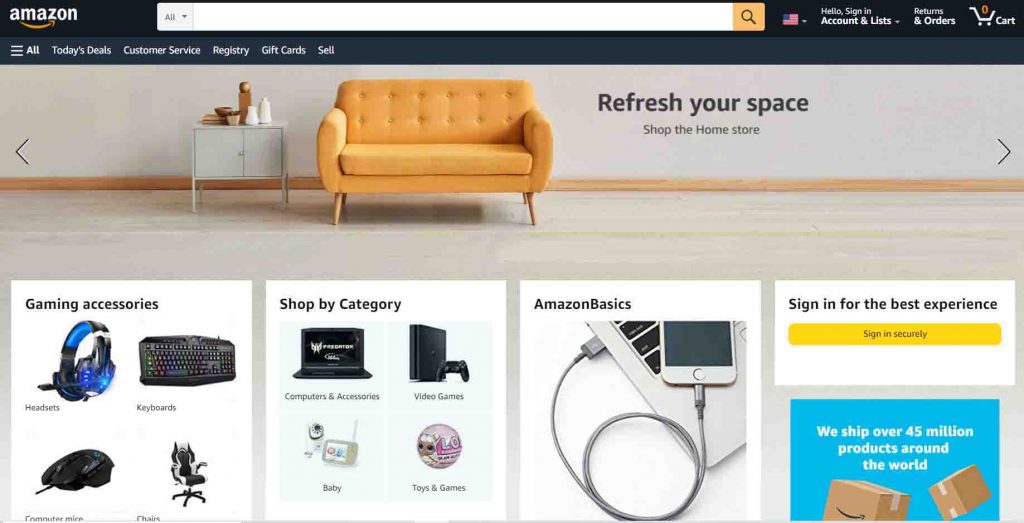
3. After signing into your account, enter the Lifetime in the search bar and search for it.
4. Select the Lifetime app from the search results and choose your Firestick device in the Deliver section.

5. Select the Get button to install the Lifetime app on the Firestick device.
Related: How to Stream Lifetime on Apple TV
How to Activate Lifetime on Firestick
1. Launch the Lifetime app on your Fire TV. Your TV screen will display an Activation code.
2. Visit the Lifetime Activation Website on your smartphone or computer.
3. Select Fire TV on the website and enter the Activation Code.
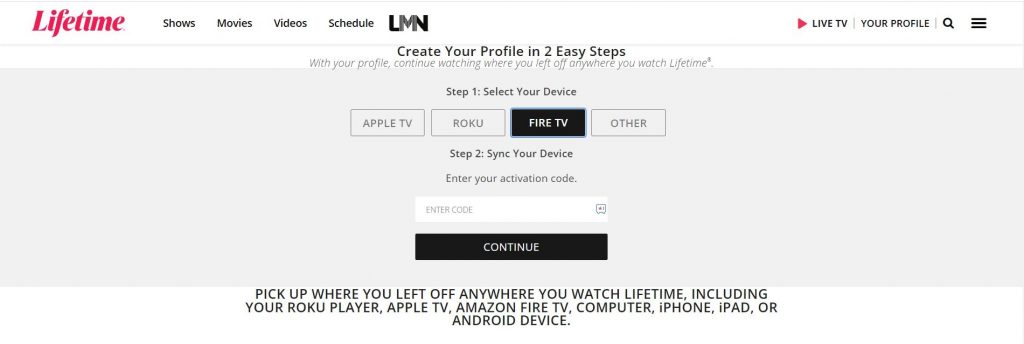
4. Click on the Continue Button to activate Lifetime on your device.
4. After activating the app, choose the content to stream on the Firestick.

Lifetime is an amazing streaming app loaded with entertaining content. You can also watch the Lifetime TV channel live streaming on the streaming services such as YouTube TV, fuboTV, Sling TV, more. If you face any trouble with the above guide, please mention it in the comments section below.
