Embedded video is the process of inserting a video into your website or blog. By embedding a video, you can watch the video without visiting any external website. It helps and saves the time of browsing also gives your page/site a professional look. Embedding video on the website is done with HTML5. You can embed the videos from sites like YouTube, Twitter, Instagram, Facebook, Vimeo, and much more. If you want to store any embedded video offline, you can easily download it easily.
Different Ways to Download Embedded Video
- Using Save Video as/Download option
- By Pressing F12
- Other Downloading sites
- Using Chrome extensions
- Third-party software
- Using VLC media player
- Download using smartphone apps
Method 1: Using Save video as/Download option
[1] Open Chrome/Firefox browser on your PC.
[2] Open the site with an embedded video.
Save videos as option
[3] Right click on the video and select Save video as option .
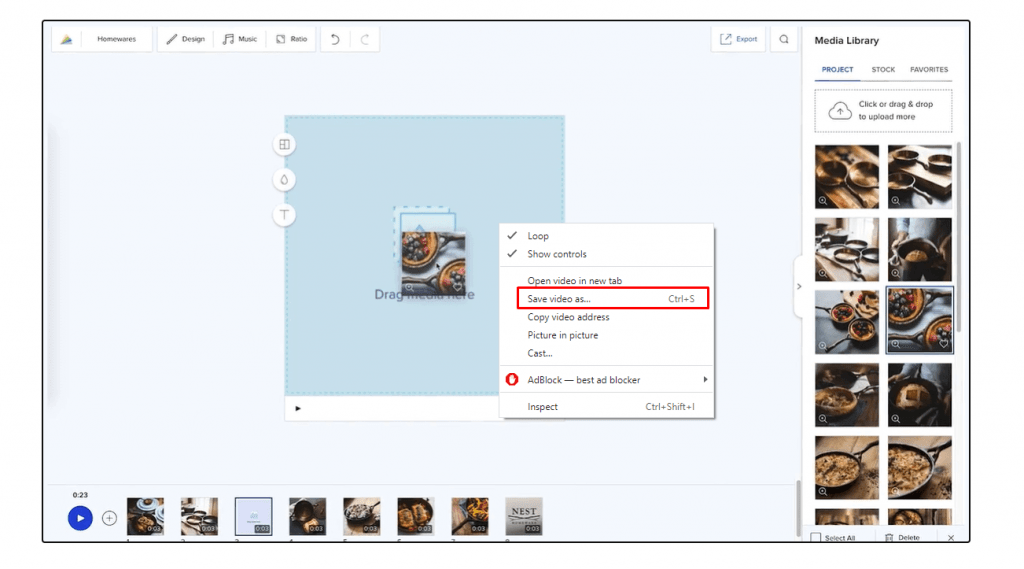
[4] Now click on Save to download the video to your PC.
Download option
[3] Click on the Kabab menu icon (three-dot icon) from the bottom right corner of the video.
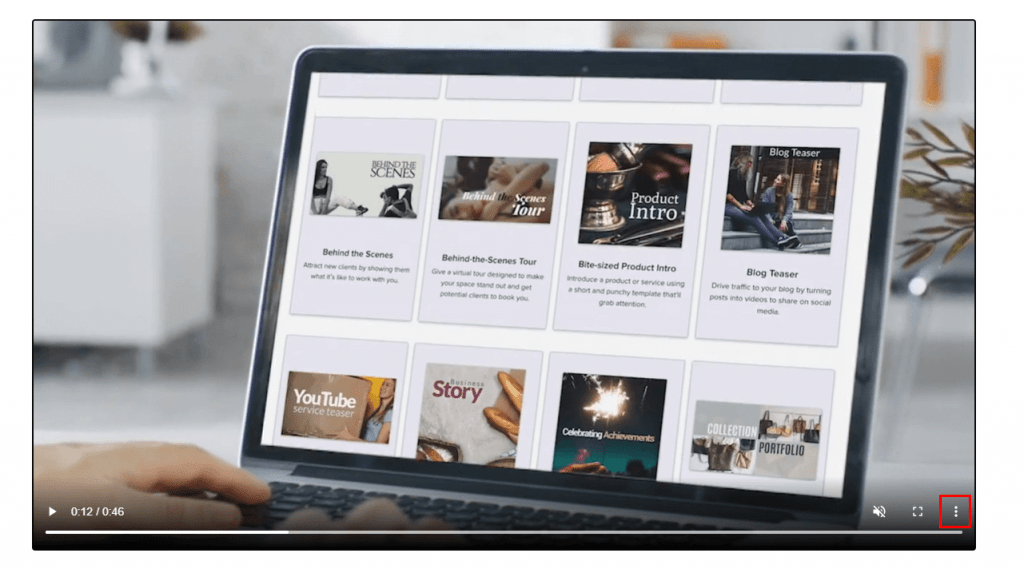
[4] Select Download from the options.

[5] Now click on save to download video in your PC.
Method 2: By pressing F12
[1] Open your Chrome browser in your PC.
[2] Visit a site with embedded video.

[3] Press on the F12 button in your keyboard.
[4] Select Networks from the dock.
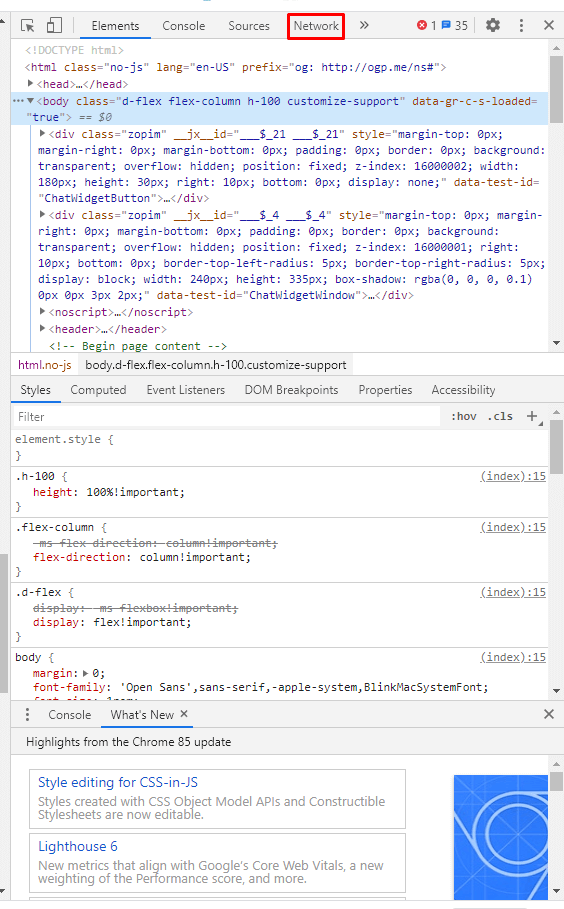
[5] Now select Media under filters.

[6] It will show you the media that are running on the site (If not displayed click on CTRL + R (or) F5 to reload).
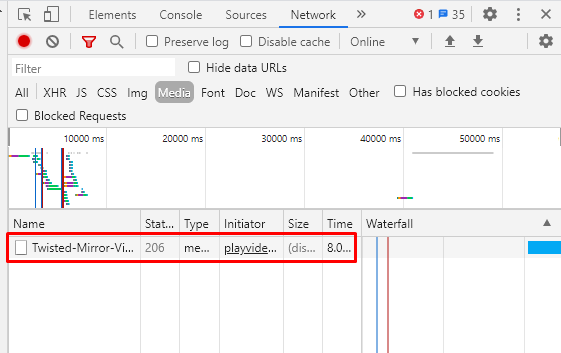
[7] Right on the media that you need to download from the site.
[8] Select Open in new tab.
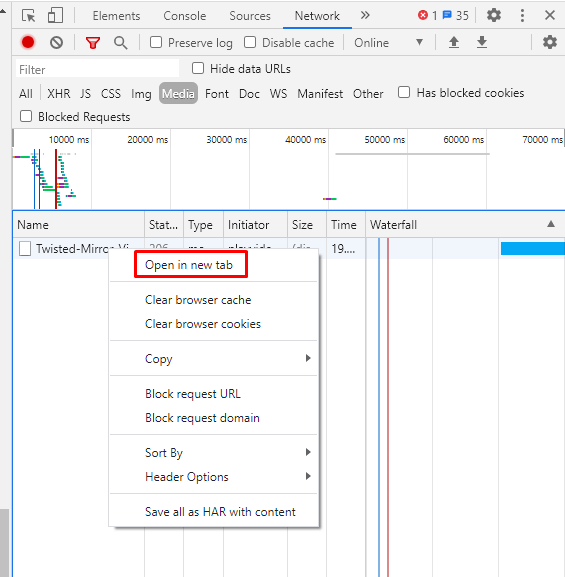
[9] Now the video will play in the new tab.
[10] Once the video started playing right-click and select save video as (or) Click on the Kebab menu and select Download.
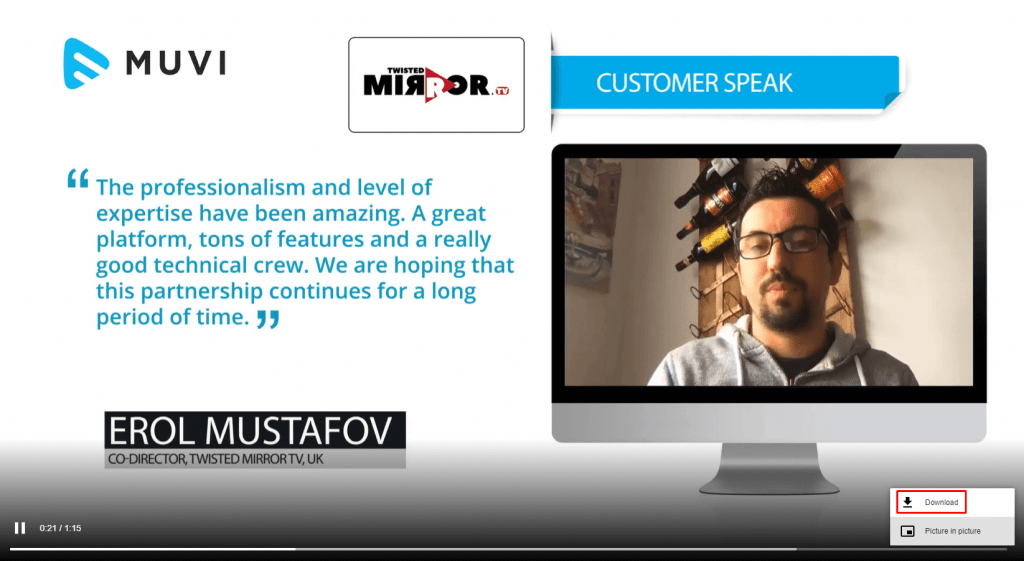
[11] Now click on save to download the video in your PC.
Method 3: Other Downloading sites
[1] Open any browser in your PC.
[2] Visit the site with embedded video (particularly YouTube/Instagram/twitter embedded site).
[3] Right click on the embedded video by playing or without playing it.
[4] Select Copy Video URL from the menu.

[5] Now open the video downloading site.
- SaveForm (YouTube, Vimeo)
- Bit downloader (Almost all videos sites)
- Snaptik (Tiktok)
- Instasave (Instagram, IGTV, Reals)
- Y2mate (YouTube, Twitter, and more), etc
[6] Paste the copied URL in the required field.
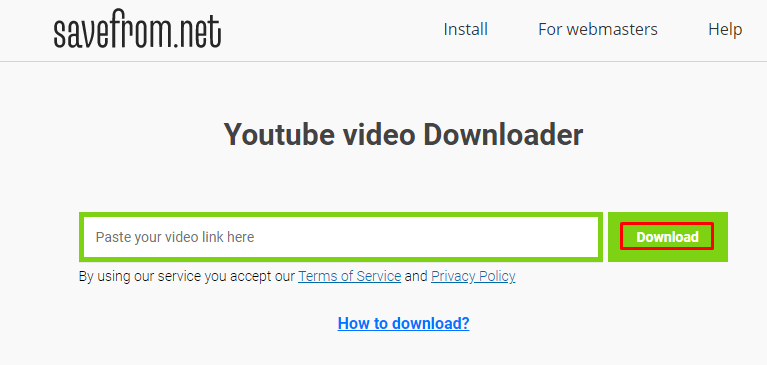
[7] Click on Download/save to store the video in your device.

Note: Some sites you are asked to select the video quality and save
Method 4: Using Chrome extensions
[1] Open your Chrome/Fire Fox browser in your PC.
[2] Visit Chrome/Firefox Extension Web store from your browser.
[3] Search for video downloader extensions in the search bar.
- Video Downloader Pro
- Video Downloader for Web
- DownloadHelper (available on Chrome & Firefox), etc
[4] Click on Add to Chrome/Firefox.
[5] Now open the site with Embedded video.
[6] Click on Play icon to play the video in the site.
[7] Now click the extension from the extension tab.
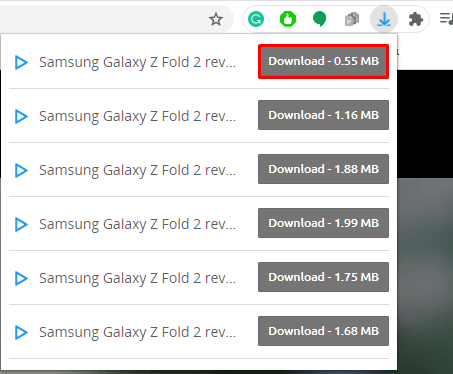
[8] Your can see the video from the list under the extension.
[9] Click on Download to save the video in your device.
Method 5: Third-party software
[1] Download and install any third party software in your PC.
- VideoProc
- 4K Video Downloader
- YTD Video Downloader
- WinX YouTube Downloader
- aTube Catcher
[2] Open the Software in your PC.
[3] Now open your browser and visit the site with the embedded video.
[4] Right click on the video and select copy link address of the video.
[5] Now paste the copied link in the URL tab of the installed third-party software.

[6] Set the location, quality and other factors required and click on download to store it on your PC.
Method 6: Using VLC Media Player
[1] Open the VLC media player.
[2] Select Media from the menu bar.
[3] Under Media select Network Stream or press CTRL +N in your keyboard.

[4] Select Network tab.
[5] Paste the URL copied from the embedded video in the URL box.
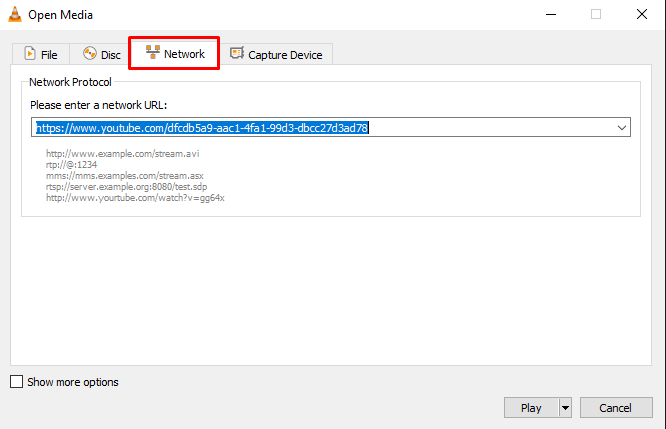
[6] Click on the arrow icon near play that is found below the Network stream tab.
[7] Select Convert from the drop down menu.
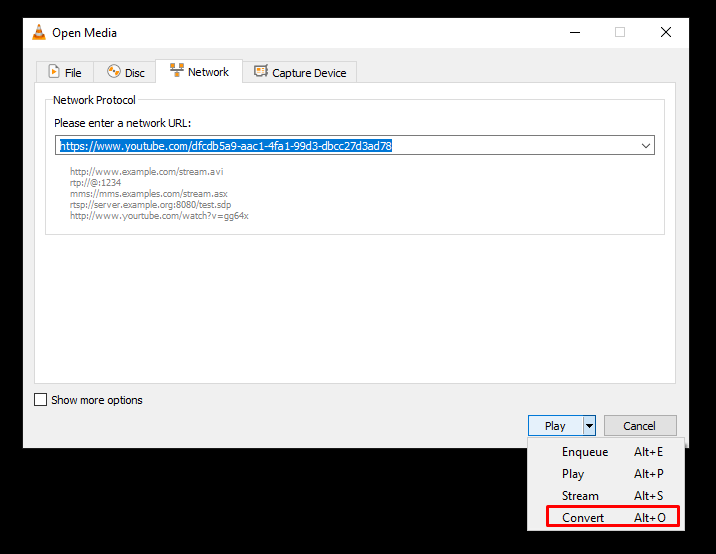
[8] Now choose the destination folder and click on start.
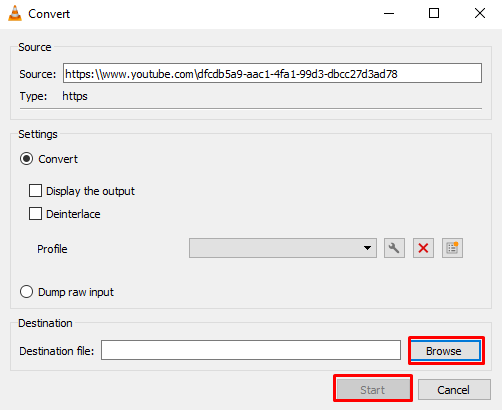
[9] The video will be downloaded on the destined site.
Method 7: Download using smartphone apps
[1] Download and install any video downloader on your smartphone via store/browser.
- Videoder (Android via Browser)
- Snaptube (Android via Browser)
- Advanced Download Manager (Android via Playstore)
- Video downloader (Android via Playstore)
- Video Downloader Pro+ (iOS via App store)
- Ultra downloader plus (iOS via App store)
[2] Open the installed video downloader in your device.
[3] Paste the URL copied from the embedded video.
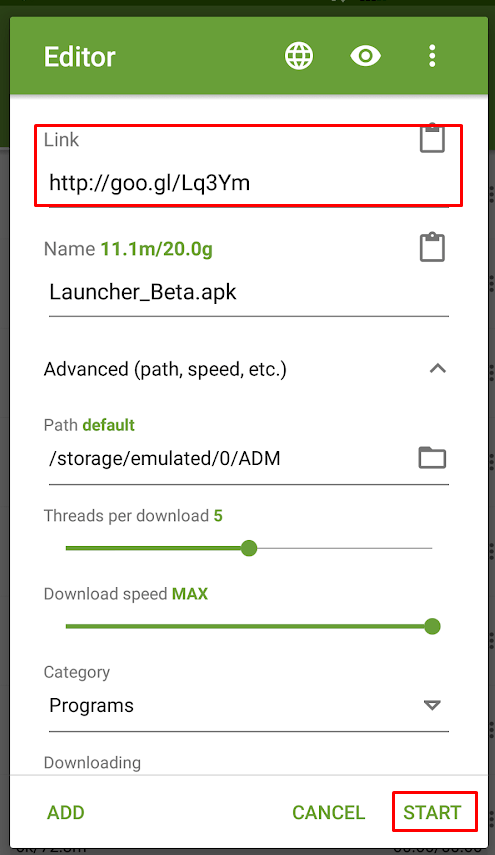
[4] Click on download/start to download the video in your device.
These are some of the ways to download embedded video form any site on your PC and smartphones. If you have any doubt in any of the above mentioned method make us of the comment section below. For more tech related article, updates and more explore the site.
![How to Download Embedded Video [7 Different Ways] How to Download Embedded Video?](https://www.techplip.com/wp-content/uploads/2020/09/How-to-download-embedded-video-1-1024x536.png)