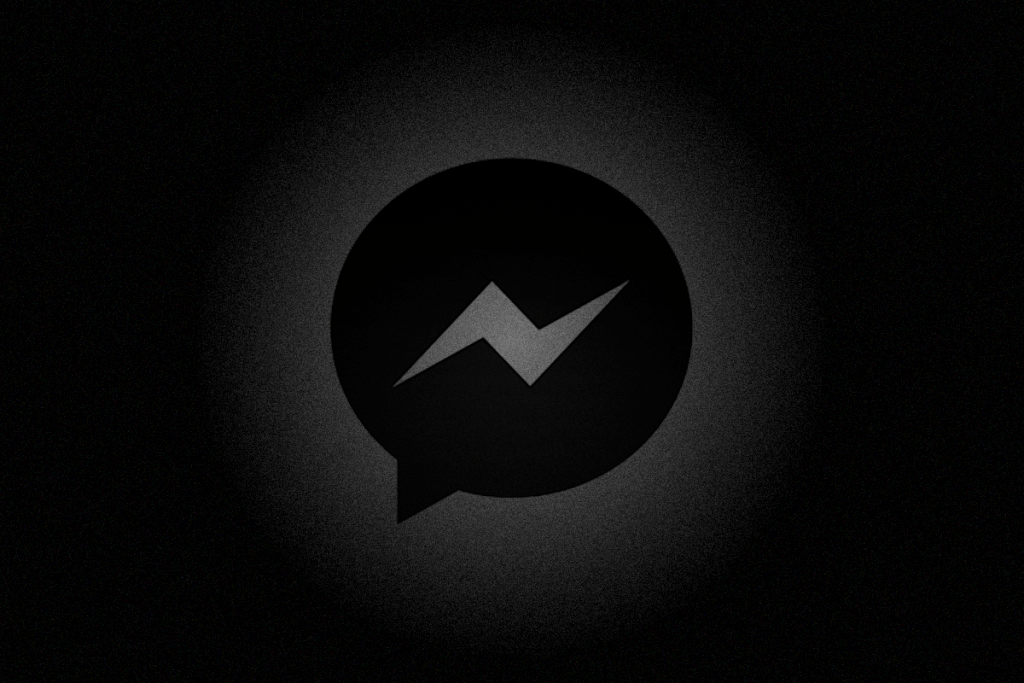Messenger is an instant messaging application owned by Meta. It allows you to convey your message through text, video, and voice. Nowadays, all social media apps have in-built dark mode support. In this case, Messenger isn’t an exception. Enable dark mode if you frequently use the Messenger app. Dark mode reduces the exposure to bright lights and allows you to chat conveniently with your friends. The dark theme on Messenger is highly appealing compared to the light mode. You can enable the dark theme on Messenger in the app’s Settings section.
How to Activate Dark Mode on Messenger App [Android & iOS]
#1. Launch the Facebook Messenger application on your Android or iOS device.
#2. Log in to the Messenger account using your username and password. If you have already signed in, ignore this step.
#3. Once you’re in, go to the Chats section and click your Profile picture at the top left.

#4. Hit the option Dark Mode on the profile page.
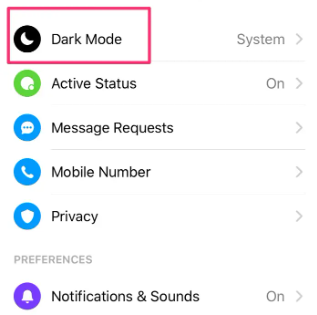
#5. On the next screen, click ON to enable the dark theme on the Messenger app.
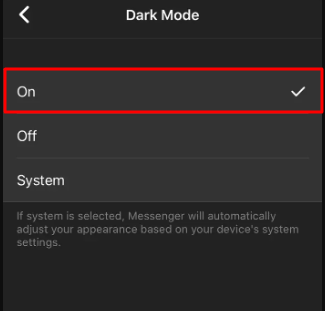
You can also find an option System in the dark mode page. If you are using your smartphone in the dark theme, enable this option to apply the dark theme on the Messenger app. To enable dark mode on your smartphone, look at the guides below.
Note: You cannot enable the dark theme on Messenger Lite.
How to Set Dark Mode on Messenger App [Windows/Mac]
#1. Open the Messenger app on your Windows or Mac.
#2. Tap the Profile icon exhibited at the top.
#3. Select Preferences from the drop-down menu.

Important: You cannot enable the dark theme on Messenger Website (messenger.com)
#4. Hit the option Appearance.
#5. On the Appearances page, navigate to the Theme option and tap the drop-down.
#6. Select Dark to activate the dark theme on the Messenger application.

Note: If you have enabled the dark theme on Windows and Mac, just click Mirror system preferences and tap High Contrast (Dark) to enable the dark theme on the Messenger app.
Frequently Asked Questions
You can enable the dark theme in the Settings section of the Messenger app.
Yes. Messenger application on PC has in-built dark theme support.