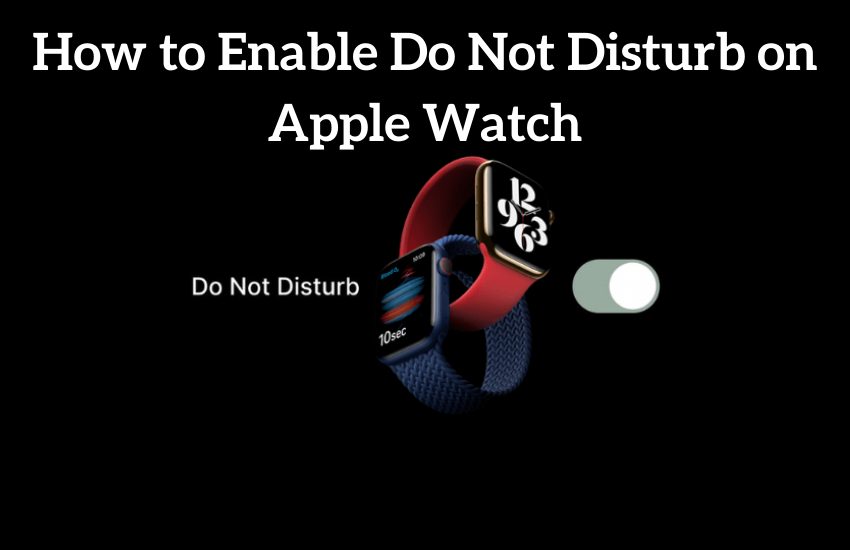Summary
- Apple Watch (Control Centre): Press Digital Crown → Swipe Up → Control Center → Click the DND icon → Select the duration.
- Apple Watch (Settings): Press Digital Crown → Click Settings → Tap Do Not Disturb → Set the duration.
- You can enable DND on Apple Watch using iPhone.
Apple Watch is the best wearable developed by Apple Inc. Apple Watch is packed with many features compared to other smartwatches. It monitors your fitness goals, heart rate, blood pressure, and other health-oriented trackings. Apart from this, Apple Watch also has an option to enable Do Not Disturb mode. Sometimes users get annoyed by getting frequent notifications on Apple Watch. By enabling the Do Not Disturb or DND mode, all the notifications on your Apple Watch will be muted. You can easily enable the DND mode on Apple Watch itself.
How to Enable Do Not Disturb on Apple Watch
Follow the below steps to enable DND on Apple Watch.
Using Control Center
You can enable Do Not Disturb mode from the Control Centre.
[1] Tap the Digital Crown on your Apple Watch.
[2] Now Swipe up from the bottom of the watchOS screen.
[3] The Control Center will appear.
[4] Hit the Do Not Disturb icon. ![]()
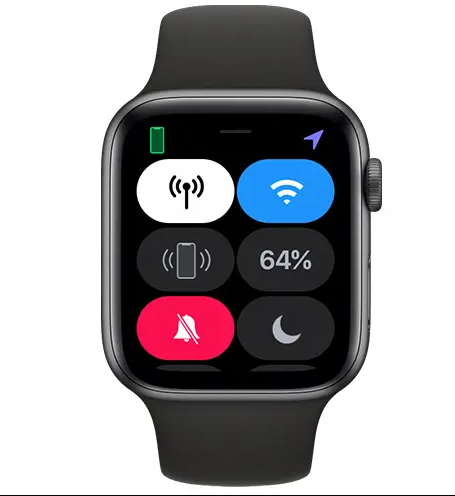
[5] Now, you will be directed to a new screen. Here, you will see a list of durations. Select your desired option to enable DND on Apple Watch.
- On – Turns On the DND mode.
- On for 1 hour – This option will make the DND option active for an hour.
- On Until this evening – It will turn the DND mode On till the end of the day.
- On until I leave – This option will use your current location. Once you have left that location, the watchOS will detect automatically and deactivates Do Not Disturb.
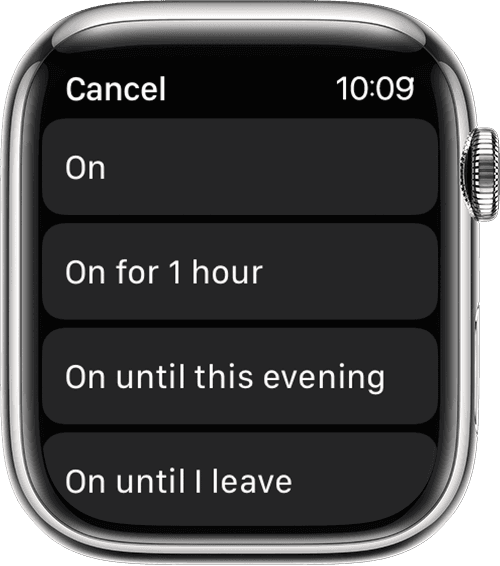
From the Settings
You can also turn On the Do Not Disturb mode from the Settings app of the Apple Watch.
[1] Hit the Digital Crown to go to the home screen.
[2] Click on the Settings icon.
[3] Now select the Do Not Disturb option.
[4] Set your desired time to enable DND.
Once you have activated the Do Not Disturb mode on your Apple Watch, you will see a Half-moon logo on the top of the watch’s face.

How to Enable Do Not Disturb on Apple Watch using iPhone
You can also enable DND mode on your Apple Watch with the help of an iPhone and vice versa. For this process, you have to enable the Mirror iPhone feature. Before moving into the steps, make sure to connect and set up your Apple Watch with your iPhone.
Enable Mirror iPhone Feature
Refer to the steps given below to enable the Mirror iPhone feature.
[1] Launch the Watch app on your iPhone.
- Note that the app comes preinstalled on phones. If your phone doesn’t have it, you can download it from the App Store.
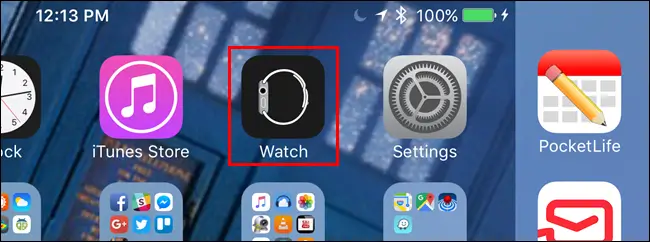
[2] Tap on the General option.
[3] Now select the Do Not Disturb option on the right pane.
[4] Enable it by swiping the toggle button next to Mirror iPhone.
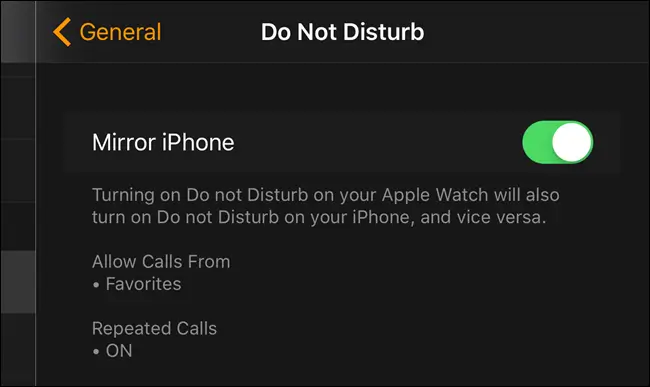
Enable DND mode using iPhone
Follow the steps mentioned below to enable DND with the help of your iPhone.
[1] Go to the home screen on your phone.
[2] Launch the Settings application.
[3] Now browse for the Do Not Disturb option and tap on it.
[4] Now click on the Scheduled with to On.
[5] You can now choose From and To for the amount of time you want the feature to be turned on.
Now, the DND mode is enabled on iPhone as well as Apple Watch.
DND mode is a feature that lets you mute sound, stop vibration, and block visual disturbances. Refer to the above steps to enable DND on Apple Watch and focus on a particular task without any distractions. You can also schedule the DND mode on Apple Watch.
Frequently Asked Questions
Do Not Disturb mode silents all notifications, including messages, alarms, heart rate, etc. It also disables the haptics.
To disable DND mode on Apple Watch 7, go to the Control center and click the Crescent moon icon.
If the DND mode is enabled, your Apple Watch will not vibrate for any text or other alerts.