Twitter is one of the social platforms to gain a large number of followers. It has never failed to update the interface with new features including dark mode. With this, Twitter users need not strain your eyes when using it in a low light environment. The app has gained the official dark mode support and activating it will be much easier. Twitter Dark Mode will give you an all-new look while saving some device battery as well. It is built-in on Twitter and turning it on will not take more than a minute.
How to Enable Dark Mode on Twitter?
Twitter users can use a dark theme or background irrespective of the platform they are using it. For the step-by-step procedure, you shall check out the section below.
Twitter Dark Mode on Android & iOS
1. To begin with, you need to open the Twitter app on your Android or iOS phone.
2. Hover to the upper-left corner to click on your Profile Picture.
3. Under the Menu, select Settings and Privacy option.

4. On the next screen, tap on Display and Sound.

5. Select the slider next to Dark mode option to turn it On.
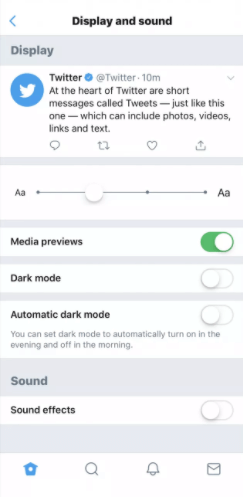
- Optionally, choose the Automatic dark mode slider to let Twitter turn on and off dark mode based on day and night.
6. Further, you shall need to choose between Dim and Lights out.
- Dim – Shows a dark blue theme background.
- Lights out – Displays a pure black dark mode.

7. Now, get back to Twitter app to use it in the dark theme.
Related: How to Enable Facebook Dark Mode?
Twitter Dark Mode on PC
1. Launch Twitter app or go to Twitter.com using the browser.
- Check if you have logged into your Twitter account. Otherwise, sign in.
2. Click on the Ellipsis icon available at the left pane.
3. When the menu expands, select Display option.

4. If a pop-up opens up, choose either the Dim or Lights out button under Background.

5. Twitter will instantly get to get the dark mode on PC.

6. Optionally, choose the color just above the Background. This will change the icons on Twitter.
Hope we have been able to use a dark theme on Twitter. In case of any assistance, comment us below.
