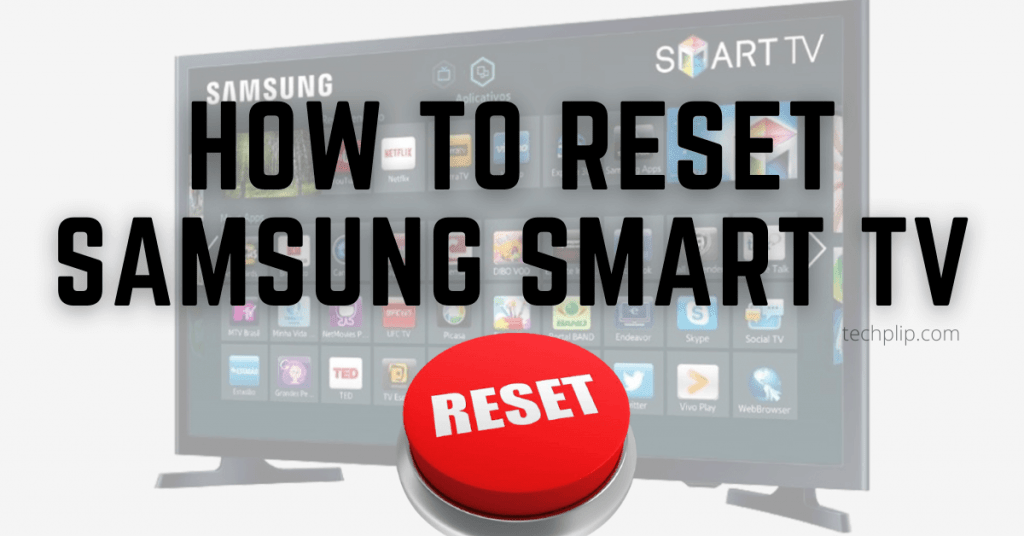If your Samsung Smart TV is not working or facing any issues, you can reset the TV to factory settings. Resetting your Samsung Smart TV will fix critical bugs and make your device work properly. Samsung TV allows you to reset using three different ways and you can use the one that helps you quickly resolve the issues. This is one of the best way to revert all settings to default as well.
How to Reset Samsung Smart TV?
There are three different ways to factory reset Samsung Smart TV. Depending on the TV model, it may vary.
- Using Settings
- Reset using the service/secret menu
- Reset Samsung Smart TV via the Reset menu
- Using the Exit button on remote
After resetting, you have to add apps on Samsung Smart TV to enjoy streaming movies and TV shows.
Method 1: Reset Samsung Smart TV using Settings
You can reset the Samsung TV using the below steps:
1. Go to the Home page of your TV by pressing the Home button.
2. From the Home page, navigate to the Settings menu.
3. Under Settings, choose the General settings option.
4. Scroll down and select the Reset option.
5. A pop-up will appear. Enter your TV pin. The default pin is 0000.
Your TV will start resetting to factory settings. You can use the TV once the reset process is completed.
Method 2: Reset using the Service/Secret Menu
This method allows you to reset your Samsung TV using a secret menu.
1. Put your Samsung Smart TV in standby mode.
2. Press the following combination on your TV remote: Mute + 1 + 8 + Power. Within a few seconds, a menu will appear on the TV screen. If it has not appeared, try any one of the following sequences,
- Display/Info + P.STD + Mute + Power
- Info + Menu + Menu + Power
- Sleep + P.STD + Mute + Power
- Info + Settings + Mute + Power
- Mute + 1 + 8 + 2 + Power
- Info + Menu + Menu + Power
- P.STD + Help + Sleep + Power
- P.STD + Menu + Sleep + Power
3. In the Service/secret menu, click Factory reset.
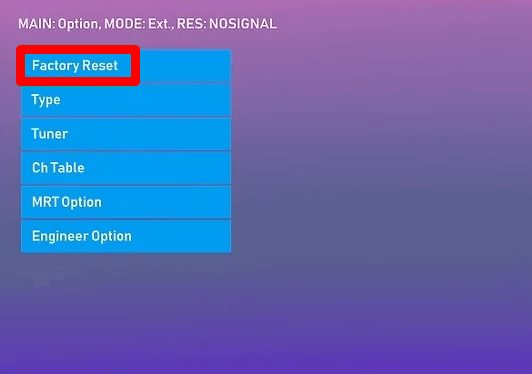
4. Now, your device will turn off automatically for the factory reset.
Warning: While factory reset, don’t press any button on your remote. At the same time, don’t turn off your TV.
5. When the TV turns on, you have to go through the usual setup process.
This method is applicable to all Samsung Smart TV models. It is one of the best ways to reset your device.
Method 3: Factory Reset Samsung Smart TV via Reset Menu
This method is applicable only to Samsung Smart TVs released between 2014-18.
1. Press the Menu button on your Samsung smart TV remote.
2. Navigate to the Support section.
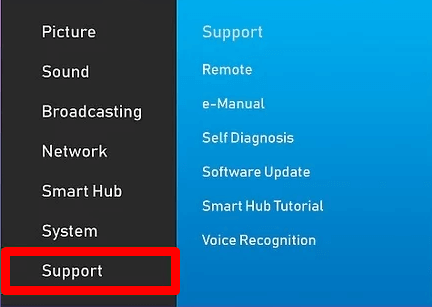
3. Under support, click the Self Diagnosis menu.

4. Under the Self Diagnosis menu, select Reset.

5. You will be prompted to enter the reset pin.

Note: If you have changed the pin, enter the respective pin. If not, enter the default pin: 0000.
6. A warning message regarding factory reset will pop up, click on Yes.

7. Now, the TV will reset to the factory settings. The process may take some time to complete.
Method 4: Using the Exit button on the Remote
1. Turn on your Samsung Smart TV.
2. Press and hold the Exit key in your remote for more than 10 seconds.
3. Release the key when the factory reset menu pop-up on the screen.
4. Select OK.
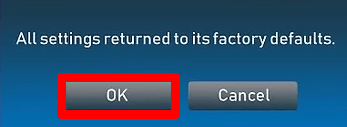
5. Now, your device will begin the process to reset to default factory settings.
6. Once the factory reset is done, your TV will turn on automatically with the default settings.
These are the different ways to reset your Samsung Smart TV. At the same time, don’t reset your TV too often. Instead, update your Samsung Smart TV regularly to avoid facing basic errors. If you have any doubts, feel free to comment below.
Frequently Asked Questions
Yes, resetting your TV will delete all your date including personal preferences, install apps and preferred settings.
Samsung prompts for a pin while resetting your TV. The default pin is 0000. If you have changed the pin earlier and forgot it, then you can reset it from the parental control settings.