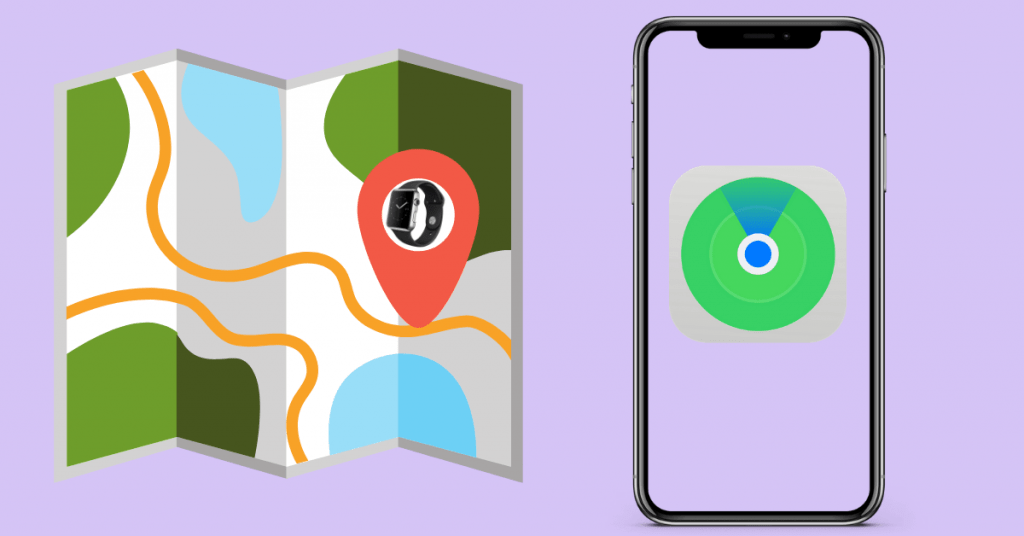Can’t afford to miss or lose Apple products? Don’t worry. Apple devices have an exclusive application called “Find My.” It will help you find the various misplaced or lost Apple devices that include iPhone, iPad, Mac, and watch. You can find the misplaced one with another Apple device (only if they are paired). Moreover, “Find My” has to be set beforehand. Now, let us discuss how to find the lost Apple Watch with the help of the iPhone.
FYI! The following steps are applicable only if you have paired the Apple watch with the iPhone.
Find My
“Find My” is a nifty application. You can spot iPhone, iPad, Mac, Apple Watch, and even AirPods with this app. But it requires setup. Moreover, it won’t require WiFi or LTE connections. It works by leveraging the Bluetooth proximity to the nearby devices.
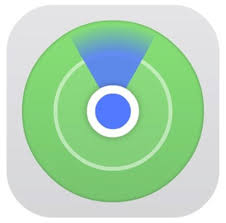
- Series 3 and 4 watches use trusted WiFi, GPS, and or cellular connection.
- Series 2 watches use GPS and WiFi connection.
- Series 1 watches don’t have a GPS feature, and it uses only the location or WiFi of the paired iPhone.
Find Apple Watch using iPhone
Step 1: On your iPhone, open the Find My application. Log in if required.
Step 2: Choose the devices tab. The list of all paired devices will appear.
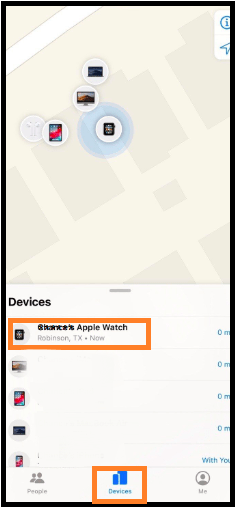
Step 3: Now, choose your Apple Watch, and the watch appear on the map.
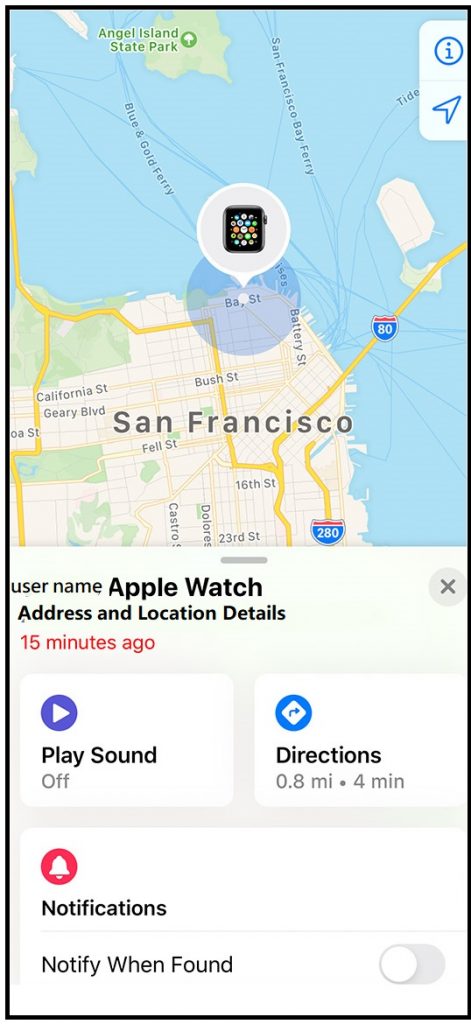
Step 4: When you have reached the location, tap the Play Sound option.
Your watch will play a sound even if it is on silent. Use the sound to find the watch and stop it by using the Apple Watch.
Setting up Find My on Apple Watch
As we said, you must set up Apple Watch with the “Find My” app beforehand.

- Open the Watch app and go to My Watch.
- Tap the Apple Watch. On the next screen, tap “i.”
- If you see “Find My Apple Watch,” then it is already set up.
- If not, go to Settings of your iPhone.
- Tap your profile and go to iCloud.
- Select Find My Phone from the list of apps.

- Now, enable the toggle of both Find My Phone and Send Last Location.
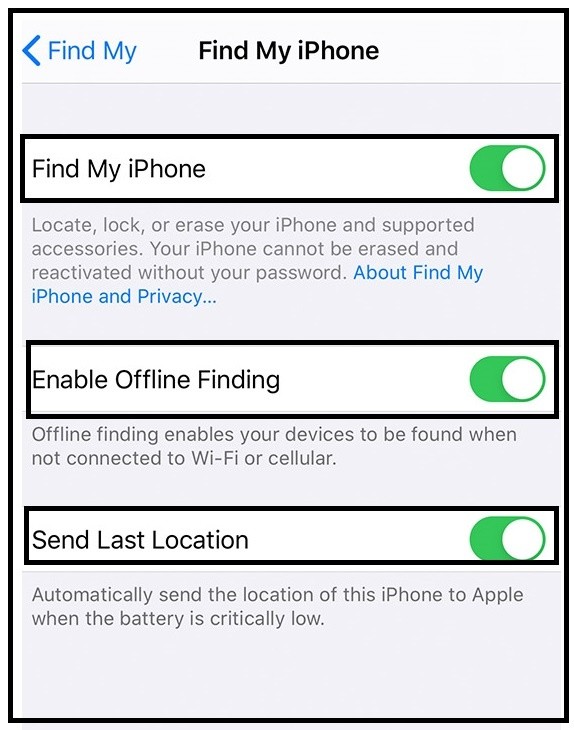
Couldn’t Find the Watch on the Map
Sometimes you may not find the Apple watch. On that occasion, you can put your Apple watch on the lost mode. So that the person takes the watch couldn’t access any of your data.
Step 1: Open the “Find My” application on your iPhone.
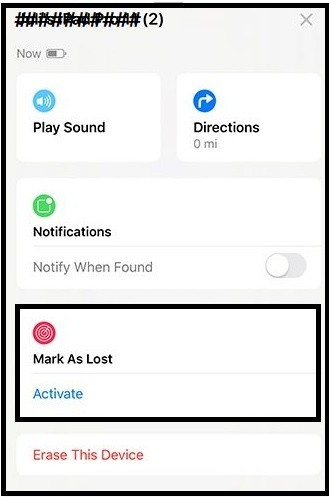
Step 2: Tap Devices. From the list of paired devices, choose the Apple watch.
Step 3: Under the Mark as Lost section, tap the activate button and click Continue.
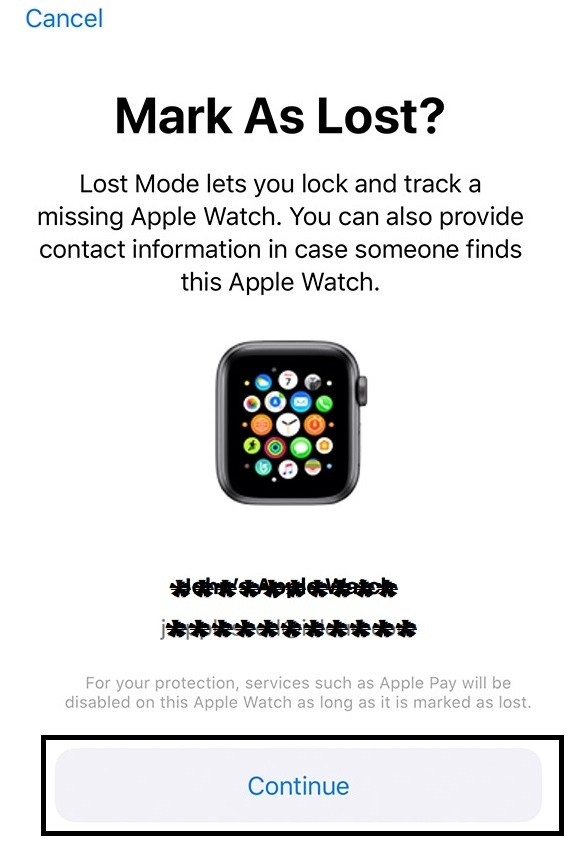
Step 4: Enter the phone number on your iPhone that you want. Once you have entered the number, click Next.
Step 5: Enter the message that needs to appear on the watch screen and select Activate.
Your message along with the phone number will appear on the watch screen. The person who takes your Watch can reach you with that number.
Update your Apple Watch regularly to get all the security features and latest apps. Make sure to share your losing experience in the comment section below. Let us make others aware.