Sometimes we might have misplaced our iPhone. We have to go and ask friends or family to ping our phones. That’s an easy way to find. What if we misplace it frequently. Every time we can’t go to someone asking to ping. Apple lets you find watchOS using the iPhone and vice versa. So, if you have an Apple Watch, it will aid your purpose. You can ping your iPhone from the Apple watch when iPhone was in a certain range. When it is away from the Watch, we got to use iCloud to locate your iPhone. Either way, it is simple. We do have lots and lots of various ways to locate the iPhone from various other devices too. But using watchOS to find iPhone is the most effortless option. Follow along to know how to find iPhone using Apple Watch.
How to Find iPhone using Apple Watch?
By pinging, your iPhone will make a sound so that it will be easy to find it. Moreover, you can also use this option to switch the LED light on your iPhone. So it is the more convenient way to find the phone.
But the limitation here is your iPhone must be in a range and connected to your Apple Watch via Bluetooth or Wi-Fi. So when the iPhone is far, you cannot use this feature. Follow the steps given below to make it possible.
Step 1: Turn on the Clock face by pressing the Digital Crown. Press the crown until you see the Clock face display,
Step 2: Open the glances by swiping up from the bottom of the Watch screen. Swipe right and tap the Settings glance (the last one).
Step 3: Now tap the Ping icon. The once like noise waves getting out of the phone.
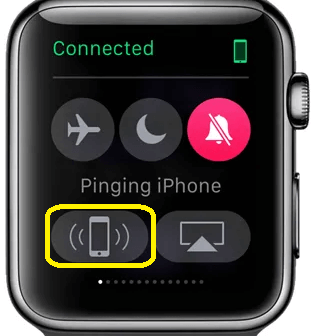
Related: How to Track iPhone from Android Phone
Step 4: On a successful connection, there will be a short pinging noise from your iPhone. You can follow the sound and grab your iPhone.
Step 5: If the iPhone is in silent mode or the dark space, you can tap and hold the Ping icon. It will turn on the LED screen of your iPhone.
Now a message saying Pinging iPhone will display on the screen.
So this is the only way in which you can find the iPhone from your Apple Watch. But it has its own limitations. The other ways to find the iPhone are using Find My Phone or iCloud.
We hope this write-up has helped you with what you were looking for. We would appreciate your constructive feedback on the comment section below.
![How to Find iPhone using Apple Watch [2 Minute Workaround] How to Find iPhone using Apple Watch](https://www.techplip.com/wp-content/uploads/2021/02/How-to-Find-iPhone-using-Apple-Watch-1024x563.jpg)