Media Access Control (MAC) is a unique ID assigned to all the internet-connected machines that allow it to be identified when connected to a specific network. Mac address is not changeable. Mac address is required to make a local Ethernet network function. It allows a network device to attract the attention of a single directly connected device even if the physical connection is shared. WiFi networks often use MAC addresses for access control. It lets only the unknown devices to connect with the correct passphrase. Now, let’s quickly jump into this article to find the MAC address on your Windows 7, 8, 10 PC.
How to Find your MAC Address on PC Windows using Command Prompt
1. Click on your Windows start menu from the left corner of your PC screen.

2. In that, type and search for Command Prompt. When it pops up, click on it.
3. Next, type ipconfig/all and press enter. This command will display your network configuration.

4. You will get a lot of information. In that, look for Physical Address, which is your MAC address.

5. If you want to use the MAC address, you can copy it from here.
How to Find your MAC Address on PC under Network Connection Settings
1. Click on your Network icon and choose the Network & Internet settings.
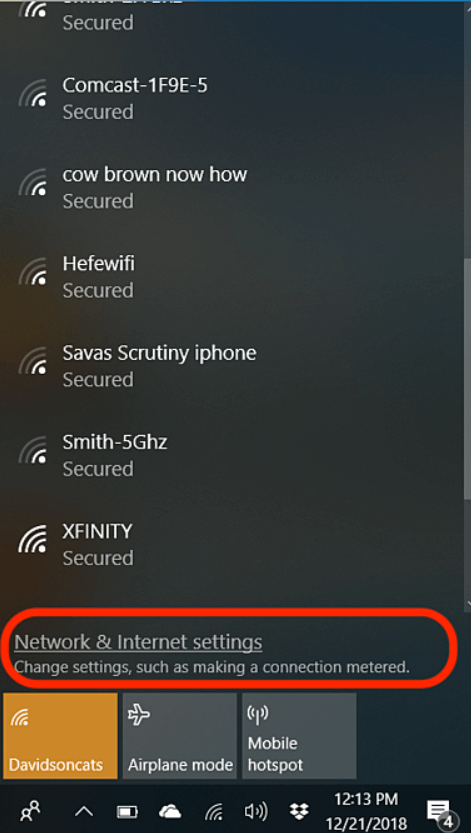
2. On that page, select Network Sharing Center or go to Control Panel -> Network and Internet -> Network Sharing Center.
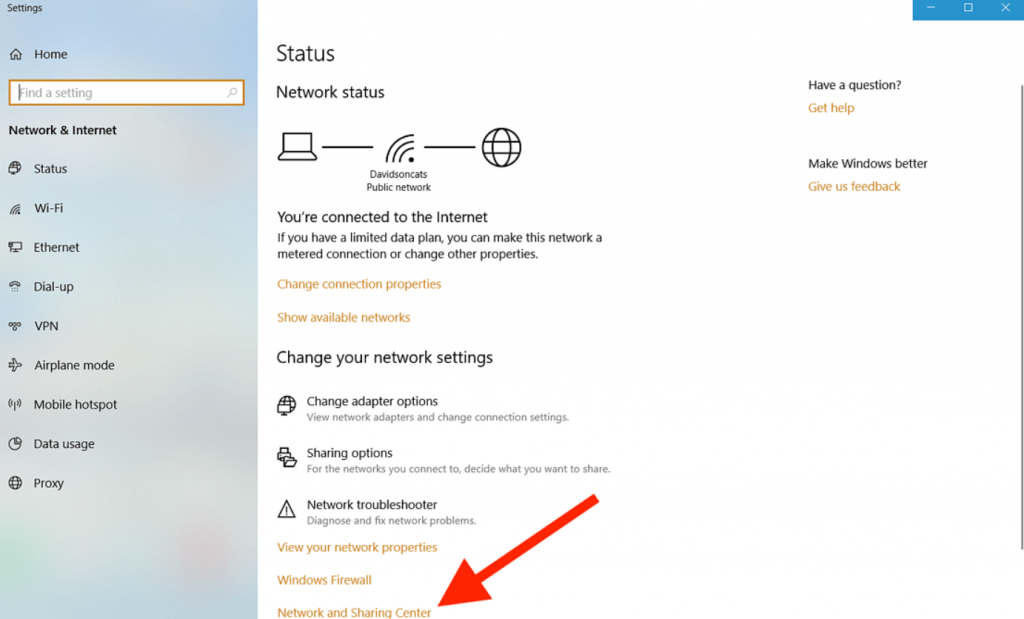
3. Next, click on your WiFi connection.
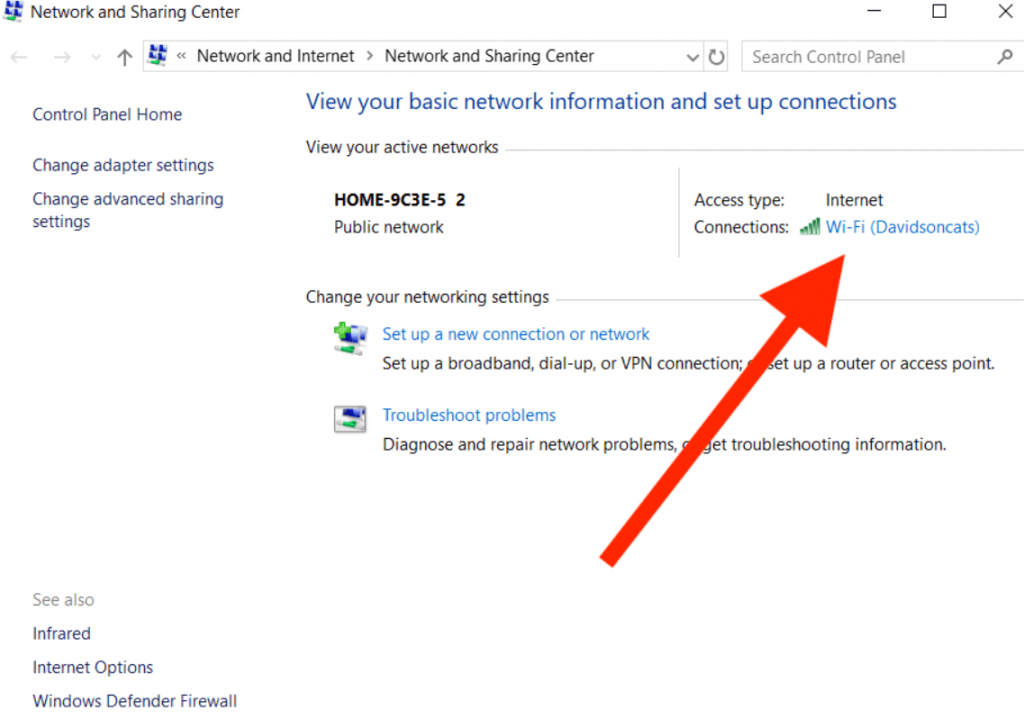
4. On the WiFi status page, click on the Details button.
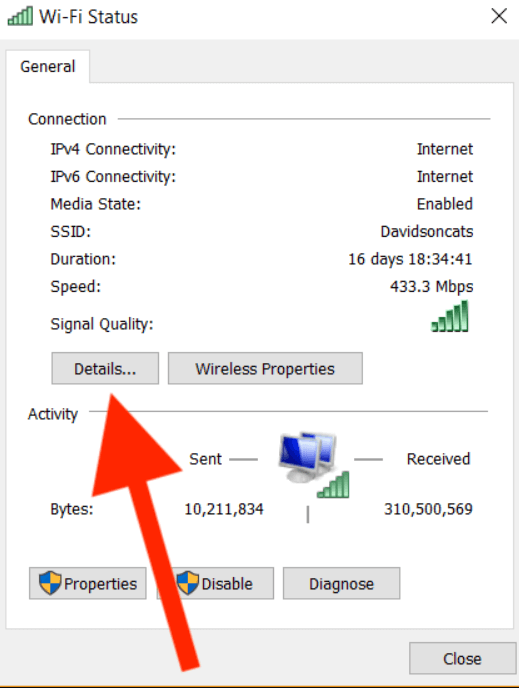
5. Look for the Physical Address to get your MAC address.

Method 3: How to Find your MAC Address on Windows 10, 8, 7 from the Taskbar
1. Make a click on the Network icon on your Windows PC.

2. Next, click on Properties on your connection, and you will get the network’s settings window.

3. Scroll down to the Properties section, and you will find your MAC address at the bottom of the window.

Related: How to Turn off Windows Defender [3 Different Ways]
Wrapping Up
We cannot change the device’s MAC address. However, many drivers allow you to change the MAC address. The process of masking a MAC address is known as MAC spoofing. This article contains three easiest methods to find your MAC address on your Windows 10, 8, 7 computers. Using this article, you can find your MAC address easily. If you have any doubt ask us in the comments section.
![How to Find MAC Address on PC Windows 10, 8, 7 [Three Ways]](https://www.techplip.com/wp-content/uploads/2021/07/HOW-TO-FIND-MAC-ADDRESS-ON-PC-WINDOWS-1024x576.jpg)