All our smartphones and PCs support WiFi connections. It is a mandatory thing to connect to the internet and surf anything on the web. When you connect to a WiFi network for the first time, you must manually enter the password. Once it is connected, your device will create a WiFi profile and save information like password, WiFi network name, encryption used, etc. If needed, you can delete all the saved WiFi information on your device by opting to forget a WiFi network.
Once the information gets saved on the device, then you can’t update it automatically. i.e., if the WiFi network you saved is updated with a new password, you have to forget the WiFi network and then type the new password manually. Based on the device you are using, the steps may vary. We listed the most common devices.
Forget a WiFi Network: Android Smartphones
(1) Open the Settings menu on your Android smartphone.
(2) Tap on the Wi-Fi option.
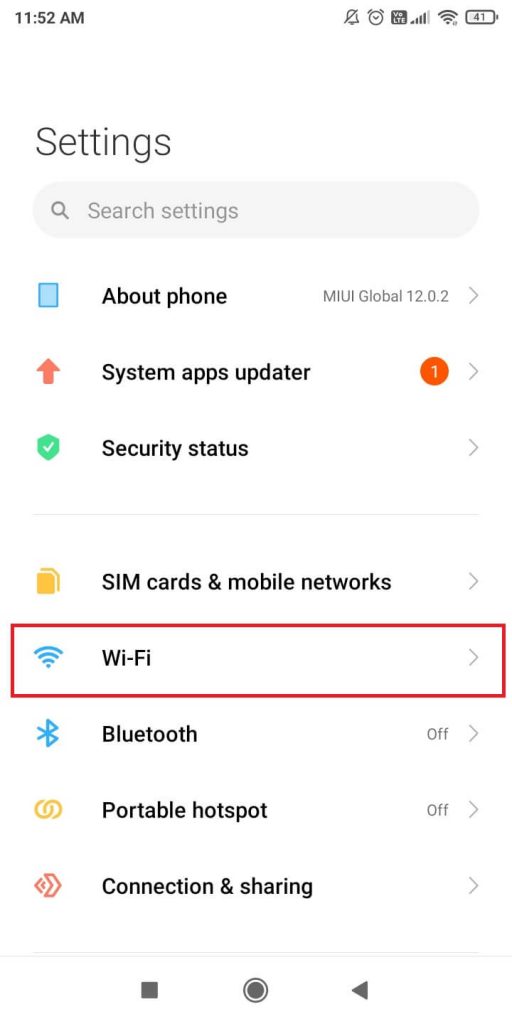
(3) The connected Wi-Fi network will appear. Tap on the one that you want to forget.

(4) Now, you get the information on the Wi-Fi network. Scroll down to the bottom and tap the Forget network button.
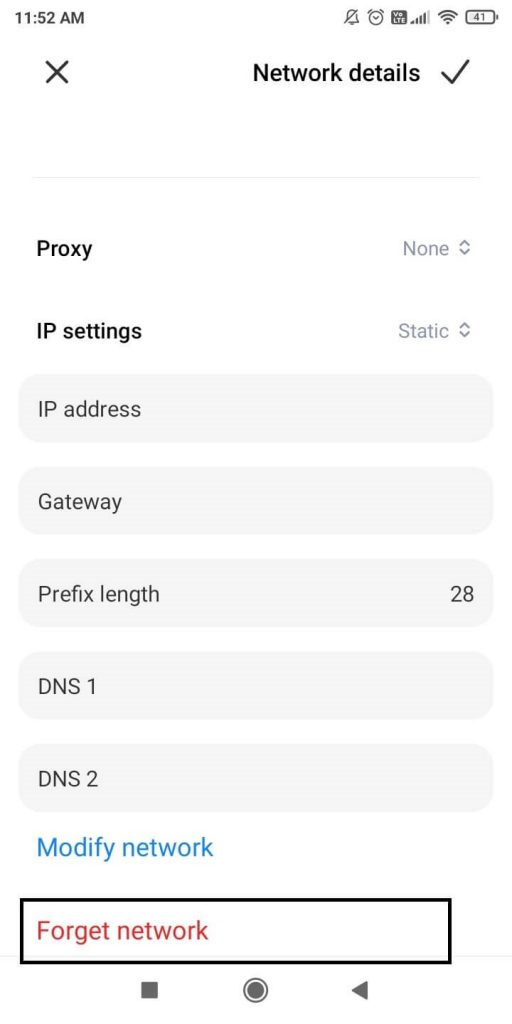
(5) On the confirmation screen, click the OK button.
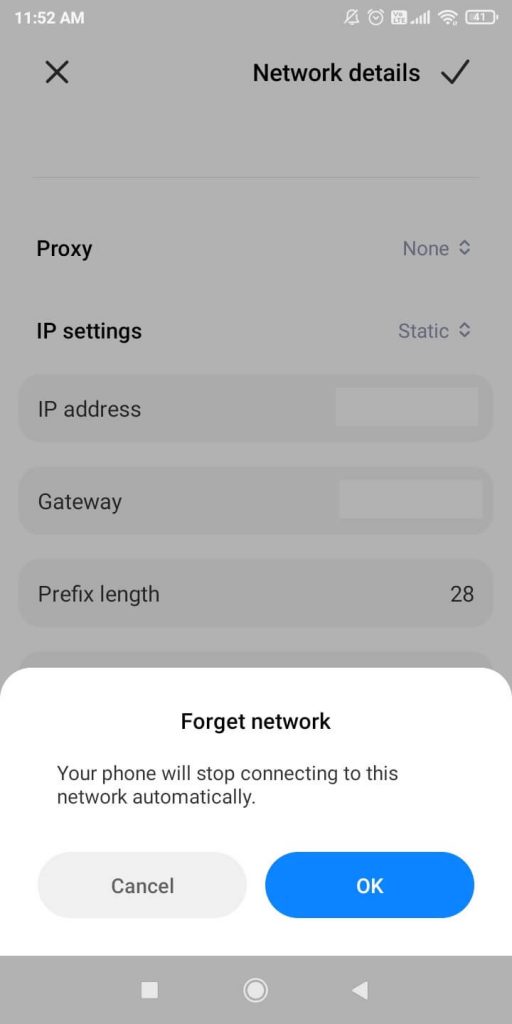
How to Forget a WiFi Network on iPhone/iPad
(1) Like Android, go to Settings on your iOS device.
(2) Choose the Wi-Fi option.
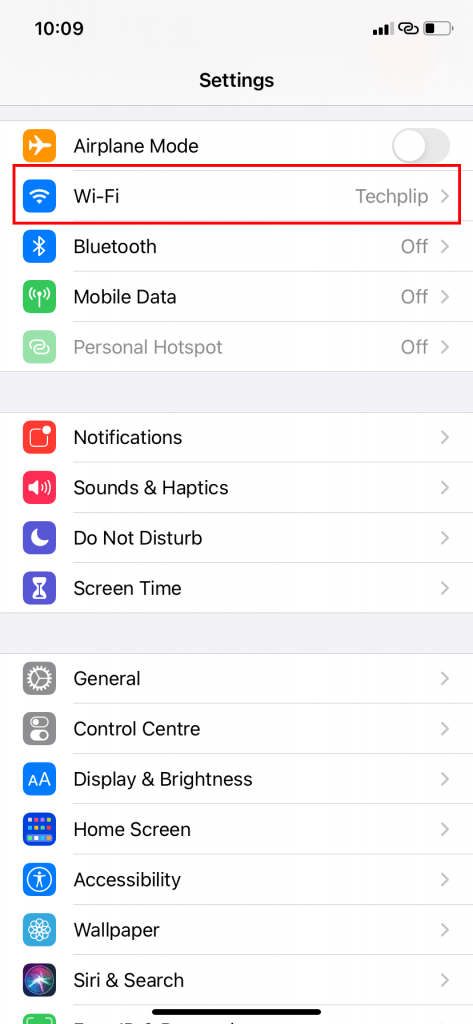
(3) The connected Wi-Fi network will appear. Tap the info icon (i-shaped icon) next to the Wi-Fi network.

(4) Now, tap the Forget This Network link.
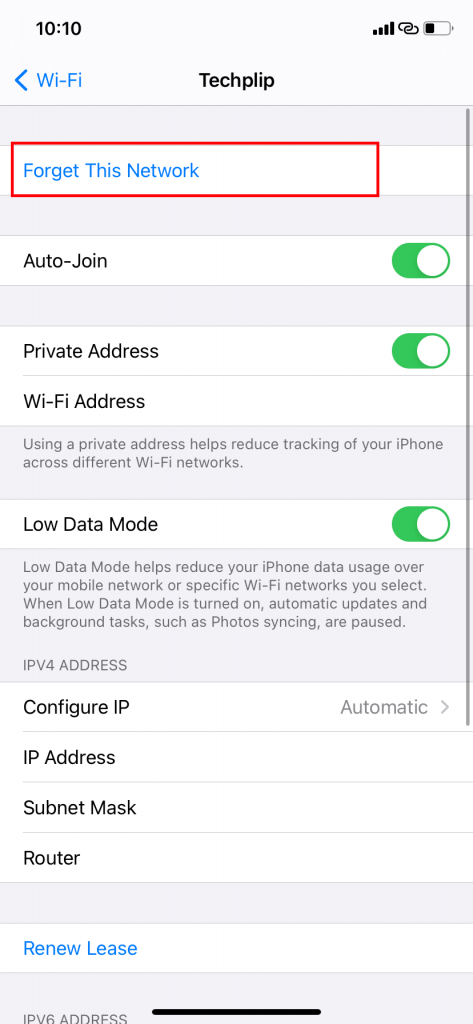
(5) Confirm the same in the pop-up.

How to Forget a WiFi Network on Windows 10/8/7 PC
(1) On your PC, tap the Network icon from the bottom right side of the screen.
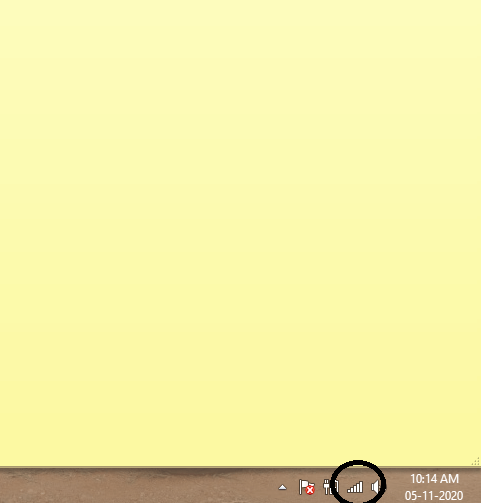
(2) The connected Wi-Fi networks will appear.
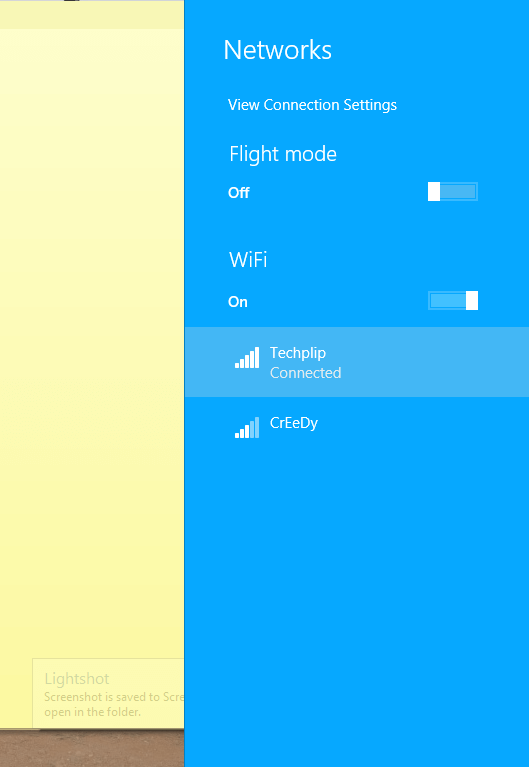
(3) Right-click on the network you want your PC to forget.
(4) A pop-up with three options will appear. Click on the Forget this network button.
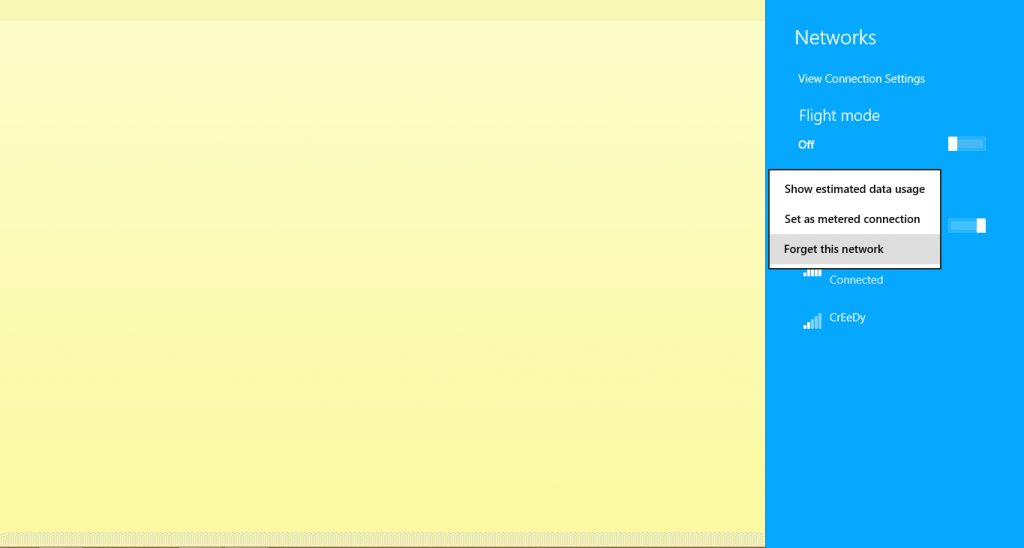
Related: How to Change AT&T WiFi Password
How to Forget a WiFi Network on Mac/MacBook Air
(1) Navigate to select the Apple logo on the Mac’s Menu bar.
(2) Go to System Preferences, and choose the Network option.
(3) Select the Wi-Fi option from the list of networks.
(4) Now, click the Advanced button.

(5) You will get the list of Wi-Fi networks that are saved on your Mac PC.
(6) Select the Wi-Fi connection that your PC needs to forget.
(7) Now, tap the Remove sign (- sign) to forget the network.
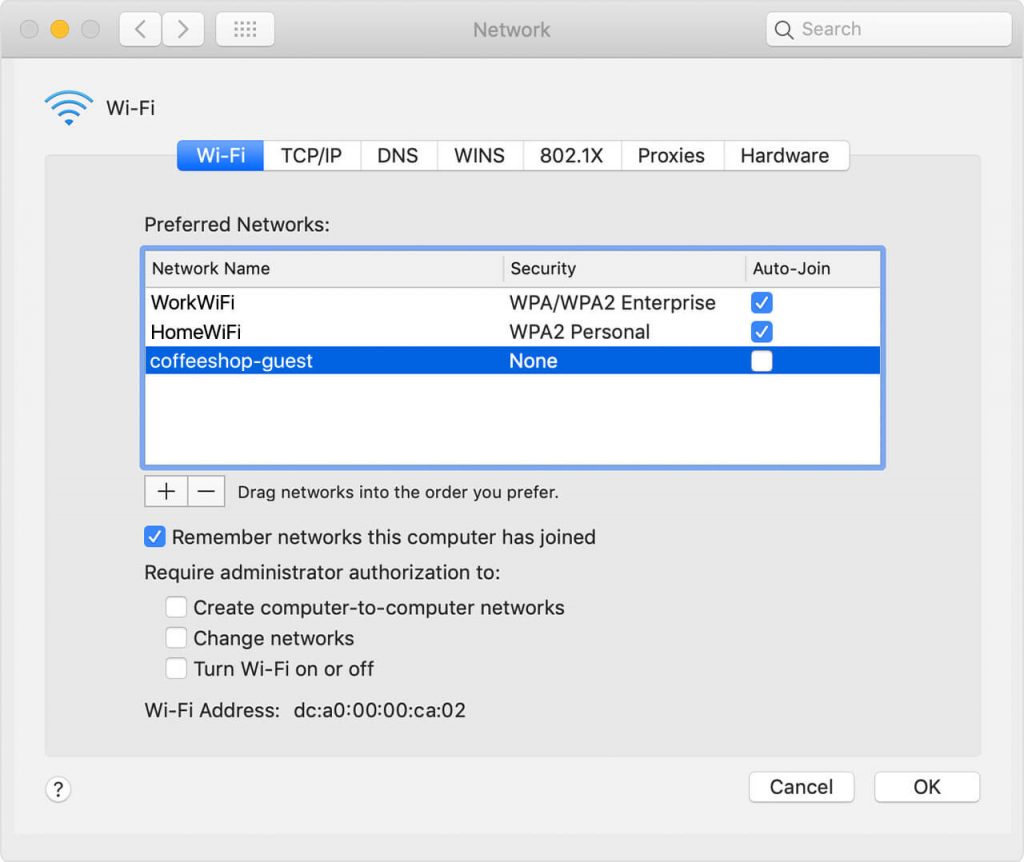
(8) Finally, click on the OK button, and then Apply to save the above changes.
Related: How to know WPA Key on Your Wireless Network
How to Forget a WiFi Network on PS4?
PlayStation gaming console remembers only one WiFi connection at a time. To forget the connection, you need to set up WiFi again.
(1) Go to Settings to choose Network. Click on Set Up Internet Connection and configure network settings.
(2) Choose Use Wi-Fi to click on Easy and select the WiFi network. Finally, configure settings.
These are the different ways to forget the saved WiFi network on your smartphones and PCs. Note that when you forget the WiFi connection, you have to manually enter the password to connect to the WiFi, irrespective of the device you are using. So, remove or forget the network only when needed or if you know the new password.
