Gameshare is an interesting feature of the Xbox gaming console. It helps you play more games while saving money. With the Game sharing feature, you and your friend or family can share the game. With this, you get the chance to play massive game titles. If you prefer taking advantage of game sharing, you need to have two Xbox game consoles. Also, the friend or the person you share the account with should be trustworthy because it involves sharing the entire digital gaming library. Sharing credentials is something that we don’t recommend often. But in this case, when it comes to Gameshare on the Xbox console, there is no other way to do that. With game sharing, you could even share your Xbox Live Gold account. So let’s see how to Gameshare on Xbox One and Xbox 360 in this article.
Tips Before you Gameshare
- Change the Xbox Live password once the game sharing is done, and this will not affect anything on the shared game.
- Gameshare can be done only with one person/friend at a time and can be played by both at the same time.
Things to Remember on Gameshare on Xbox One/360
- Once you opt for the gameshare, all the access from your account is given to your friend’s account, including Xbox Gold, EA Game access, etc.
- Also, the Xbox Live account gives access to card details, purchase details, etc.
- You can choose “Make this my Home Xbox” only thrice in a year in Xbox One.
Prerequisite
- Xbox One or Xbox 360 console with a good Internet connection.
- Xbox One or 360 account login credentials from the one from whom you want the games.
How to Gameshare on Xbox One
[1] Press the Xbox button on your controller to open Guide.

Add the Gameshare account
[2] Select Add New from the guide menu.
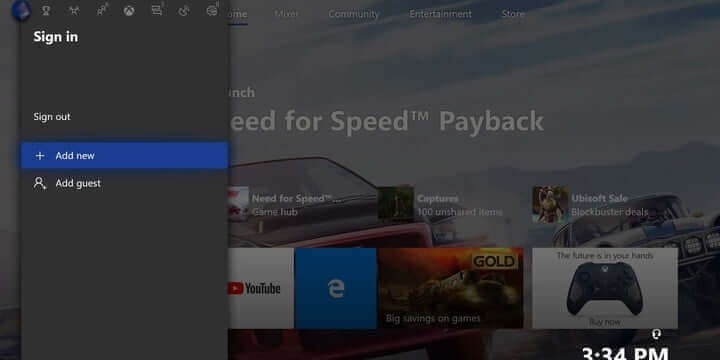
[3] Enter the login credentials of the one who is sharing the game with you.
[4] In the Privacy Statement Summary, choose Next.
[5] Now set your preference and get back to the home screen.
Authorize as Home Xbox
[6] From the Gameshare account, go to settings.
[7] Choose My Xbox from the settings.
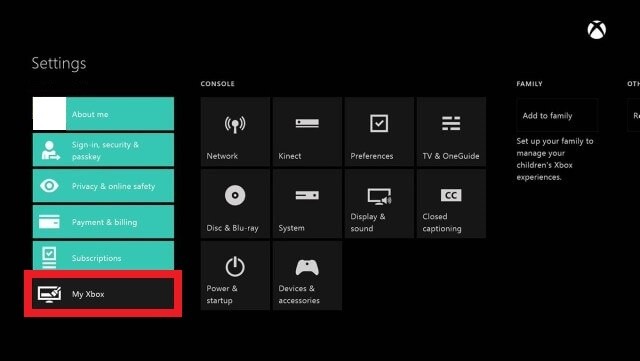
[8] Under Your Xbox, select My Home Xbox.
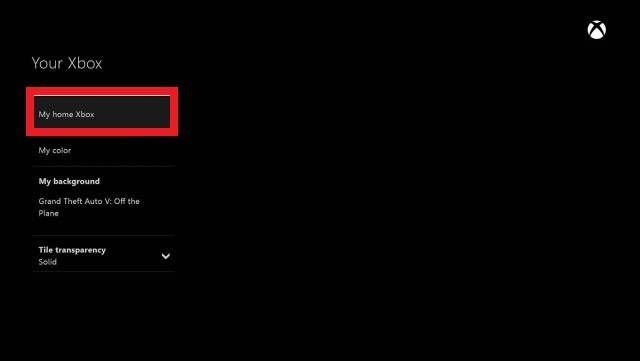
[9] Click on Make this my Home Xbox and change to Home Xbox.
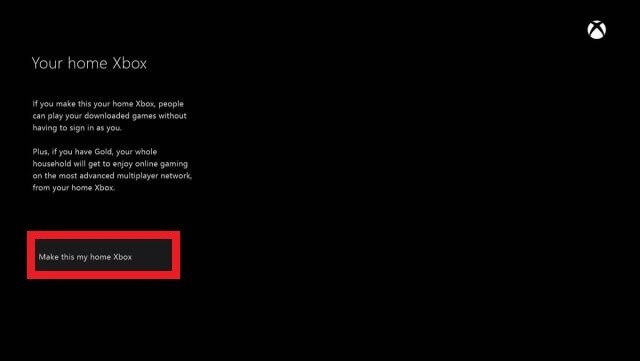
[10] Now download the game from the Gameshare account and start playing on your device.

Related: How to Cancel Xbox Live Subscription
Gameshare on Xbox 360
[1] Turn on your Xbox 360 console.
Add the Gameshare account
[2] Press the Xbox button on your controller.

[3] Sign out of your account by pressing the X button.

[4] Now sign with the gameshare account.
With License transfer
[5] Once signed in, go to the settings.

[6] Choose Account settings and from the left panel, select the License transfer.

[7] Click on the A button to transfer your license.
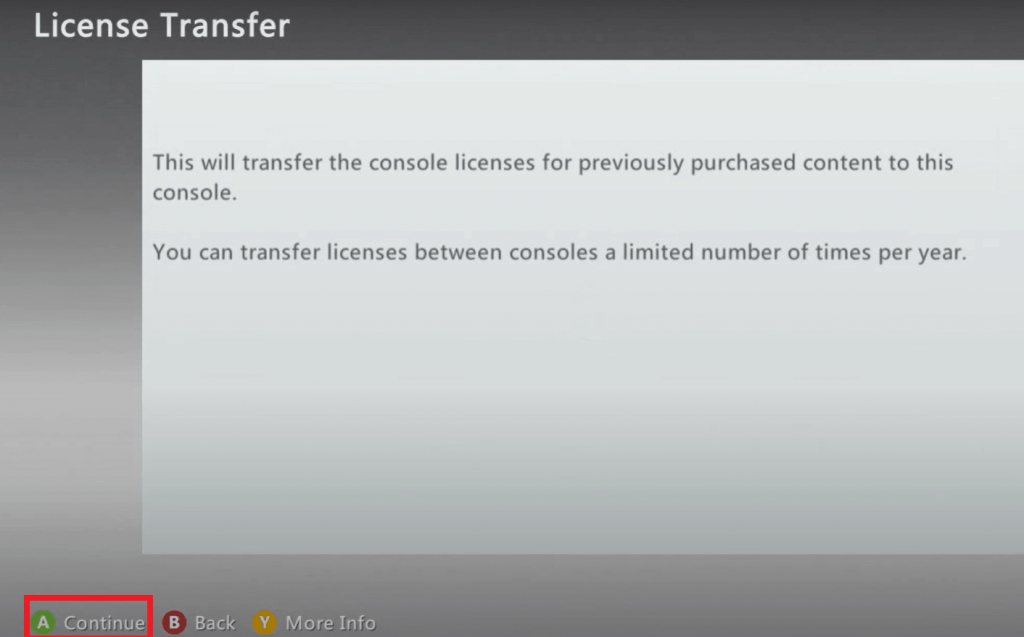
[8] Once done, go to download history but clicking the A button on the contorller.
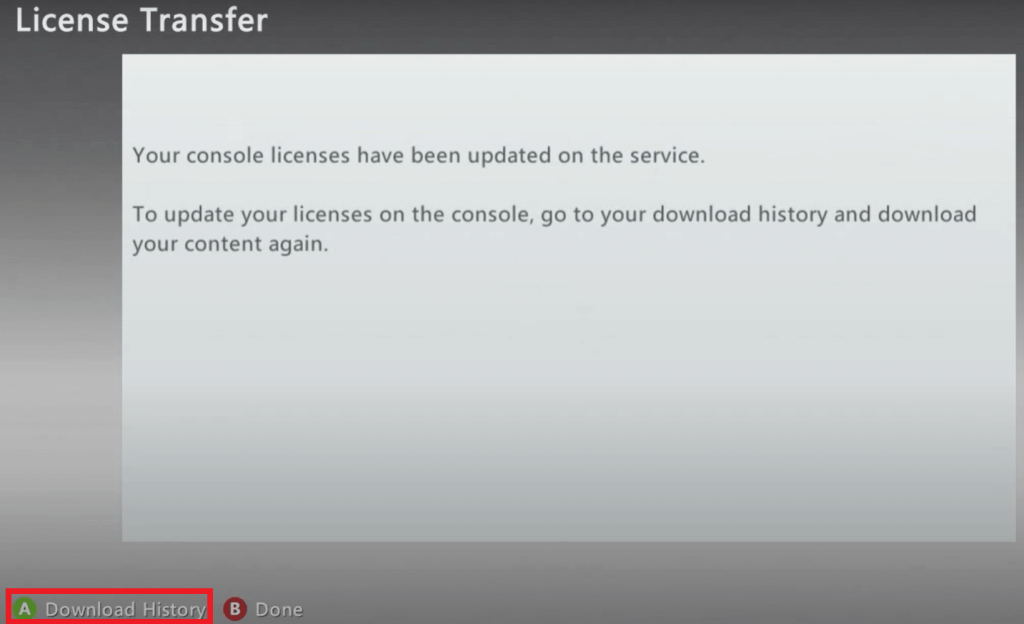
[9] Find the game that you want from the download history.

[10] Click Download again to start downloading on your Xbox.

[11] Now you can play the shared game on your Xbox 360 once the download gets completed.

Without License Transfer
[5] You should sign in and navigate to the Games section. Choose My games.

[6] Launch the game that you need to play.

[7] Once the game is launched, press the Xbox button on the controller.

[8] Click on A to sign out of the gameshare account.

[9] Now you will be logged in with your default account or select an account to sign in.
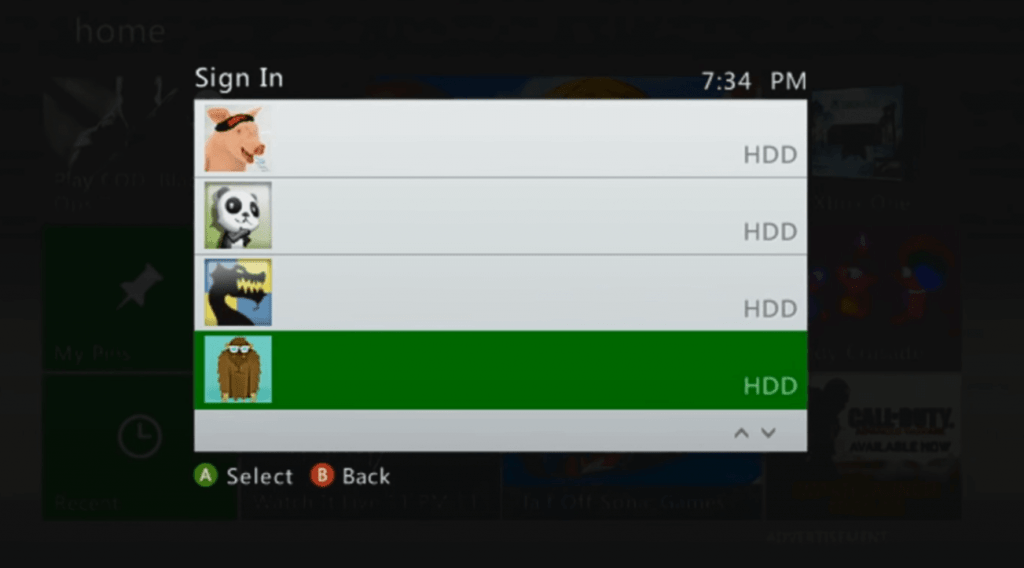
Related: How to Cancel Xbox Game Pass Subscription
[10] That’s it now you can start playing the game on your Xbox device.
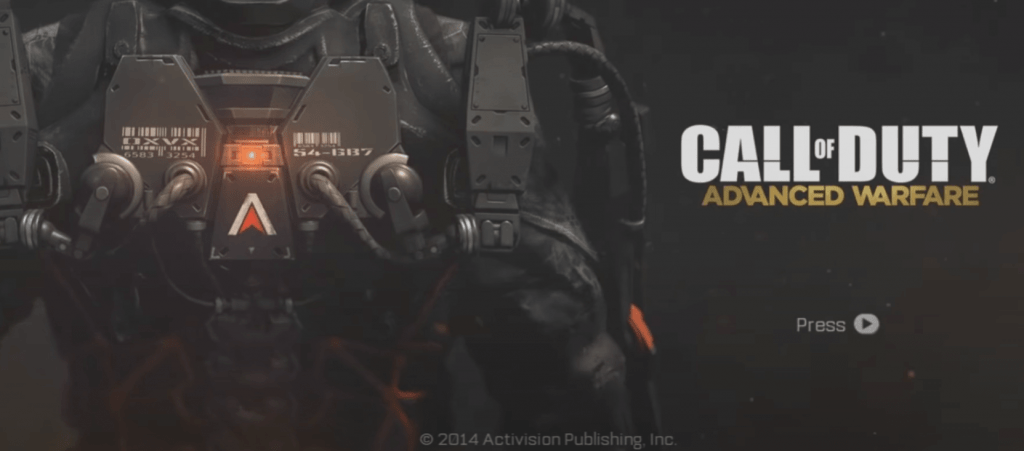
Conclusion
It is recommended to share your account only with a trusted person and enjoy license transfer on Xbox One and Xbox 360 devices. If you have any doubts regarding the same, make use of the comments section below. For more Xbox related articles and guides, explore the site.
