Summary
- Messenger is not available for Samsung Galaxy Watch.
- But you can receive and reply to Messenger messages by enabling the option Notifications in the Galaxy Watch app.
Facebook Messenger is a messaging app to chat with your friends from Facebook. The app is available for smartphones and PCs. Apart from connecting to Facebook, you can also link your Instagram account to connect with your Instagram friends. Unfortunately, the Facebook Messenger app is not available for Samsung Galaxy Watches. You cannot directly download the Facebook Messenger app on the Samsung Galaxy Watch. However, by tuning the notification settings on your watch, you can get notifications and reply to messages from your Galaxy Watch 5.
How to Receive Facebook Messenger Notifications on Samsung Galaxy Watch 5
[1] Download the latest version of the Galaxy Wearable app on your Android smartphone or iPhone from the Play Store or App Store.

[2] Also, install the latest version of the Facebook Messenger app from your Play Store or App Store.
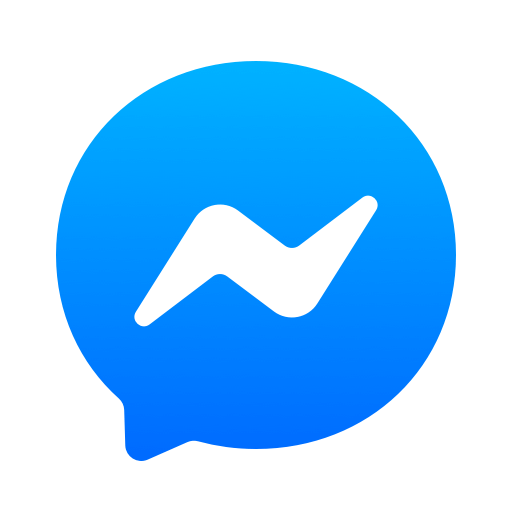
[3] Launch the Facebook Messenger app and log in to the app with your Facebook account credentials.
[4] Go to Settings on your smartphone and enable the Bluetooth connectivity option.

[5] Open the Wearable app on your smartphone and select your Galaxy Watch from the list of smartwatches.

[6] Click OK to connect the Galaxy watch to your phone.

[7] Now, go to the Settings menu and update the Galaxy Watch.
Note: The Watch will disconnect from the wearable app while installing the update. It will automatically reconnect when the update is done.
[8] In the Galaxy wearable app, select the Notifications option.

[9] Turn on the notifications toggle (if it is turned off) and choose Apps to get Notifications from.

[10] Choose All to display all the apps.

[11] Scroll down to Messenger and turn on the toggle button to receive notifications.

How to Reply to Messenger Notifications on Samsung Galaxy Watch
[1] To reply to a Messenger message, just tap it.

[2] You will be navigated to the message screen. Here, you will have different options to reply to a message.
- Microphone icon: Use your voice to send a reply message.
- Keyboard icon: Type your own words by clicking this icon.
- Emoji icon: You can also send a reply to a message using your desired emoji.
- Gesture icon: Type a message using gestures.
[3] Below these icons, you will find several pre-filled messages. Select a message and send it from your Galaxy Watch.
[4] If you want to send a custom message, tap the Message button. You will get the QWERTY keyboard. Type your message and click the Send icon.
[5] If you are not comfortable with the Watch Notification, click the Show on Phone button to get the same notification on your smartphone.
Frequently Asked Questions
You can’t get the Facebook Messenger app on your Galaxy Watch. But you can get Messenger notifications on Galaxy Watch 4.
You can pair only the older Samsung Galaxy Watch with iPhone using the Wearable app. The Galaxy 4 and 5 are not compatible with iPhones.
![How to Get Facebook Messenger on Samsung Galaxy Watch [All Models] How to get Facebook Messenger on Samsung Galaxy Watch](https://www.techplip.com/wp-content/uploads/2020/11/how-to-get-facebook-messenger-on-Samsung-galaxy-watch-1-1024x536.png)