Roku has rolled out a streaming channel called Roku Channel to stream more than 150 live TV channels. This is a freemium platform that allows you to stream thousands of movies and TV shows with commercial interventions. Besides Roku devices, the Roku channel is accessible with other streaming devices like Fire TV, Android TV, Apple TV. You can download the Roku Channel on your Firestick from the Amazon App Store to stream the content.
Roku Channel also provides original programs such as Don’t Look Deeper, Dismantled, Slugfest, Kirby Jenner, Immortal Compass, Ten Weeks. You can also add premium subscriptions with services like STARZ, AMC+, EPIX, BET+, SHOWTIME, MotorTrend, and more to stream all the content in one place with a 30 day free trial period. Roku Channel is accessible to customers in the United States, the UK, and Canada.
How to Watch Roku Channel on Firestick
Quick Guide: Select Search >> Look for Roku Channel >> Select Get >> Choose Open
#1 Connect Firestick to HDMI port and turn on your Fire TV.
#2 Check if your Firestick is connected with a strong Wi-Fi Network.
#3 Hold the Home button for a few seconds to enter the Fire TV main menu.
#4 Select the Search option under the Find categories from the home screen.

#5 Type Roku Channel in the search field and search for it.
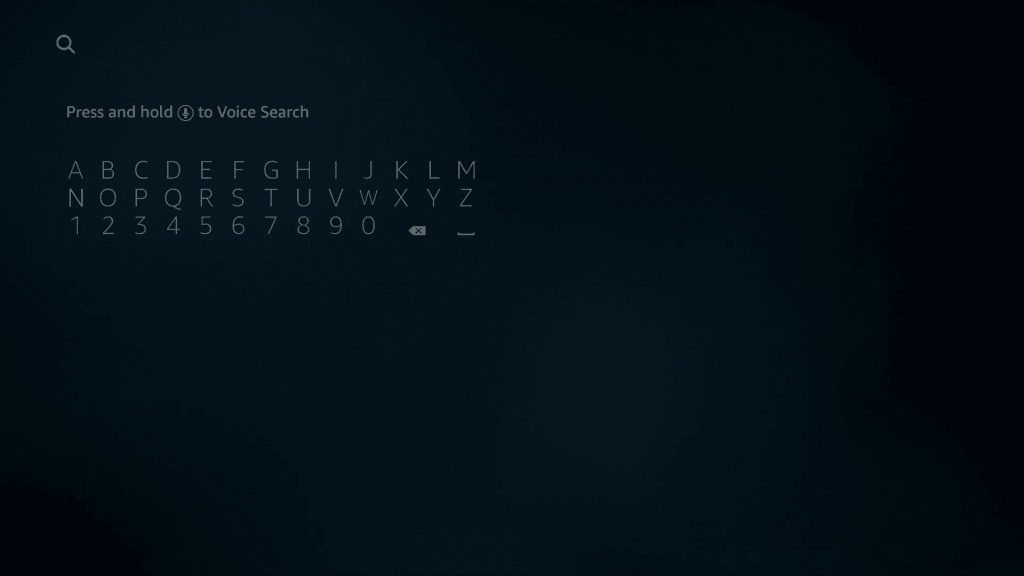
#6 Pick the official Roku channel app from the suggestions.
#7 Now, click Get to download the Roku Channel app on your Fire TV.
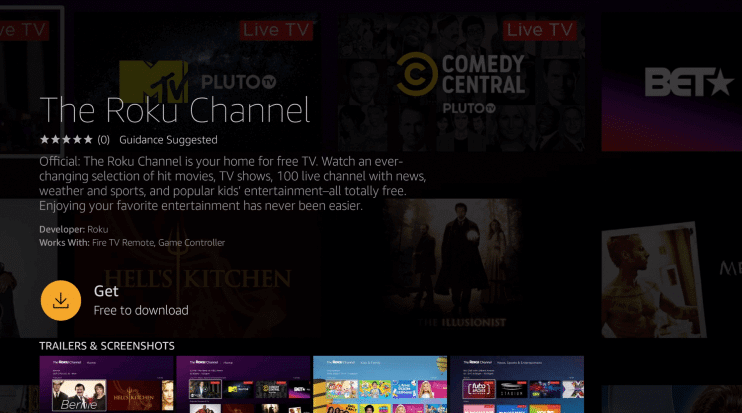
#8 Select Open to launch the Roku Channel app and sign in to your Roku Account.
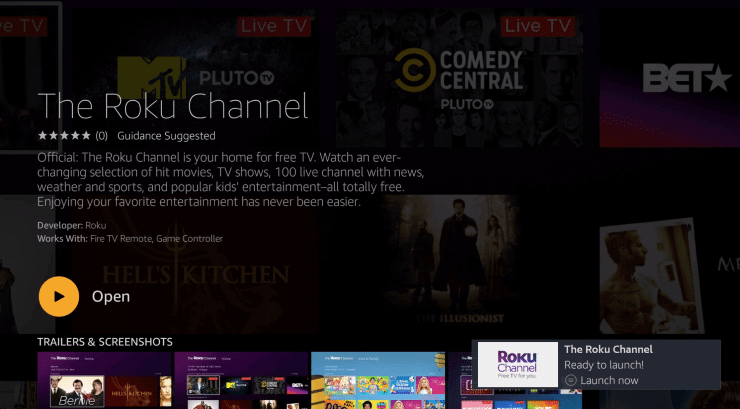
#9 Start streaming the live TV with the Roku Channel on Fire TV.
Related: How to Stream MTV on Firestick
Alternate Way to Install Roku Channel on Firestick
#1 Open a web browser on your PC and go to the Amazon website.
#2 Navigate the cursor to Accounts & Lists and select the Sign-in option in the upper right corner.
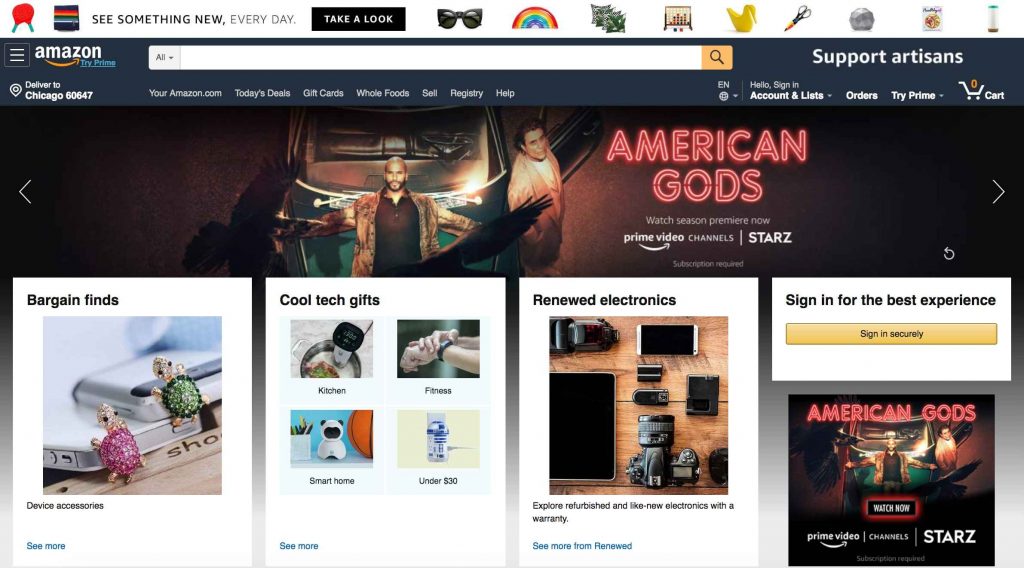
#3 Sign in with your Firestick account username and password.
#4 Select the Magnifier icon and search for the Roku Channel app.
#5 On the search results you get, select the official Roku Channel app.
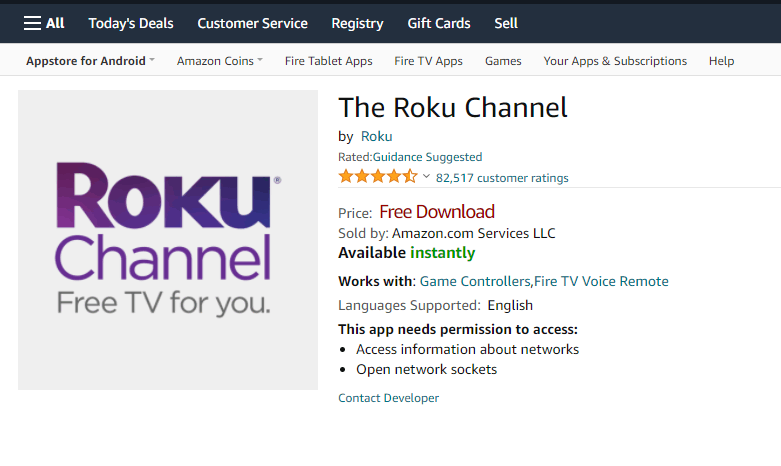
#6 Pick the Download/ Deliver button to start the installation.
#7 Once installed, the Roku channel app will load on your Firestick.
#8 Launch the Roku Channel app on your Fire TV and sign in with your account credentials.
#9 Stream your live TV channel or on-demand content on Roku Channel.
FAQ
You can download the Roku Channel app on Firestick since it is available for free in the Amazon App Store.
In case the Roku Channel app is not working properly on the Firestick device, you can restart the Firestick device and check the internet connection. You have to update the Roku Channel and the Firestick device if not updated. The reset option could be the last option to resolve the condition.
Roku Channel is the best option to stream movies, TV shows, and like TV channels for free. Including that, you can add a premium subscription for STARZ, AMC+, EPIX, BET+, SHOWTIME, MotorTrend, and more. If you have any doubts about streaming Roku Channel on Fire TV, mention them in the comments below.
