Twitch is the most used game streaming platform in the world. You can watch gameplay videos, stream your live gameplay, and do stuff related to gaming on this platform. Like YouTube Premium, Twitch also has its subscription called Twitch Prime for ad-free streaming and exclusive member features. With the Prime account, you will get more benefits than a normal user.
What is Twitch Prime
In August 2014, Amazon acquired Twitch for $970 million. Since then, a lot of new updates and changes have been released on the Twitch platform. One of the major new updates is Twitch Prime, which happened in Sep 2016. By getting Prime, you will get ad-free streaming, access to in-game content, channel subscription with special emoticons, a unique chat badge, access to free games, discounts on games, and more.
Since it is Amazon-owned, you can link your Amazon Prime or Prime Video account to get Twitch Prime. Without an Amazon account, you can’t create a Twitch Prime account. It is included with Amazon Prime in the US, Mexico, Australia, Austria, Japan, Italy, Netherlands, Singapore, France, UK, Germany, Canada, Belgium, and Spain. It is included with the Prime Video in 200 other countries.
Did you know? You can use Twitch to live stream gaming sessions from the Xbox console.
Get Twitch Prime With Amazon Account
(1) Go to the Amazon website and sign in with your Amazon Prime or Prime Video account. If you don’t have an account, follow the steps in the next section.
(2) Go to Your Account –> Membership & Subscriptions option.
(3) Search for Twitch Prime and click the Learn more button.
(4) Now, click the Connect your Twitch Account button on the top right of the screen.

(5) It will ask you to sign in with your Twitch account. Provide your Twitch credentials and click the Confirm button.
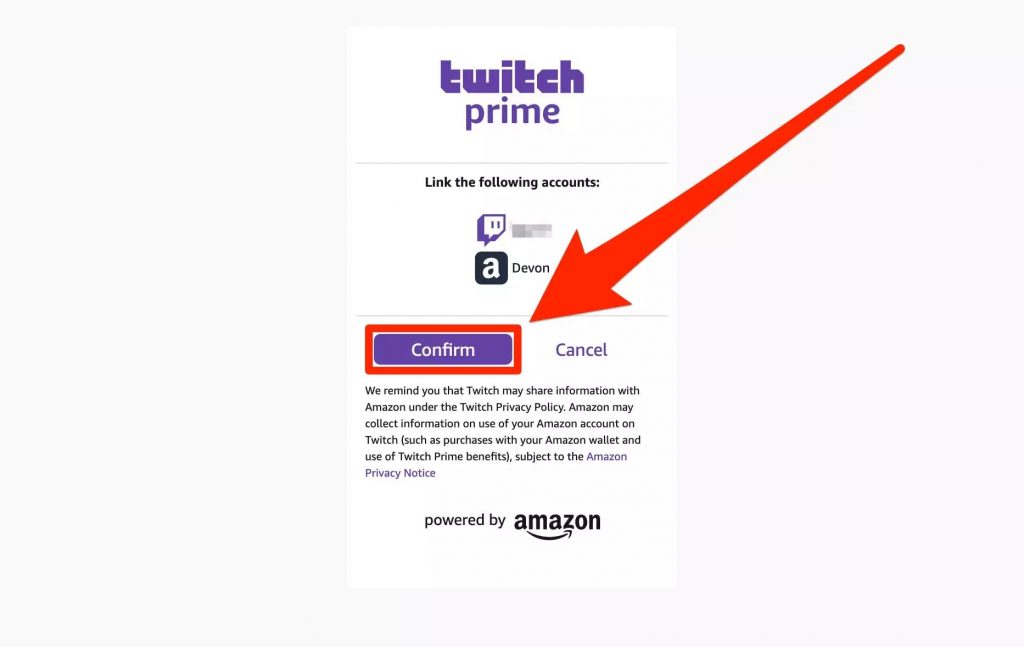
(6) From now on, you will get access to the Prime account until your Amazon subscription.
Get Twitch Prime Without Amazon Account
Without an Amazon account, you can’t get the Twitch Prime subscription. If you don’t have an Amazon Prime account, you need to create one from the Amazon website. You can buy either Amazon Prime or Prime Video subscription. Amazon Prime costs $12.99 per month and $119 per year. Prime Video costs $8.99 per month.
(1) Go to the Amazon website, Amazon Prime, or Prime Video.
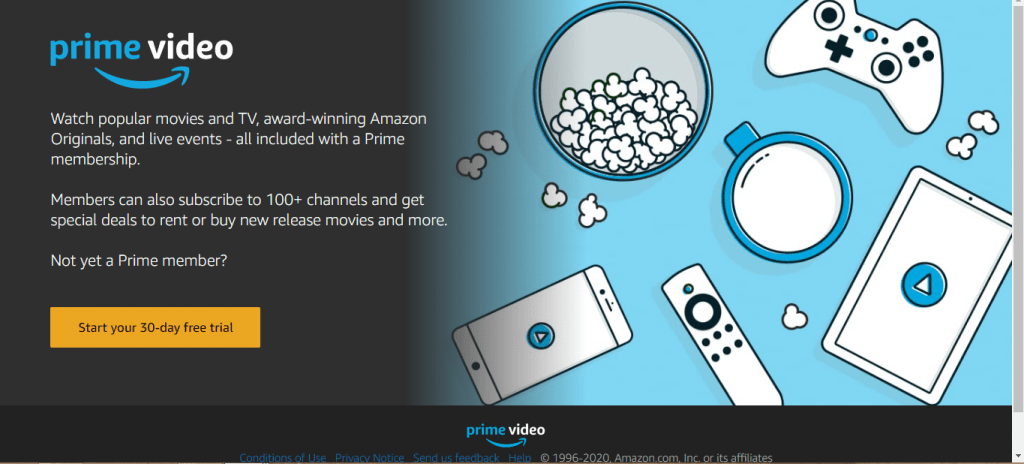
(2) Buy the preferred subscription or the free trial.
(3) Then, go to the Twitch website and sign in with your Twitch account.
(4) Click the Try Prime button on the top of the page.
(5) On the next screen, click the Activate Twitch Prime button.
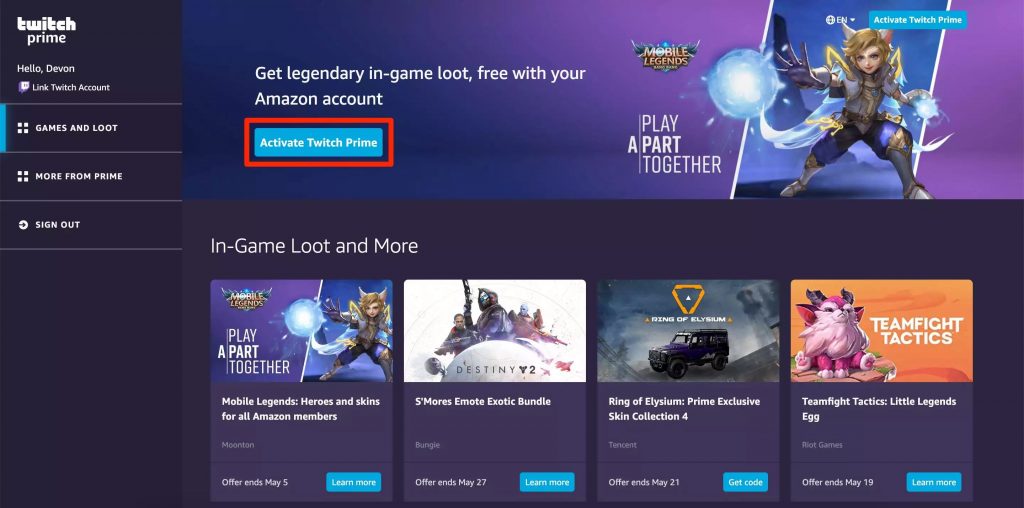
(6) It will ask your Amazon account. Enter your Amazon Prime or Prime Video account.
(7) When it is verified, you will get Prime privileges.
Related Guide: How to Enable Dark Mode on Twitch
These are the two ways that you can get Twitch Prime on your Twitch account. Keep in mind that the Amazon account is needed to activate the Prime account. In the Twitch app, you can’t link the Amazon account. You need to go to the website. If you have any issues with the linking steps, tell us in the comments below.
