One of the biggest issues with social media platforms is the privacy issue. In the digitized modern-day world, the data saved on the internet is not safe. When using social media platforms, you have to be careful about the information you submit. Recently, Facebook has a data breach that results in more than 553 million users. The best way to stay away from these breaches is to avoid using social media platforms like Facebook. If needed, you can also hide your Facebook profile from others to stay low.
Facebook offers a lot of privacy options to keep our profile safe and secure. Uninstalling the Facebook app from your smartphone will do nothing for your privacy. You have to make changes in the Facebook privacy settings to hide your Facebook profile.
Privacy Options in Facebook Profile
- Deactivate the Account
- Your Activity Settings
- Profile Locking
- Tagging
- Public Post
- Blocking
- Active Status
How to Hide Your Facebook Profile: Deactivate Account
Step-1: Open the Facebook app on your smartphone and tap the Hamburger icon on the top of the screen. (For iOS, the Hamburger icon will be at the bottom).
Step-2: Click the Settings & Privacy drop-down option and tap the Settings option.

Step-3: Scroll down and tap the Account Ownership and Control menu.
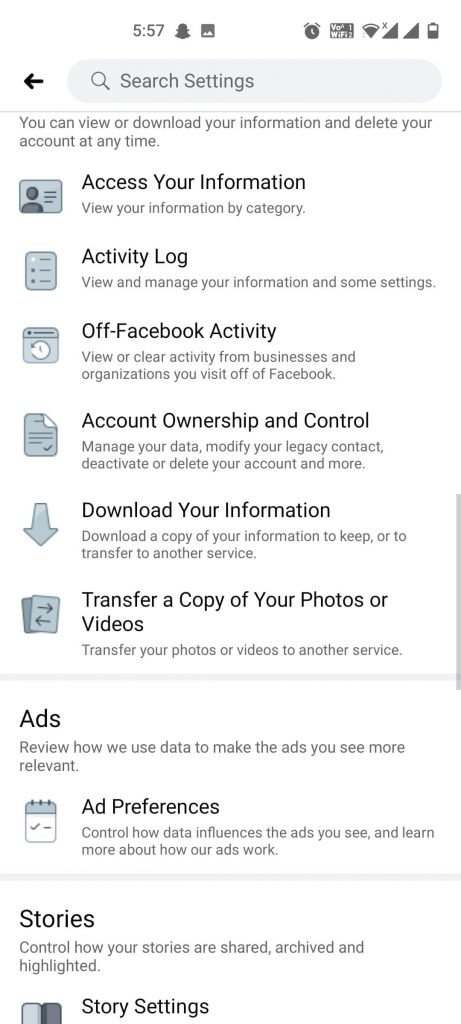
Step-4: On the next screen, select the Deactivation and Deletion option.
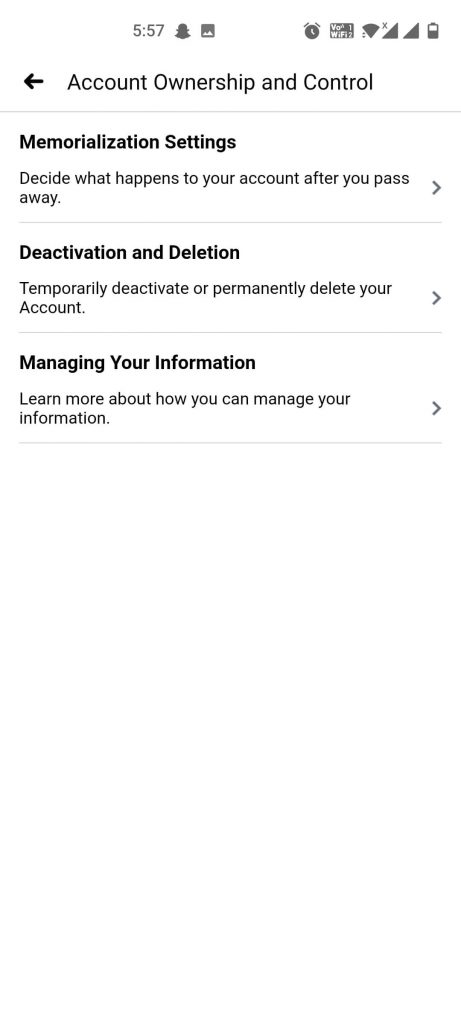
Step-5: Two options will appear. Deactivate Account will hide your Facebook profile temporarily. Delete Account will remove your Facebook profile permanently.
Step-6: Choose your desired option and click on the Continue to Account Deactivation button.
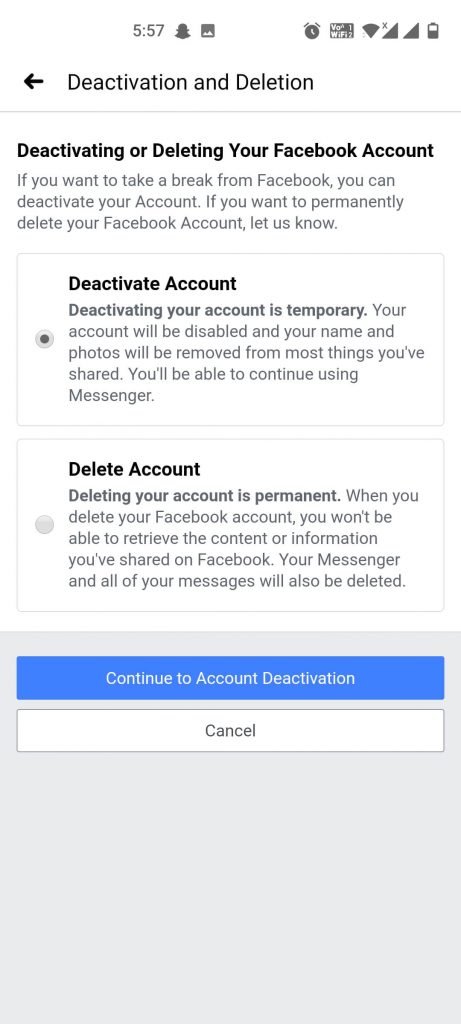
Step-7: Follow the on-screen procedure and complete the confirmation.
Like deactivating your Facebook account, you can also deactivate Facebook Messenger.
How to Hide Facebook Profile: Other Privacy Options
Other than the deactivation, Facebook offers other privacy options which will hide your Facebook profile to some extent.

Your Activity Settings: In the Your Activity Settings, you can control who can see your past and future posts, who can see your pages and groups that you are following, how people can find you, who can see your friends list, and so on.
Profile Locking: Lock your profile is one of the best features on Facebook. In this feature, you can protect your profile picture from unknown peoples. If you enable this feature, only your friends will see your photos, posts, stories, profile pictures, and cover photos. People you are not friends with can only see five of your profile details.
Tagging: In the Tagging section, you can control who can tag you and who can’t. You can also control who can post on your profile, allow others to share your posts and stories.
Public Posts: In the Public Post, you can control things like who can follow you, who can post comments on your post, who can see your public info, and more.
Blocking: In this section, you can block people from accessing your profile.
Active Status: In the Active Status, you can show or hide your active status.
These are the privacy features that are used to hide your Facebook profile from friends. Tweak these privacy features at your convenience and finetune your Facebook privacy settings.
![How to Hide Facebook Profile [Different Privacy Options] How to Hide Facebook Profile](https://www.techplip.com/wp-content/uploads/2021/04/How-to-Hide-Facebook-Profile.jpg)