Instagram is a popular photo and video sharing service that comprises more than 200 million monthly active users. This service can be accessed on both the website and the app. It allows you to post images, share stories, delete search history, enable dark mode, create reels, delete messages, and more. In addition, you can also hide your likes and view counts on Instagram posts. This feature was introduced to improve mental health, remove online competition, and create a positive environment on Instagram. You can hide your likes count on Instagram while posting or after posting your images and videos. Apart from hiding your likes, Instagram also offers an option to hide the like and view count of other users’ posts.
How to Hide Likes on Your Instagram [Before Posting]
(1) Launch the Instagram application on your Android or iOS device.
(2) Click the + icon displayed at the top.
(3) Select an image to post and follow the on-screen instructions.
(4) On the New Post page or the Final page, scroll down and select Advanced settings exhibited at the bottom.
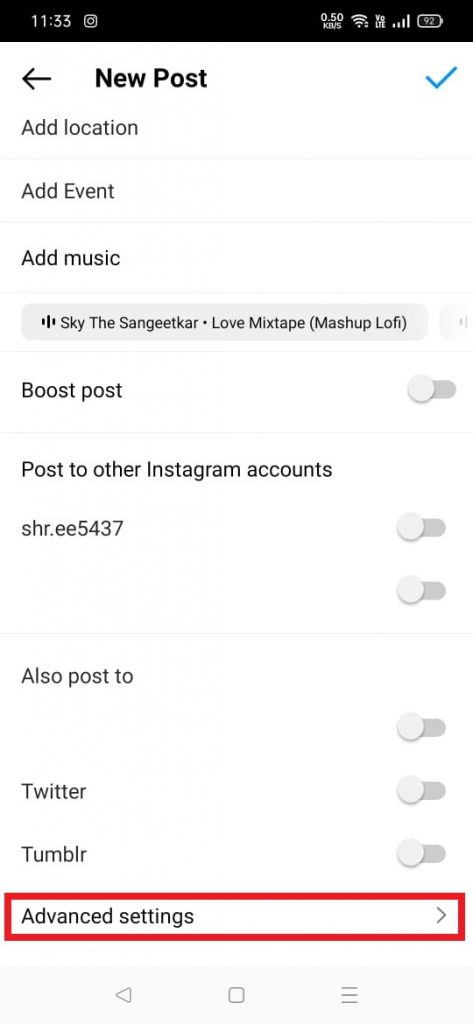
(5) Tap on the toggle button near the option Hide like and view count on this post to hide your likes.

(6) Go back to the New post page and click on the tick mark to publish your post.
(7) That’s it. The view and like count of the post you have published will be hidden.
How to Hide Likes on Instagram [After Posting]
You can also hide the likes on posts after publishing them. To do it, follow the steps below.
(1) Open the Instagram application on your smartphone.
(2) Click the Profile icon at the bottom right corner of the app.
(3) Select a post to hide the likes.
(4) Click on the three-doted icon on the post.
(5) Tap on the option Hide like count.

(6) Now, your like count will be hidden on the particular post.
How to Hide Likes and View Count of Other People’s Instagram Posts
If you don’t want to see the likes on posts of other Instagram users, you can follow the below steps to hide it.
(1) Open the Instagram application on your smartphone.
(2) Hit the Profile icon at the bottom.
(3) Tap on the Hamburger icon and select Settings.
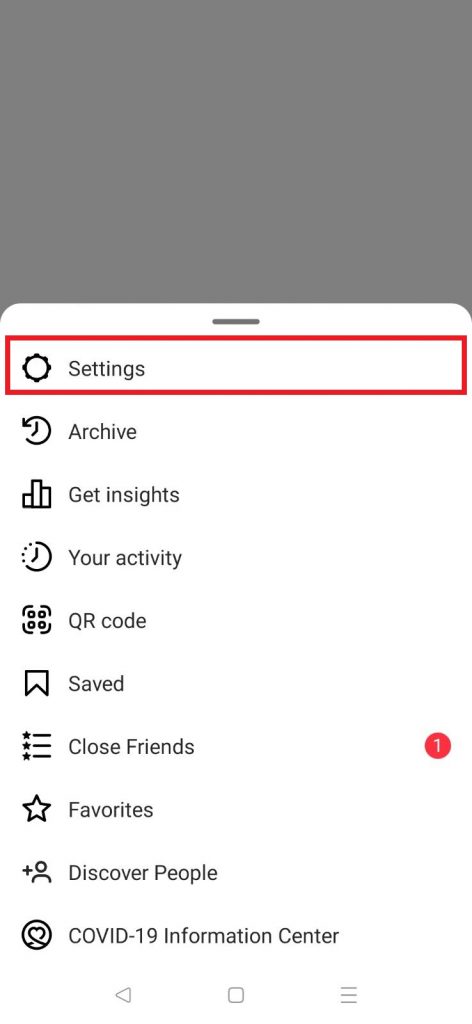
(4) Tap Privacy from the list of options.
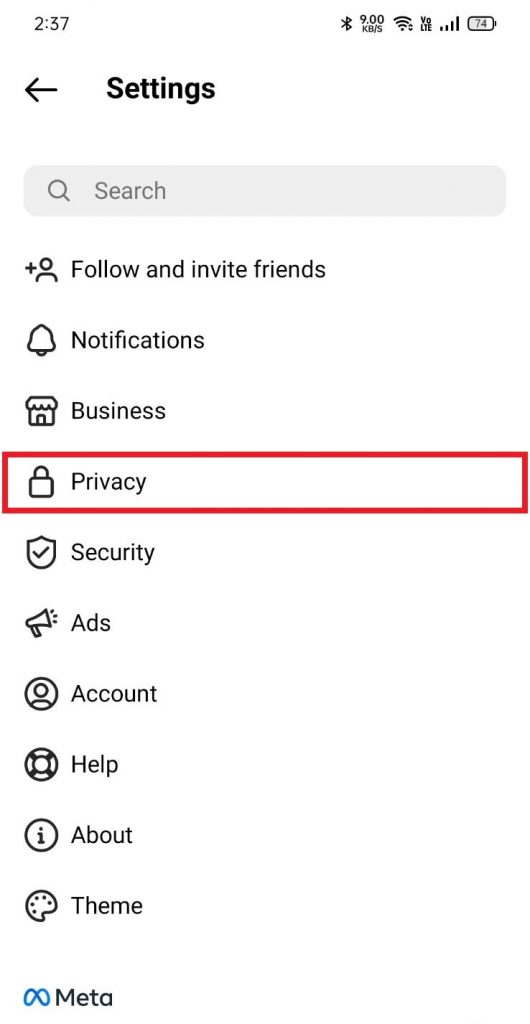
(5) Click the option Posts displayed under the heading Interactions.
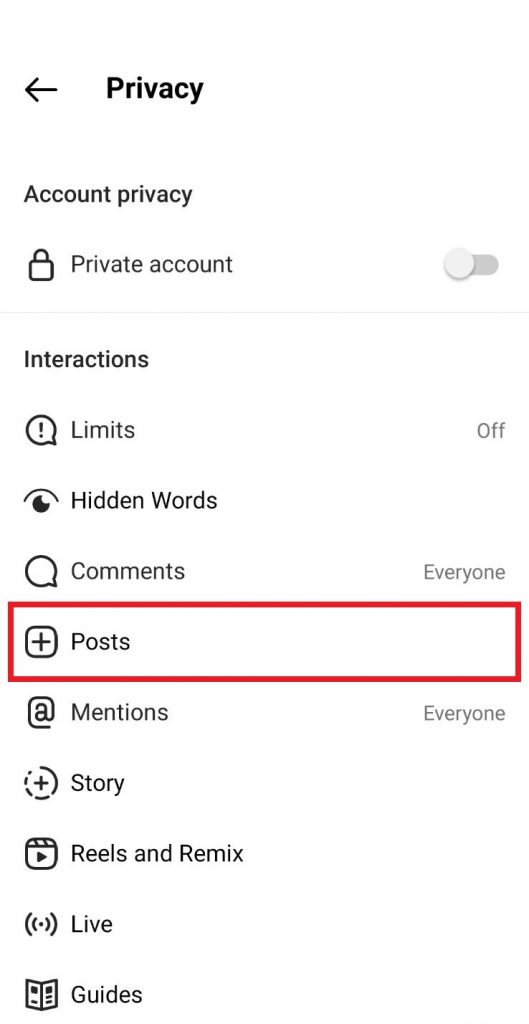
(6) Tap on the toggle button near the option Hide like and View Counts.
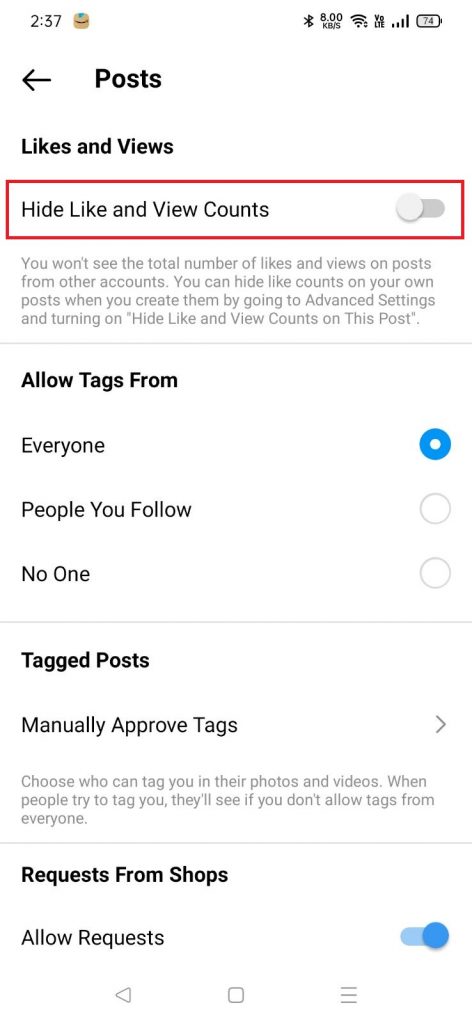
(7) Now, You can’t see the likes and view count on other people’s Instagram posts.
Frequently Asked Questions
Yes. You can hide likes on posts. To know about the steps, refer to the blog.
* Go to the reels section from your profile page and click the three-dots icon exhibited at the top of the reel.
* Select the option Hide like count to hide the likes of the particular reel.
Yes. If you have liked a post, the username of your account will be displayed below the post.
To check the unfollowers on Instagram, go to the follower’s profile page and click the Following option. If you don’t find your name, then the person has unfollowed you.
