Summary
- Windows: You can use the Slash symbol, Alt Codes (Alt + 0247), or Character Map to insert the (÷).
- Mac: Press the Option + / keys or use Character viewer on Mac to add the division symbol.
- Smartphone: Open the Virtual keyboard → Click the 123 button → Symbols button → Select the Divide symbol.
- MS Word: You can use the Symbols dialog box and the Equation box to get the division symbol on Microsoft Word.
The division symbol indicates the separation of a thing into several parts. The division symbol is mostly used in the Mathematics field. Generally, there are two types of division symbols available. The slash symbol (/) and the divide symbol (÷). The former is a common one and is available on every PC keyboard. The other division symbol (÷) can be inserted into a document using shortcut keys, Character Map, Character Viewer, Symbols dialog box, and more.
How to Add Division Symbol on Windows
There are three ways to insert a division symbol on Windows PC. They are listed below.
1. Division Symbol (/)
The Slash symbol is also used as a division symbol. All the Windows keyboard has a dedicated button for the Slash symbol.
(1) Place the cursor where you want to insert the division symbol.
(2) Tap the Slash key on your keyboard to add the division symbol. This key can be found near the Shift key or above the 8 Key on the Num Pad.

2. Alt Codes
The Alt code for the Divide sign is 0247. Press the Alt Key and type the number 0247 on the Num Pad without releasing the Alt key. After typing the numbers, release the Alt key to get the Division symbol (÷).
Division Symbol → Alt + 0247

3. Character Map
(1) Tap the cursor in the document.
(2) Hit the search icon at the taskbar.
(3) Type Character Map and select the Character Map to open it.
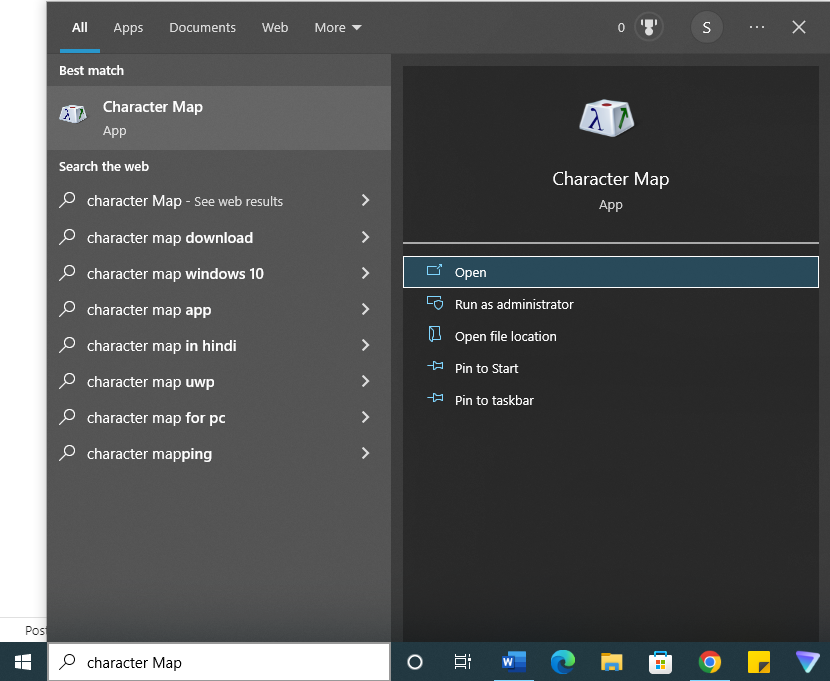
(4) Set the Font as MS UI Gothic.
(5) Select the division symbol and click on the option Select.

(6) Now, Tap the option Copy to copy the symbol.
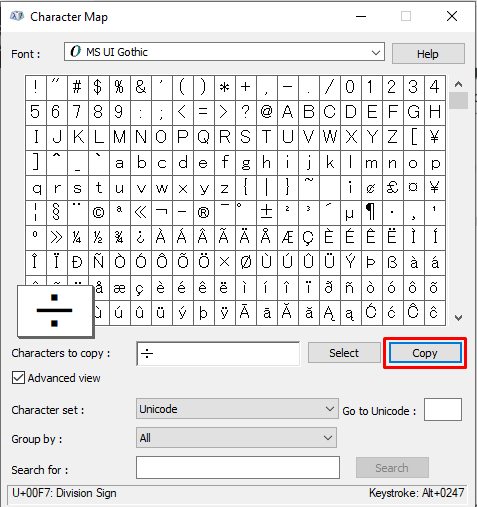
(7) Press Ctrl+V to paste the divide sign on the document.
How to Insert Divide Sign on Mac
Press the Options key and the Slash symbol (/) on your Mac keyboard to insert the Division symbol (÷).
Division Symbol → Option + /

Character Viewer
(1) Place the cursor pointer in the document.
(2) Press the Ctrl+Cmd+Spacebar keys simultaneously on your Mac keyboard to open the Character Viewer.
(3) Hit the search icon at the top right and search for the division symbol.

(4) Locate the division symbol and select it. Then, tap Done to add it to your document.
How to Type Division Symbol in Microsoft Word
You can easily insert the Division symbol on MS Word using the Symbols dialog box or Equation box.
1. Symbols Dialog Box
(1) Launch the Microsoft Word application on your PC.
(2) Tap the cursor where you need to insert the symbol.
(3) Click on the Insert tab in the Menubar.

(4) Tap Symbol and click on the option More symbols from the drop-down.

(5) Click on the down arrow near the subset field and select the option Latin-1 Supplement.
(6) Scroll down and select the division symbol.
(7) Finally, click on the Insert button to insert the division symbol on your document.

2. Create a Shortcut Key for Division Symbol
(1) Open the Word document on your PC.
(2) Place the cursor where you need to enter the division symbol.
(3) Click on the Insert option at the top.

(4) Select the option Symbol and tap More Symbols from the drop-down.

(5) Locate and select the division symbol. Then, click on the option Shortcut key.
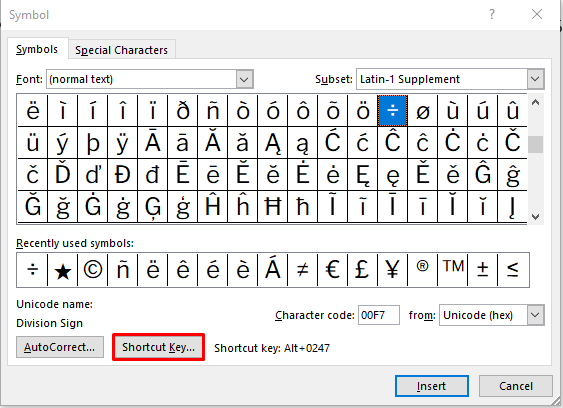
(6) Enter the shortcut key according to your wish. But the shortcut key should contain the Ctrl key or Alt key, or both. For example, Ctrl+D, Alt+D, or Crtl+Alt+D.
(7) Finally, click the Assign button to assign the shortcut keys.
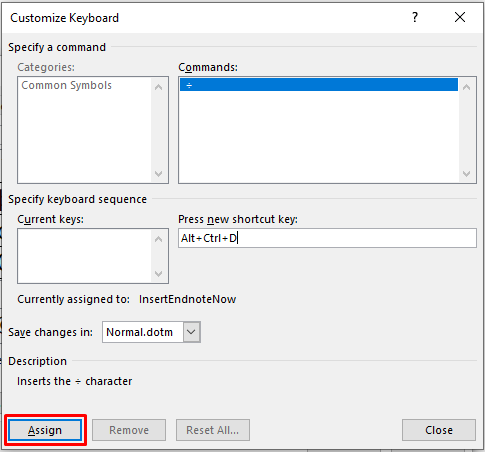
(8) Now, press the shortcut keys to add the division symbol.
3. Using AutoCorrect
(1) Launch the Microsoft Word on your PC.
(2) Place the cursor pointer in a document.
(3) Go to the Insert tab and select the Symbol option.
(4) Hit the option More Symbols.

(4) Select the division symbol and click on the option AutoCorrect.

(5) Type the replacement word on the Replace field and click on the option Add.
(6) Finally, tap the OK button to enable the Autocorrect option for the divide sign.
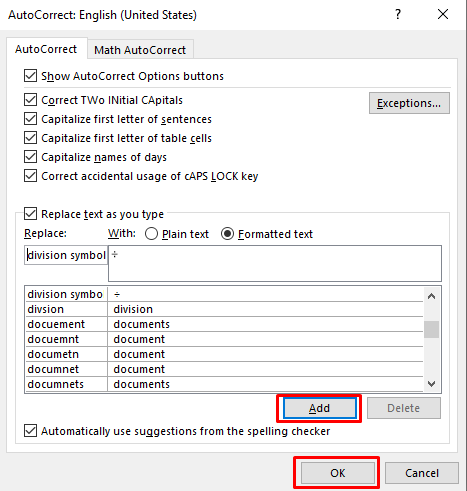
(7) Now, enter the replacement word on the document and press the spacebar key or Enter key to get the division symbol.
4. Using Equation Box
(1) Open the Word document on your PC.
(2) Insert the cursor where you need to enter the division symbol.
(3) Now, press the Alt + = keys to open the equation field.

(4) Click on the Type equation here box and type \div.
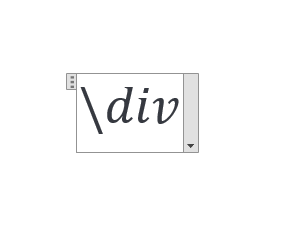
(5) Finally, press the Space bar to insert the division symbol (÷).
How to Add Division Symbol on Smartphone [Android and iOS]
(1) Open a document or message to type the Division symbol.
(2) Select the 123 button on the virtual keyboard and hit the Symbols button.
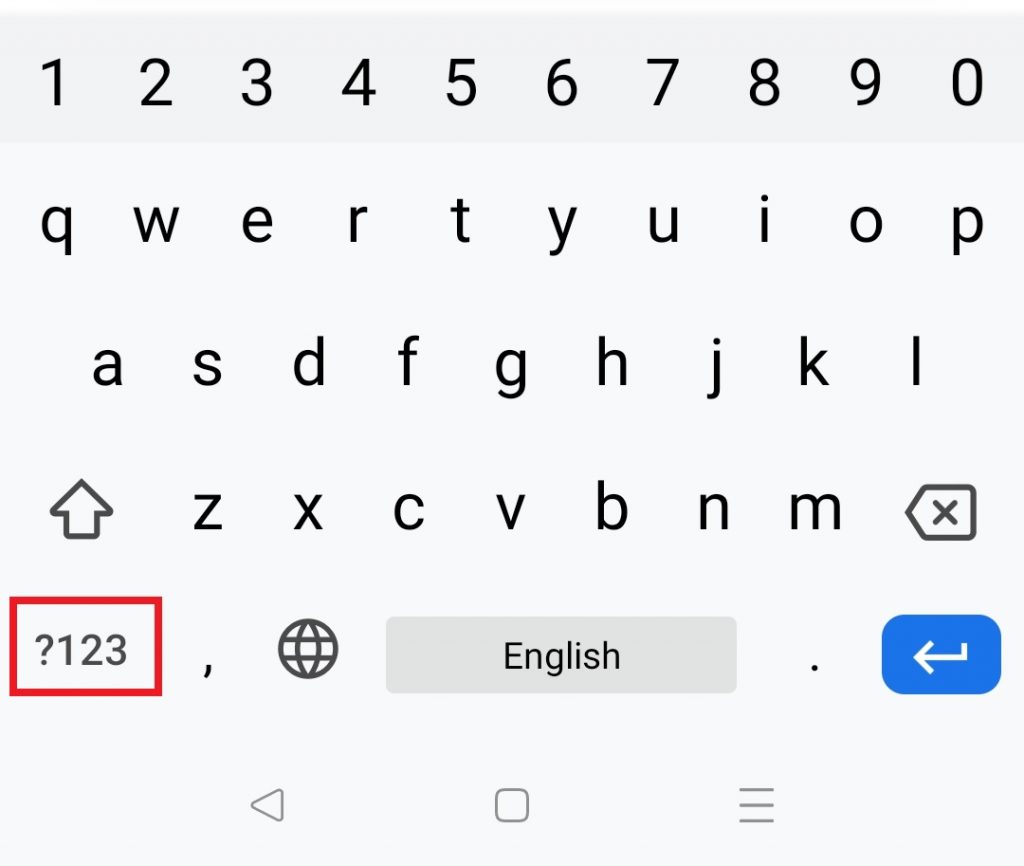
(3) Now, tap the division symbol button on the virtual keyboard to add the divide sign.
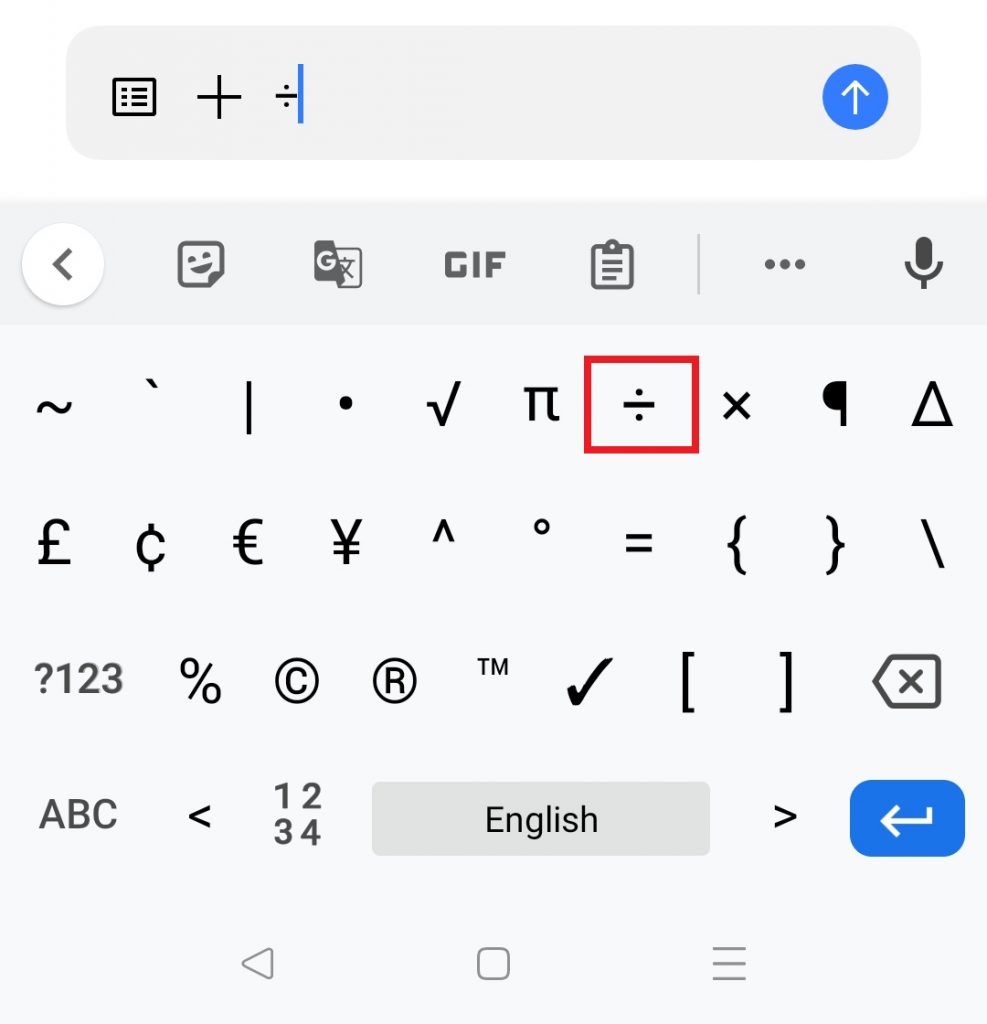
Other Mathematical Symbols Guide:
- How to Type Approximate Symbol on Keyboard.
- How to Type Half Symbol on Keyboard.
- How to Type Square Root Symbol on Keyboard.
- How to Get Pi Symbol on Keyboard.
- How to Insert Degree Symbol on Keyboard.
Frequently Asked Questions
There are different ways to insert the divide sign. You can easily add the division symbol using the shortcut keys.
* Windows – Alt+0247.
* Mac – Option + /
Using the Symbols dialog box, you can insert the Divide symbol in MS Word.
