Mobdro is an online streaming app that allows you to watch TV shows, sporting events, movies, and live TV channels. Further, you can also watch news, documentaries, and music. Remember, Mobdro doesn’t provide any of its content. In other words, it collects free video content from all around the web. Mobdro app provides two types of content; the first one is it offers content from free sources. These free sources are nature, YouTube, and webcams. The second type of content is from various TV channels like ABC, CBC, CNN, and Cartoon Network. It lets you stream all the media content in HD quality. In addition, Mobdro comes with its own streaming player, so you don’t need any third-party streaming app. Mobdro is currently accessible from Android and PC. However, it is not available on Firestick. However, there are alternative ways to install Mobdro on Firestick.
How to Install Mobdro on Firestick
Mobdro is not available on Firestick. So you have to sideload its apk file. We can sideload Mobdro in two ways.
- Using Downloader
- Using ES File Explorer
Download Mobdro on Firestick using Downloader
1. Launch your TV and connect Firestick to the WIFI network.
2. On your Firestick home screen, click on the Find menu and select the Search option.

3. Type and search for the Downloader app and pick the app from the search results.
4. Proceed to click the Download button to install Downloader on Firestick.

5. Now, return back to the home screen and click on Settings.
6. Under that, you shall select the My Fire TV tile.

7. Go ahead to select Developer options on the next screen.

8. Then, select Install Unknown apps.

9. Next, select the Downloader app and toggle the switch on.

10. Now, launch the Downloader app from the home screen and click the Home tab on the left pane.
11. In the URL field, type the Mobdro’s URL and click the Go button.

12. Wait for some time for the download to finish.
13. Once downloaded, click on Install to install Mobdro on Firestick.
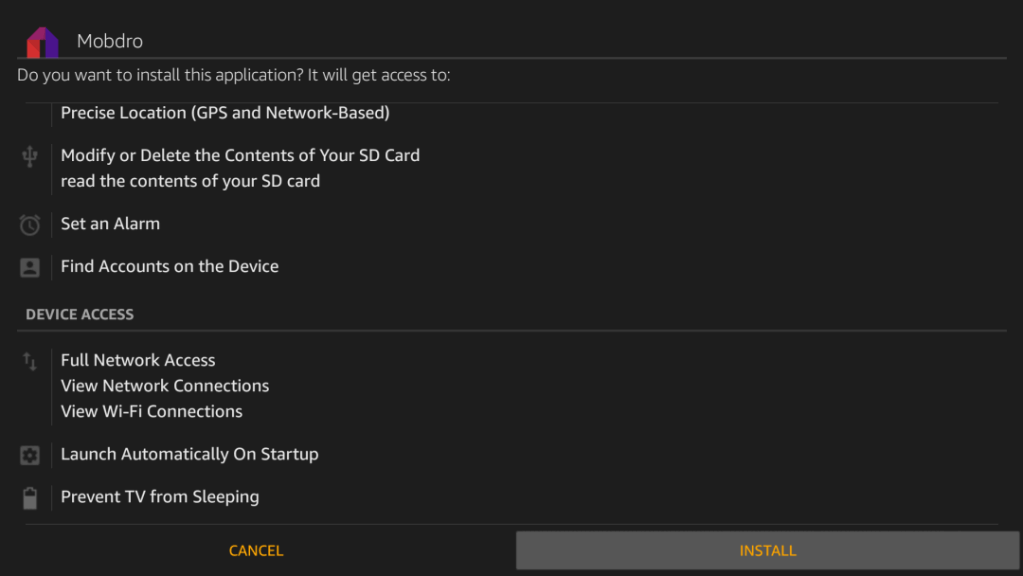
14. Then, click on Open to launch the Mobdro app.
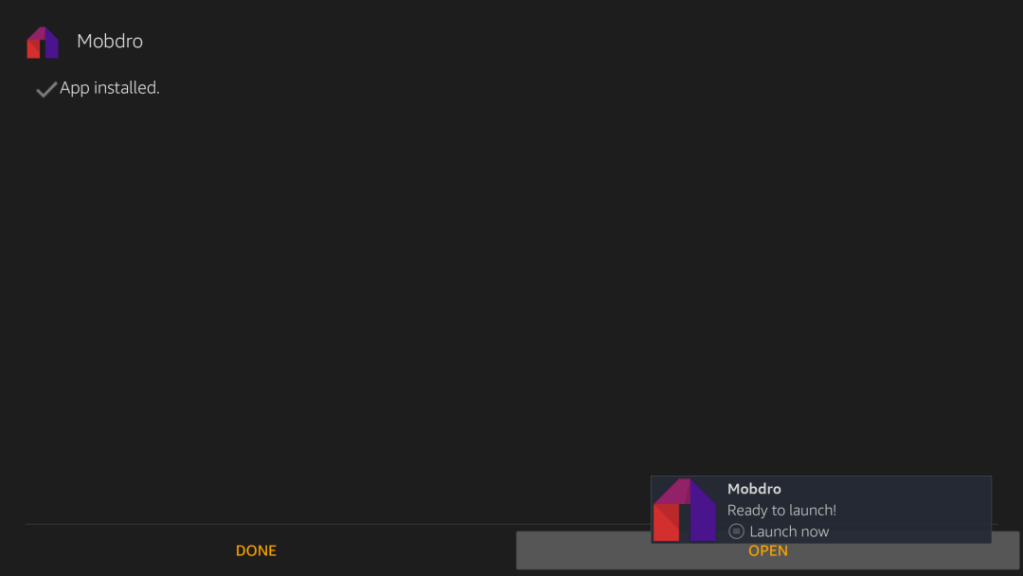
15. Now, you can play and watch any content from Mobdro on Firestick.
Related: Titanium TV on Firestick/ Fire TV [2 Easy Ways]
Download Mobdro on Fire TV using ES File Explorer
First, install the ES File Explorer on Firestick and turn on unknown source for the ES File Explorer as we have done for the Downloader app. Once done, follow the steps given below.
1. Launch the ES File Explorer app on your Firestick.
2. Click the Downloader option on the screen.
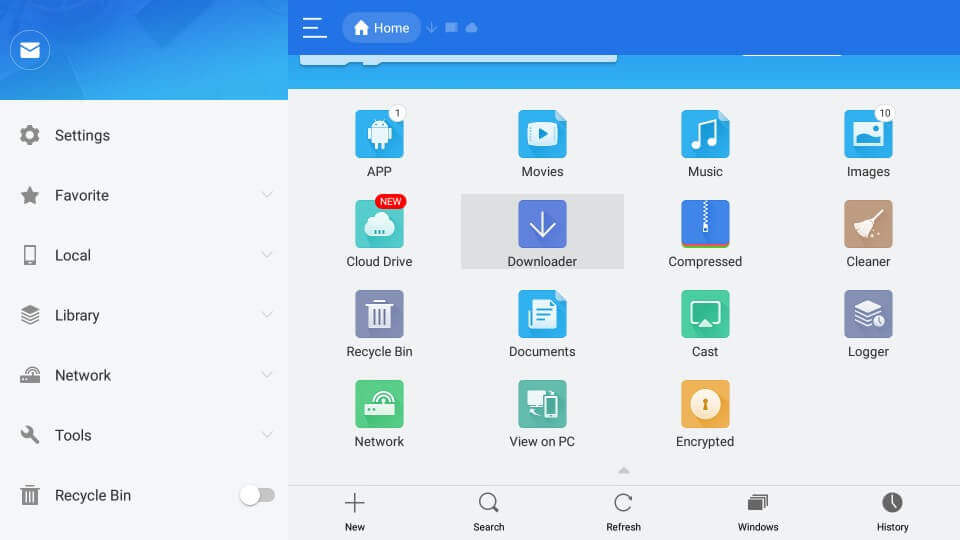
3. Further, tap the +New icon from the bottom of the screen.

4. On the next screen, in the Path field, type the Mobdro’s URL. In the Name field, type the Name for file.
5. Once entered, go ahead and click on the Download Now option.
6. When the file is downloaded, click Open and Install in the subsequent screen.
7. After successful installation, Mobdro will be available in the apps list.
Note: For details on how to update Mobdro on Firestick, you shall follow the same procedure. However, you should uninstall the Mobdro apk and then carry out the installation steps.
Mobdro is the best streaming app that offers content from free sources and from live TV channels. So you don’t miss out on anything to watch. Further, it offers media content on different categories. Mobdro also provides a video sharing feature. If in case you face Mobdro freezing on Firestick issue, you shall restart the app. You can even try clearing its cache and data. When nothing works, you shall uninstall and reinstall the app. If you have any queries with the procedure given in this article, comment to us below.
![How to Install Mobdro on Firestick / Fire TV [Easy Guide] Mobdro on Firestick](https://www.techplip.com/wp-content/uploads/2021/08/Mobdro-on-Firestick.jpg)