Fossil Smartwatch runs on Google-made Wear OS. Wear OS is similar to Android OS. A lot of customization options and easy to use UI. Like the Android smartphones, you can install apps and games from the Play Store on your Fossil Smartwatch as well. There are several music apps that you can install to listen to music on Fossil Smartwatch.
Since the watch runs on Wear OS, an OS made by Google, most of the Google apps like Play Store, Play Music are pre-installed with it. To listen to music, Google Play Music is the primary choice for Fossil smartwatch users.
How to Listen to Music on Fossil Smartwatch?
(1) Make sure that your Fossil smartwatch is connected to an active internet connection.
(2) Open the Google Play Music app. If the app is not available, install the app from the Play Store.

(3) Sign in with your Google account that you are using on your smartphone.
(4) Now, you will get the list of music files that are available on your smartphone.
(5) Play any music, it will play on your smartwatch.

(6) If you want, you can also download the music files for offline access. Tap the Download icon next to the song or album.

If your smartwatch has Bluetooth connectivity, you can connect your Bluetooth Headphones to your watch and listen to music. To do so,
(1) Open Settings on your smartwatch.
(2) Go to Connectivity and choose Bluetooth.
(3) Click the Refresh button and under the Available devices, your Bluetooth Headphones will appear.
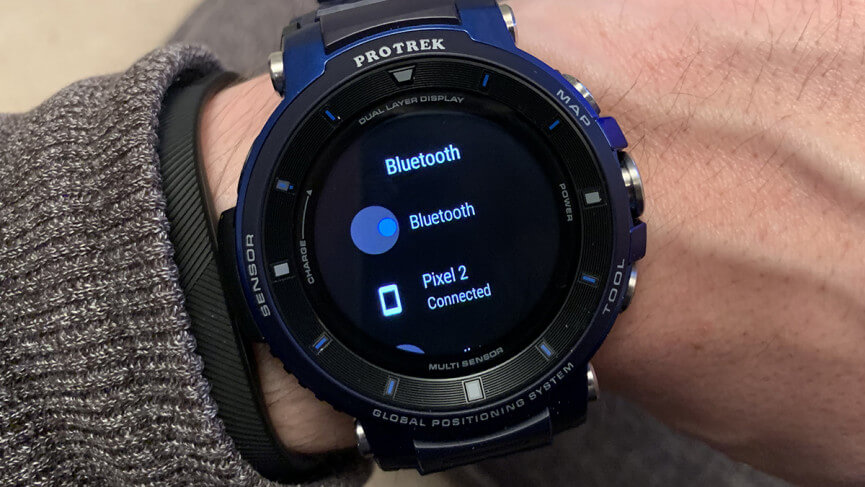
(4) Tap on the Bluetooth device. Once it is paired, the music will be played on your Bluetooth Headphones.
Spotify on Fossil Smartwatch
If you want another music app, you have Spotify. You can install the app from the Play Store. But, not all the Fossil smartwatch supports the Spotify app. Only a selected smartwatch is supported. If the Spotify app is not available on the Play Store, you can’t install the app.
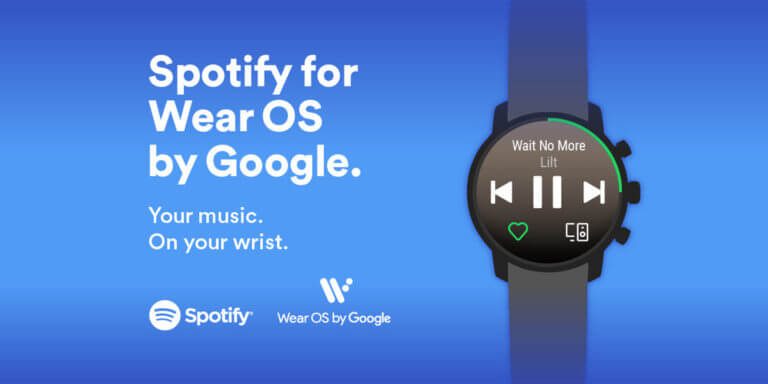
Listen to Music on Fossil Smartwatch In Older Versions
In the Wear OSes which are below 2.0, you can’t use the Google Play Music or the Spotify app directly on your smartwatch. You need to use your smartphone to listen to music on Fossil smartwatch.
(1) Open the Google Play Music app on your smartphone.
(2) Go to Settings and tap on the Android Wear option.
(3) Turn on the toggle named, Download to Android Wear.
(4) Then, go to Manage Wear Downloads and add or remove music files.
(5) The added songs will be available on your smartwatch. You can choose those music files on your Fossil smartwatch.
Related: Spotify on Samsung Galaxy Watch
Install the Google Play Music or the Spotify app on your Fossil smartwatch to listen to music. Pair your Bluetooth headphones to the smartwatch and listen to music. If you are using older smartwatches, use your smartphone to control the music files on your smartwatch. If you want to anything about smartwatches and how to play music files, tell us in the comments below.
![How to Listen to Music on Fossil Smartwatch [Two Ways] How to listen to music on Fossil Smartwatch](https://www.techplip.com/wp-content/uploads/2020/09/How-to-listen-to-music-on-Fossil-Smartwatch-1024x686.jpg)