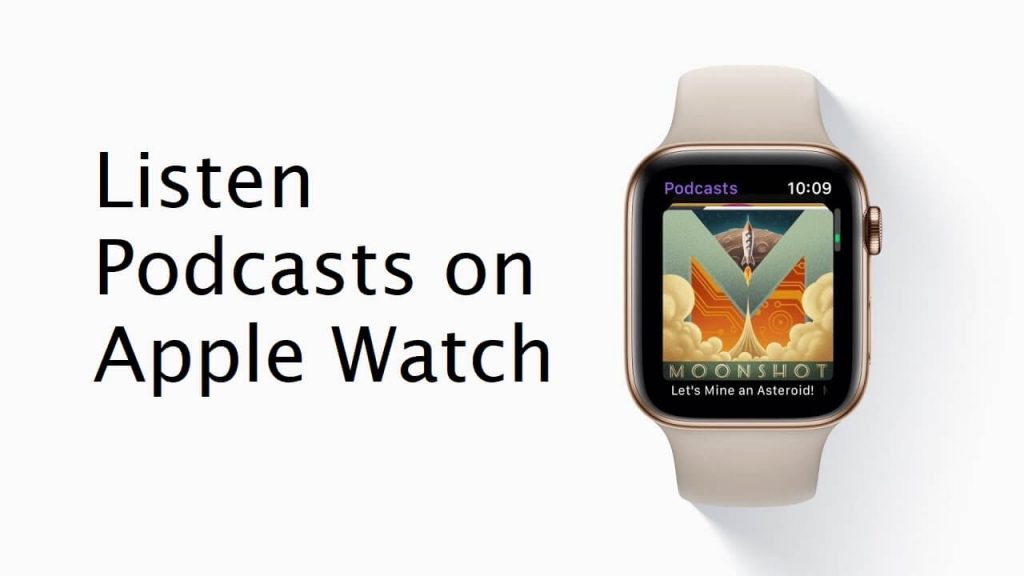The Podcast is a series of spoken word and audio episodes that is all focused on a particular topic or theme. You can subscribe to the show with an app on your phone and listen to it whenever you like. People love to listen to Podcasts, so if you are using an Apple Watch, you can listen to the Podcasts from your wrist. For that, you need to sync your Apple Watch with your iPhone. Once synced, you can listen to Podcasts even without iPhone. Go through this article to add and listen to Podcasts on your Apple Watch.
How to Customize Podcasts on Apple Watch
1. On your iPhone, launch the Apple Watch app.
2. In that, tap on the My Watch tab.
3. Next, select the Podcasts option.
4. Then, tap Listen Now. It will automatically add one episode from each subscribed Podcast.
5. Next, tap Custom to select specific Podcasts to sync and then turn on the switch for the Podcasts you want to add.
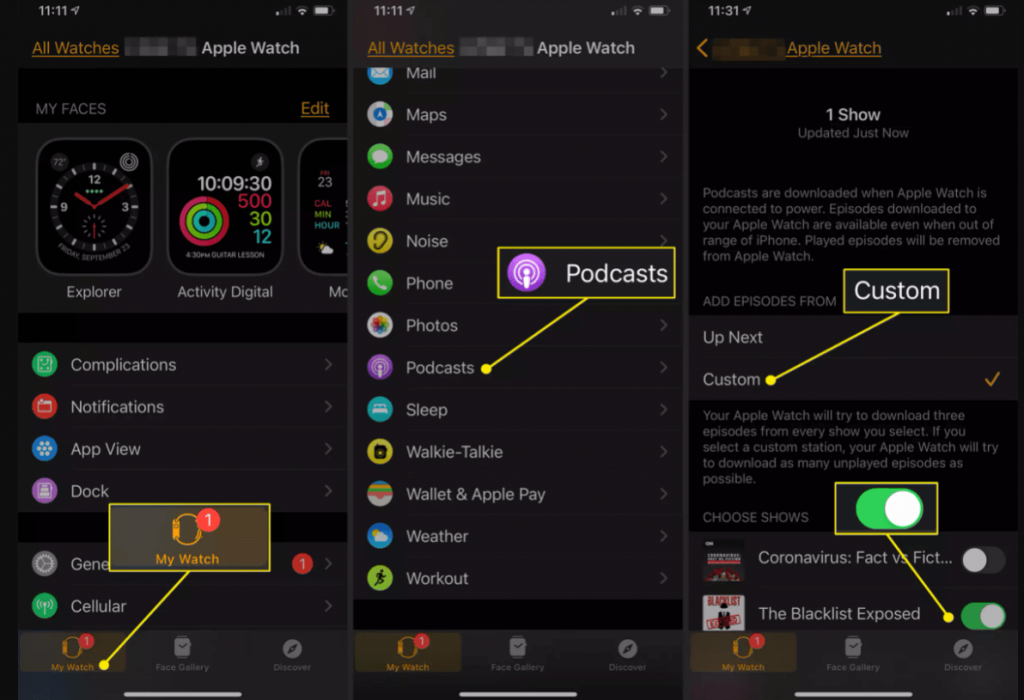
How to Listen to Podcasts on Apple Watch
1. Press the Digital Crown on your Apple Watch to unlock it.
2. Tap the Podcasts app, and it will display three different options on the main screen like On iPhone, Now Playing, and Library.

3. Select On iPhone to see the Podcasts on your phone but not necessarily installed on the watch.
- Listen Now – To play the latest episode of each Podcast you follow.
- Shows – It is a link to see your subscribed Podcasts.
- Episodes – To view all your available episodes.
- Stations – It is a place where you can find groups of Podcasts to create stations from the Podcasts app on iPhone.
Now Playing – To see the most recent Podcast that is played or playing on your Apple Watch.
Library – To see a list of unplayed episode titles organized by release date and to view available episodes on Apple Watch.
Related: How to Listen to Spotify on Apple Watch
How to Use Apple Watch to Control Podcasts Playing on iPhone
1. Start playing a Podcast on your iPhone.
2. Press the Digital Crown to unlock your Apple Watch.
3. Tap the Podcasts app and select iPhone.
4. Then, tap Now Playing and control Podcasts as follows,
- Pause/Play the playing Podcasts
- Forward 30 to advance 30 seconds
- Audio icon to adjust the volume
- Back 15 to move back 15 seconds
- Change the playback speed (1x, 1.5x, 2x, and 1/2x)
Wrapping Up
Remember your Apple Watch should run on watchOS 5 and above to listen to Podcasts. So you have to update your Apple Watch firmware to the latest version. Enjoy listening to Podcasts on Apple Watch with the help of this article. If you have any suggestions, leave them in the comments section.