Monitoring your heart rate is an important way to check how your body is working. Apple watches have a built-in heart rate monitor option, by which you can measure your heart rate all day. You can check your heart rate information 24/7 on your Apple watch, whether or not you’re exercising. In this article, we have shared various methods on how to monitor heart rate on an Apple watch. Here’s the exact method to get the most accurate heart rate reading on the Apple watch.
The heart rate sensor is placed on the backside of the Apple watch case. It is made up of green LED lights to detect and monitor your blood flow through your wrist. To get the most accurate heart reading, make sure you wear the watch in a proper fit without any gap. There should be no gap in between your skin and your Apple watch. But don’t wear it too tight or too loose.

Steps to Monitor Heart Rate on Apple Watch
The below guidelines will help you to monitor your Heart Rate on Apple Watch and also from your iPhone.
Turn on Heart Rate data
[1.] Go to Settings  on your Apple watch.
on your Apple watch.
[2.] Tap on Privacy and select Health.
[3.] Tap on Heart Rate and turn it on.
[4.] Now, you can see the heart rate, walking average, resting rate by simply scrolling down with the digital crown or swipe on your Apple Watch.
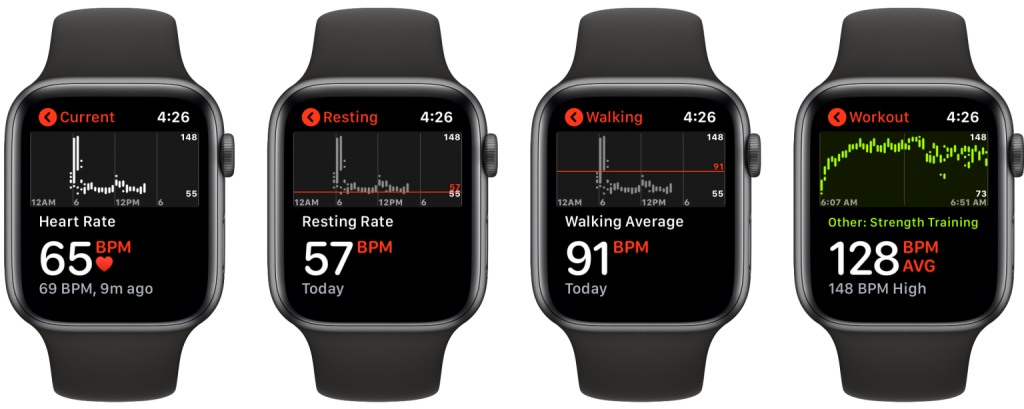
You can also turn on Heart Rate on the Apple Watch app from your iPhone.
Related: How to Monitor Blood Pressure on Apple Watch
How to Monitor Heart Rate on Apple Watch during a workout on iPhone
[1.] Open the Apple Watch app on your iPhone, or install it from the App Store.
[2.] Click My Watch, and then go to Workout > Workout View. You’ll be able to see the heart rate result as shown below,

Set Heart Rate alerts
[1.] Select the Apple Watch app and open it on your iOS device.
[2.] Scroll down and select Heart.
[3.] Set your BPM.
Now, you will get alerts when your heart rate goes too high or too low.
[Note: If the heart rate monitor not working, then try to restart or reset your Apple watch]
By following the above-provided instructions, you can easily monitor your heart rate on the Apple watch. The technology used in the Apple watches focuses its users on relaxing and also provides a deep perception of the average BPM and heart rate irregularity. It makes use of infrared light to monitor your heart rate and give notification if the heart rate range spikes to an abnormal level. Lastly, if you have any doubts, please mention it in the below comment section.
![How to Monitor Heart Rate on Apple Watch [Complete Guide] How to monitor heart rate on Apple watch (5)](https://www.techplip.com/wp-content/uploads/2021/10/How-to-monitor-heart-rate-on-Apple-watch-5-1024x614.jpg)