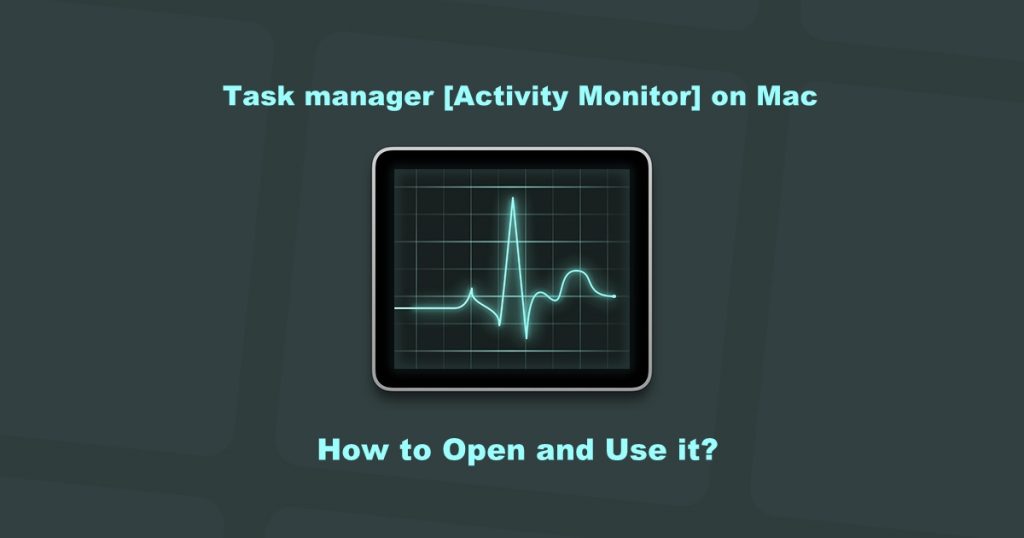Have you ever felt frustrated when screen or software freeze or stop working while working on Mac? You can solve this by force Quitting the app in Task Manager. Opening a Task Manager in Windows is so simple and you can do it by pressing just three keys “Ctrl + Alt + Delete“. It is also simple to open the task manager on Mac as well. Here are the different ways to open the task manager on Mac laptops and desktops.
Task Manager on Mac
The activity monitor is Mac’s Task Manager. Activity Monitor keeps track of your activities on Mac like a task manager on Windows. You can check the active apps using this monitor. By using the activity monitor, you can quit the apps which are frozen or get stalled on your Mac.
How to Open Task Manager on Mac?
Unfortunately, there are no shortcuts to open the activity monitor. But still, you have the short cut keys to force quit your software.
Open it through Spotlight

1. Press Command + Space to open the Spotlight
2. Type Activity Monitor
3. Select the Activity monitor and open it
Open it through Finder
1. Open Finder from your Dock.
2. In Sidebar, you will find the applications. Navigate to it.
3. Now select utilities and double click on the Activity Monitor to open it.
From Dock
Before proceeding, first open Activity monitor using the above two methods and follow the below steps to add it to the docks.
1. Right – Click on the Activity Monitor icon on your Dock.
2. Choose Options and select “keep in dock“.
Now the activity monitor will be available in the docks and you can open it anytime from the docks.
How to Force Quit an Application on Mac using Task manager?
If your Mac is not responding due to any particular application, then it is better to force quit the app using the Task Manager.
1. Click on Apple Logo.
2. Now scroll down and choose Force Quit which will bring you the Task Manager.
3. Select the App and click Force Quit.
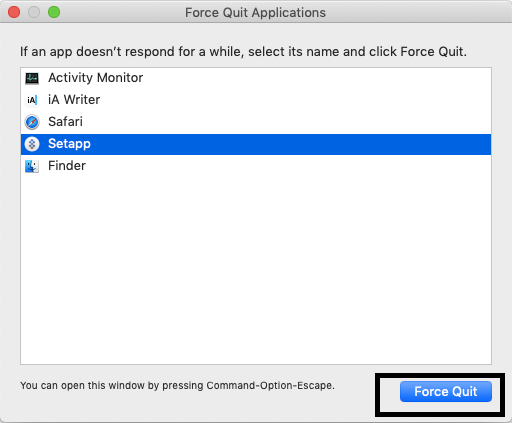
Alternatively, press the Command + Esc +Option keys on the keyboard together to open the Task Manager. Select the app which you would like to quit and click Force Quit.

Or Open Activity Manager >> Navigate to CPU >> Select the program >> Click the X icon on top Toolbar and confirm the Force Quit.

Remember, if you didn’t save your activity before force quitting then you cannot find the backup. Enable Auto Save or Save your activities every now and then.
The above are the different ways to open task manager on Mac. You can use these methods to open activity monitor and quit all the apps which are not responding.