Roku is an amazing streaming media player to access thousands of movies and TV shows on your TV. Upon unboxing Roku, you will find a Roku-compatible remote controller. Whether you lost the Roku remote or it got damaged, you can get a brand new one. However, Roku recognizes the new remotes only after pairing. Since Roku has two different remote controllers, the pairing process differs. Read on this article to know how to pair a Roku remote successfully.
Types of Roku Remote
Roku remote controls are of two types: a Standard IR remote and Enhanced Point Anywhere remote. Standard IR remote requires a direct line of sight with the Roku player. When you don’t find the pairing button, you are obviously owning an IP remote. Enhanced remote have a headphone Jack, microphone button. Further, you can open the battery compartment to view the pairing button.

How to Pair an IR Roku Remote
Following are the steps to pair a Roku remote successfully.
[1] First and foremost, plug your Roku device into the TV and power outlet.
[2] Hold down the Input or Source button on your TV remote.
[3] With this, you can change the TV to the HDMI input of the Roku device.
[4] Furthermore, insert batteries in your Roku remote.
[5] Then push any button on the remote.
With this, pairing your Roku remote to the device takes place automatically.
Related: How to Fix When Your Roku Remote Not Working Properly
How to Pair Enhanced Remote Control
Following are the steps to pair Roku enhanced remote.
[1] First, insert new batteries in the remote.
[2] Then, turn on your Roku device and place the remote near the device.
[3] Now, the pairing process will start, and you can see on-screen prompts on the screen.
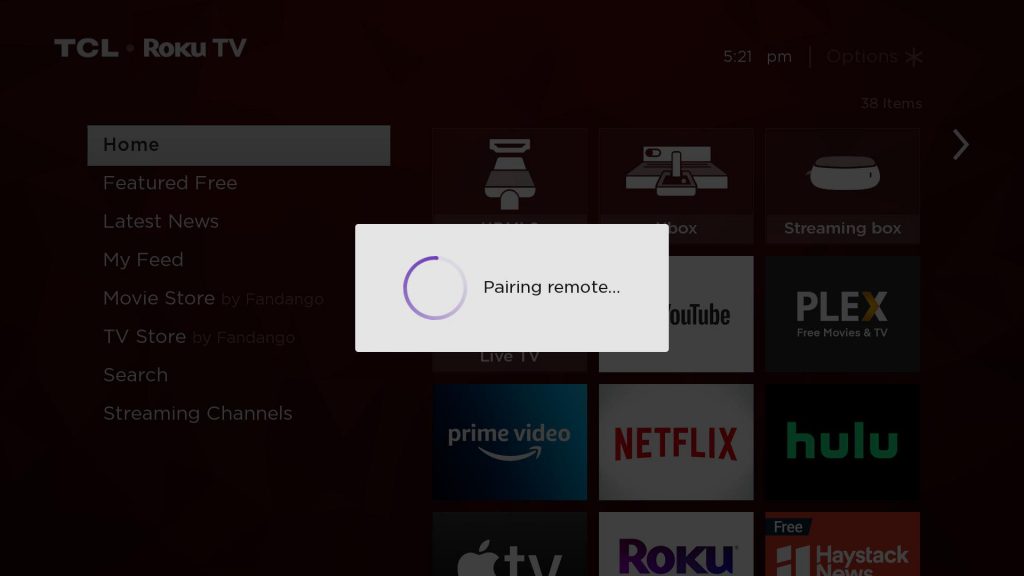
[4] Then, turn on the TV and press the input or source button on your TV.
These are the steps to pair Roku enhanced remote.
How to Reset an Enhanced remote
Following are the steps to reset an enhanced Roku remote.
[1] First, unplug your Roku player from the power output.
[2] You shall go ahead and remove the Roku remote batteries.
[3] Further, replace the batteries in your remote once you see the Roku logo on your screen.

[4] Press the pairing button you see in the battery compartment.

[5] After 30 seconds, Roku will complete the pairing process, and the remote will be successfully paired.
Related: How to Reset Roku Remote If Not Working
How to Unpair a Roku Remote control
Following are the steps you can carry out to unpair a Roku remote.
[1] First, press and hold the home button, back, and Pairing buttons on the remote for 3-5 seconds.
[2] Then the indicator light will blink three times.
[3] Following press some of the remote control buttons to unpair the remote.
Now, the remote gets successfully unpaired.
Remote Not Pairing Issue – Possible Fixes
If you find your Roku remote isn’t pairing, you shall follow the steps give below to fix up.
- Look for any obstacles that block the IR signal. Remove them, if any.
- Remove the power cord from the Roku and wait for about 5 seconds.
- Now, you shall reconnect the power cable and wait for Roku to show up on the home screen.
- Restart the remote by removing and re-inserting the batteries.
Henceforth these are the different steps to a Roku remote as well as pair an enhanced Roku remote control. You can even reset the Roku remote control and also can unpair the Remote control when you face any issues.
