Apple Music is on-demand music and video streaming service. They also have internet radio stations and broadcast live almost everywhere. Apple Music allows users to stream over 90 million songs to their device and it provides Spatial Audio for hearing crystal clear sounds. You can download the songs for listening offline. Apple Music has finally launched its application for Roku devices. Now, you can listen to Apple Music on Roku by downloading the app from the Roku Channel Store.

Apple Music Subscription
Apple Music subscription is a must to stream Apple Music and it costs $9.99 per month, $99.99 per year. The Family subscription costs $14.99 per month with access to 6 members. You can cancel the Apple Music subscription instantly as per your wish.
How to Get Apple Music on Roku
[1] Connect the Roku device to your TV and start the Roku device.
[2] Go to the Home screen and press the Home button on the remote to get the menu.
[3] Select the Search option in the menu and browse for the Apple Music app.
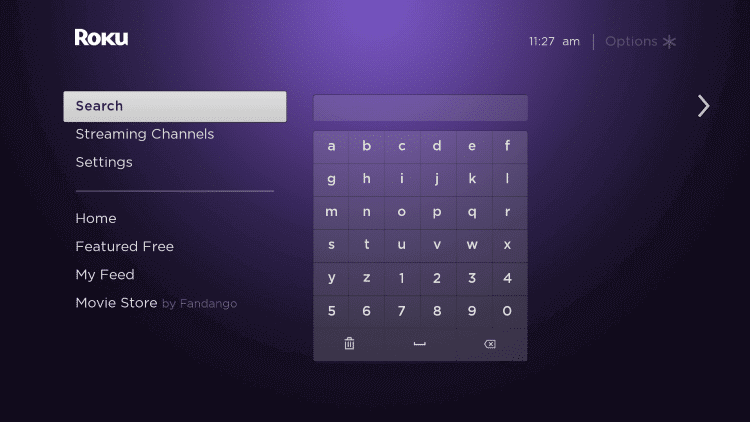
[4] Click Add Channel to get the Apple Music app from the Roku Channel Store.
[5] Select OK in the prompt and click Go to Channel to launch the Apple Music app.
[6] Sign in with your Apple ID Credentials and stream the songs on the Roku device.
Alternative Method to Download Apple Music
You can also install the app on your Roku device from the Roku website. Make sure that you sign in with your same Roku account.
[1] Launch the web browser on the PC and visit the Roku Official Website.
[2] Log in with your Roku account Credentials and select the Search icon.
[3] Type Apple Music in the search and choose the Apple Music app.
[4] Select Add Channel to install the app on the Roku device.
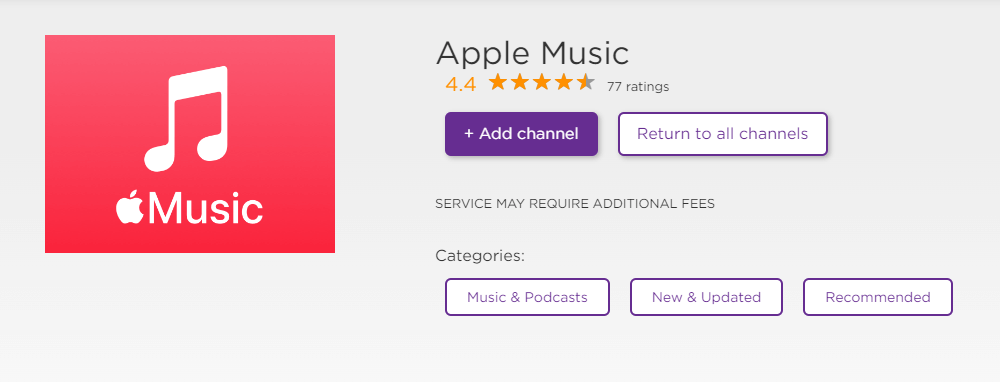
[5] Go to the Roku device and launch the Apple Music app to play the songs.
Alternative Way to Play Apple Music on Roku
You can also stream the Apple Music through screen mirroring or AirPlay on your smartphone or PC.
Airplay Apple Music on Roku from iOS Device
The Roku device has AirPlay support to connect to the iOS device instantly for screen mirroring. You have to activate the AirPlay settings on Roku to stream Apple Music.
#1 Connect the iOS device and the Roku device to the same Wi-Fi network.
#2 Launch the Apple Music app on your iOS device from the App store.
#3 Log in with your account credentials and play any song in the app.
#4 Select the AirPlay icon at the bottom.
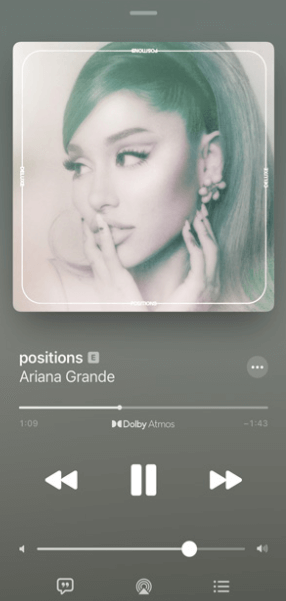
#5 From the following list of devices, select your Roku on your iOS device.
#6 Connect to the Roku device and listen to your favorite songs.
Related: How to Stream Apple Music on Firestick
Screen Mirror Apple Music on Roku
Roku provides the screen mirroring option to connect to other devices with a common internet connection.
Prerequisite
Before you screen mirror your device on Roku,
- Plugin your Roku device into the HDMI port.
- Make sure your smartphone or PC and Roku are connected to the same Wi-Fi network.
- Enable the Screen Mirroring option on your Roku device.
Play Apple Music by casting your Android device
#1 Go to the Google Play Store on your smartphone.
#2 Search for Apple Music for Android and select Download to get the application.

#3 Launch the app and enter your Apple Id Credentials to log in.
#4 Swipe down to enter the Notification Panel on your phone.
#5 Click on the Smart Mirroring option or Cast icon.
#6 Choose your Roku device to connect. If you didn’t see any results refresh to get your device.
#7 Open the app and play your favorite track on your Android phone to listen on Roku.
Related: How to Watch Apple Music on Apple Watch
Screen Mirror Apple Music from Windows PC
#1 Visit the Apple Music Official Website [https://music.apple.com/us/browse] using a web browser on your PC
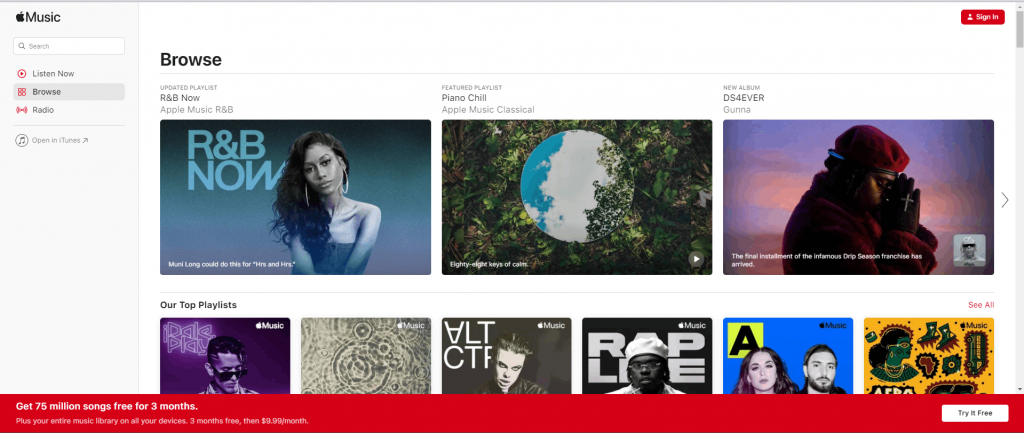
#2 Select the Sign-in option on the top right corner of the page.
#3 Sign in with your Apple ID. On your keyboard, press Windows+ P.
#4 Choose Connect to a wireless display option at the bottom.
#5 Select your Roku device from the list of options.
#6 Now stream the music track and songs on the Roku device.
Apple Music is the best app for music lovers to listen to songs of rich audio quality. You can enjoy streaming your favorite playlist in Dolby Atmos. If you have any queries regarding Apple Music, kindly mention them in the comments section below.
Related: How to Stream Apple Music on Chromecast
FAQ
Yes. The Apple Music app is available on the Roku Channel Store for free installation on Roku devices. You can also stream Apple Music on the RokuTV with a screen mirroring from a smartphone or PC.
You can use the AirPlay feature in the iPhone to play Apple Music on the Roku device since the Roku is compatible with Apple AirPlay support.
