Apple Watch is an excellent gadget for anyone who wants to do multitasking on the go. You can turn on your favorite playlist, Apple Radio, and other Apple Watch services right from your wrist. Here’s is all you need to know about how to play music on Apple Watch. In this article, we’ll show you how to play music on Apple Watch in brief. Before proceeding any further, you should know how to update your Apple Watch OS, pair your watchOS to Bluetooth headphones or speakers, add a playlist and album to your watch using iPhone, and also how to remove music on Apple Watch. Let’s see all of them play music on Apple Watch in detail.
How to Play Music on Apple Watch
Update Watch OS
1.) First, make sure your Apple Watch OS is an updated one.
2.) To check, go to Watch App > General Categories > Software Update.
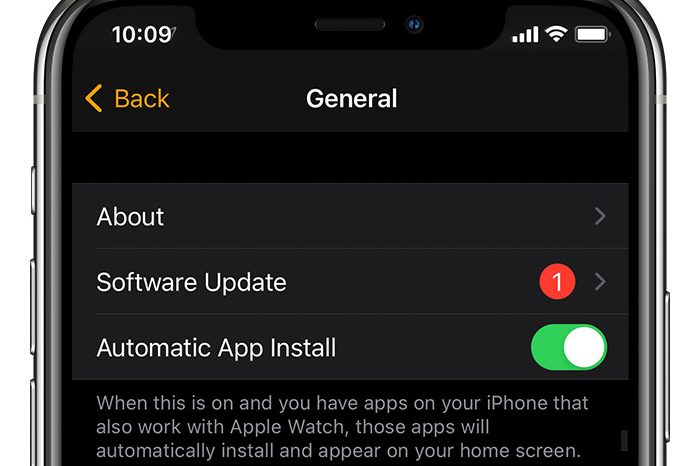
3.) With this, you can see whether your OS is updated or not. If the OS is not updated version, then download the update on Apple Watch.
Pair Your Apple Watch
To listen to the music on your Apple Watch, you’ll need to connect your Bluetooth headphones or speakers on your watchOS.
1.) Launch the Settings app on your watchOS, and then click Bluetooth.
2.) Now, tap the device you want to connect.
3.) To reduce loud sound, go to Settings app > Sounds & Haptics > Headphone safety. And then tap on Reduce Loud Sounds.
Add Playlists on iPhone
1.) Open the Music app on your smartphone.
2.) Go to My Music > Playlists.
3.) Click New Playlists.
4.) Add all the songs you want to hear on your Apple watch playlists.
5.) Finally, tap Done.
Add Music on Apple Watch using iPhone
1.) Place your Apple Watch on its charger and make sure it is charging.
2.) Open the Watch app on your smartphone.
3.) Go to My Watch > Music.
4.) Click on Playlists and then select Add Music.
5.) Select the Playlists to sync to the Apple Watch.
Play Music on Apple Watch without iPhone
1.) Now, open the Music app on your Apple Watch.
2.) Tap on categories such as Playlists or Albums.
3.) And then click the Playlists or Albums you want to hear.

4.) You can use the Crown button to increase or decrease the volume.
5.) To play music using Siri, raise your wrist and say, “Hey, Siri, play music.”
6.) To shuffle or repeat tracks, press the watch screen firmly. You will see the Shuffle and Repeat option as shown below.
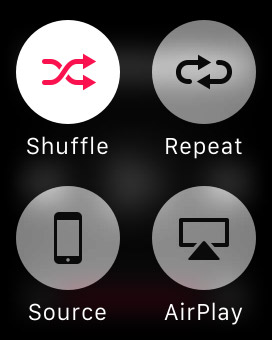
Remove Music from Apple Watch using iPhone
1.) Click the Apple Watch app on your mobile.
2.) Go to My Watch > Music > Edit. Here you can remove the music.
[Note: The music you removed on your Watch will remain on your iPhone]
How to Play Podcasts on Apple Watch
Download Podcasts to your Apple Watch
1.) Place your Apple Watch on its charger and make sure it is charging.
2.) Open the Apple Watch app on your mobile.
3.) On the “My Watch” screen, select “Podcast.”
4.) On the next screen, you’ll find options to choose Podcasts to save in your Apple Watch.
5.) Choose “Listen Now” from your selected Podcast.
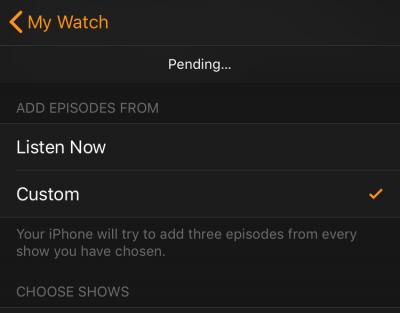
Listen to Podcasts on your Apple Watch
1.) Open the Podcast app on your Apple Watch.
2.) Now, you can see all the episodes saved in your Apple Watch.
3.) Connect your Bluetooth headphone and select any Episode to play.
4.) You can use the Crown button to increase or decrease the volume.
How to Download Spotify Music to your Apple Watch
First, you need a premium subscription to Spotify on Apple Watch. And also an updated Spotify app on your Apple Watch.
1.) Go to Spotify app on your watchOS.
2.) Find music you wish to download and then tap “Download to Apple Watch.”
3.) Once the music is downloaded, you be able to see a green arrow next to the track’s name.
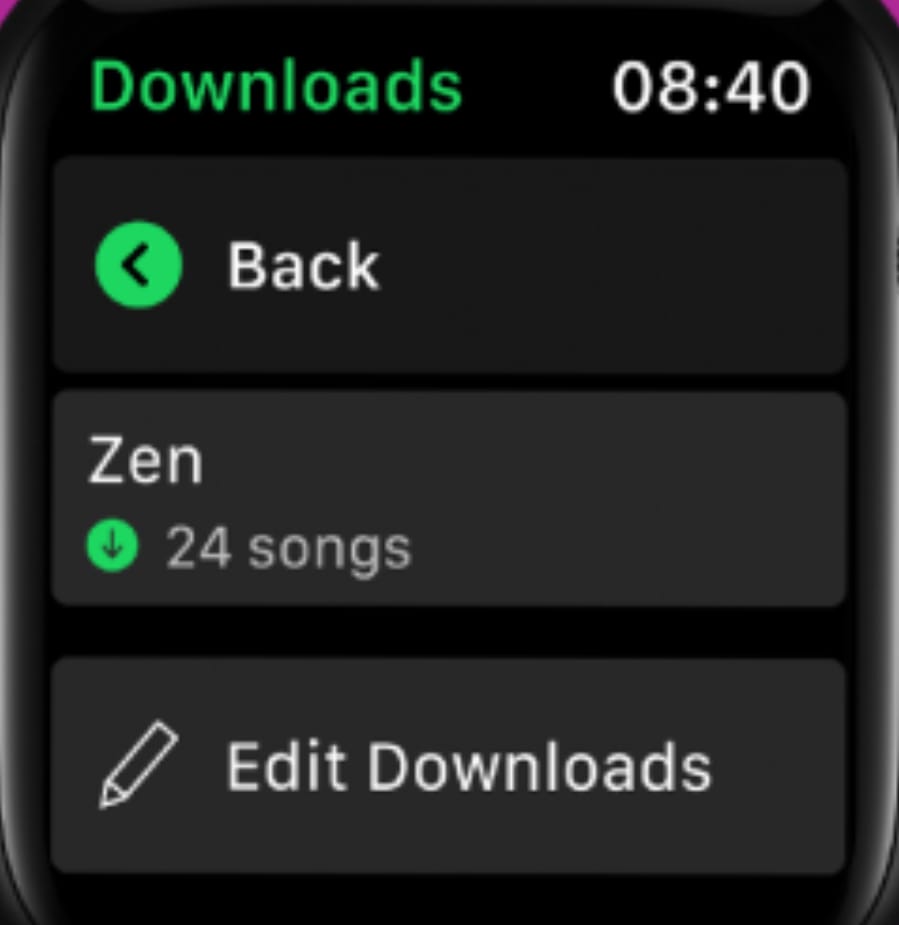
4.) Now, connect your headphones and enjoy the music.
One of the great features of the Apple watch is listening to music on your iPhone without carrying it. Upon following the above procedure, you can easily add music to your Apple Watch and listen to your favorite songs without your iPhone. If you have any queries regarding this session, you can mention them in the comment section.
![How to Play Music on Apple Watch [A Complete Guide]](https://www.techplip.com/wp-content/uploads/2021/10/play-music-on-apple-watch-5.jpg)