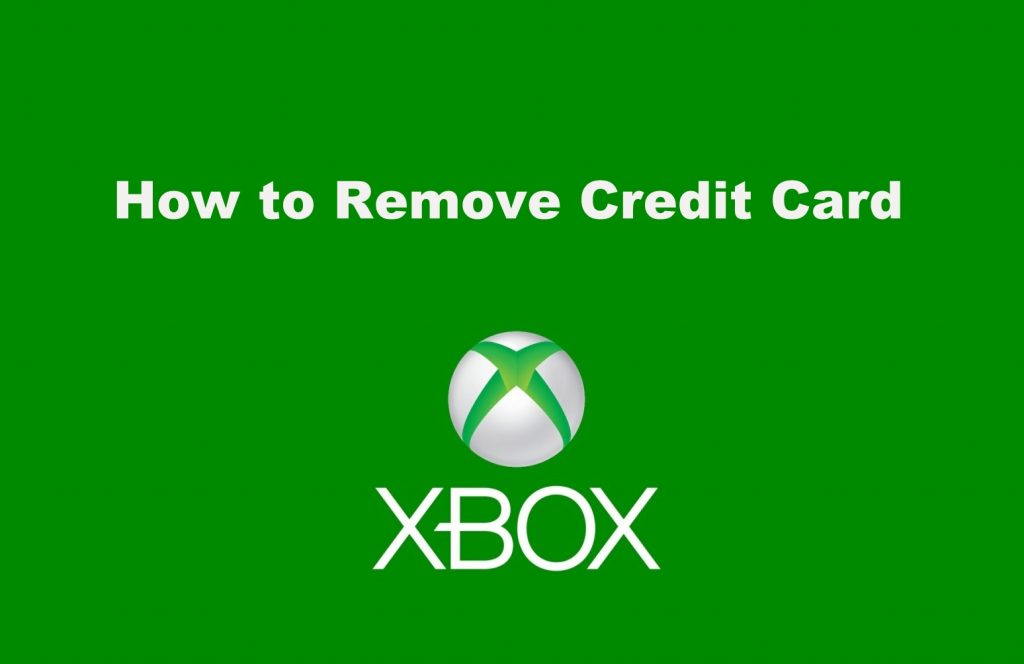Is your credit card added to the Xbox payment methods? There won’t be any transactions unless you have any purchases or subscriptions. But there is always a risk of storing your cards on any platform. It is also better to remove your credit card from Xbox if you have kids, as sometimes they might make accidental purchases. This article will let you know how to remove a credit card from your Xbox payment methods easily.
Most of the high-end games for Xbox need to be purchased. The major selling point in Xbox, Xbox Game Pass is an auto-renewal service. So, using our credit card is the best way to subscribe to it. In your Xbox account, you can delete your old credit card and update the new payment information any time you want.
How to Remove Credit Card from Xbox?
There are two ways to delete the credit card information in your Xbox account.
- Using Website
- Using Console
Remove Credit Card From Xbox: Using Website
(1) Visit the Microsoft sign-in website on your smartphone or PC.

(2) On your Accounts page, click the Payment & billing option.
(3) Under Payment & billing, choose the Payment options.
(4) Now, scroll down and find your credit card information.
(5) Click the Remove button.

(6) On the confirmation screen, confirm your selection. After confirmation, you can no longer use this credit card for further purchases in Xbox.
Remove Credit Card From Xbox: Using Consoles
(1) On your Xbox One Console, press the Xbox button.
(2) Go to System –> Settings –> Account –> Payment & billing option.
(3) Now, all your payment options will appear. Choose the credit card payment you want to remove by clicking the Remove button.

(4) Click the Yes, Remove button on the confirmation screen.
Don’t forget that when you use a credit card, all the auto-renewal subscriptions will be charged for the next cycle unless you cancel it manually.
These are the two ways that can be used to remove the card information from your Xbox account. To avoid deleting these, use only one payment option for your Xbox purchases. If you use more than one, you might end up in confusion about which one to keep and which one to delete.
Note: If you plan to reset your Xbox, then it is better to remove the payment method. You might have an active subscription that might be charging you even if your Xbox is reset.
What to do If You Can’t Remove the Credit Card from Xbox
There might be reasons for Xbox not allowing you to remove the credit card details from your account. Here are a few reasons:
- To maintain at least one payment option
- Xbox will not allow you to remove the details if you have a balance due. Instead, you can change your payment method to a new one.
- Check whether you have entered the correct region or time.
FAQ
Xbox accepts various payment methods like credit cards, Debit Cards, Paypal, or mobile operator billing according to region.
This prompt appears when your Xbox subscription expires. You can’t use Xbox until you update a new payment method.