While working with long documents, we may want to make them as different parts to make navigation easier. In MS word, we call them as section break, page break or document break. They are kind of partitions allows you to distinguish the page in a better way. While using the section break, each section will have a different page number, header and footer, margins, paper size, layout and orientation. Sometimes, we may have inserted the section break on the unwanted place. In those cases, we might want to remove the section break between the Word documents.
Method 1: Remove Section Break in Word
- After opening the word document, tap the Home option and select the Show/Hide icon (¶).
- Place your cursor before or next to the Section Break that you want to remove
- Remove it using either backspace or delete keys.

Method 2: Remove Section Breaks on Word with “Find and Replace”
We can also use Find and Replace on the word to remove the section breaks. It will help you to remove multiple breaks in fact all section breaks at a time.
- Press Ctrl+H or go to Home and click on Replace option.
- On the Find box, type ^b and leave the Replace box empty.

- Now, choose Replace all. A dialogue box will appear with the number of replacements made. Click OK.
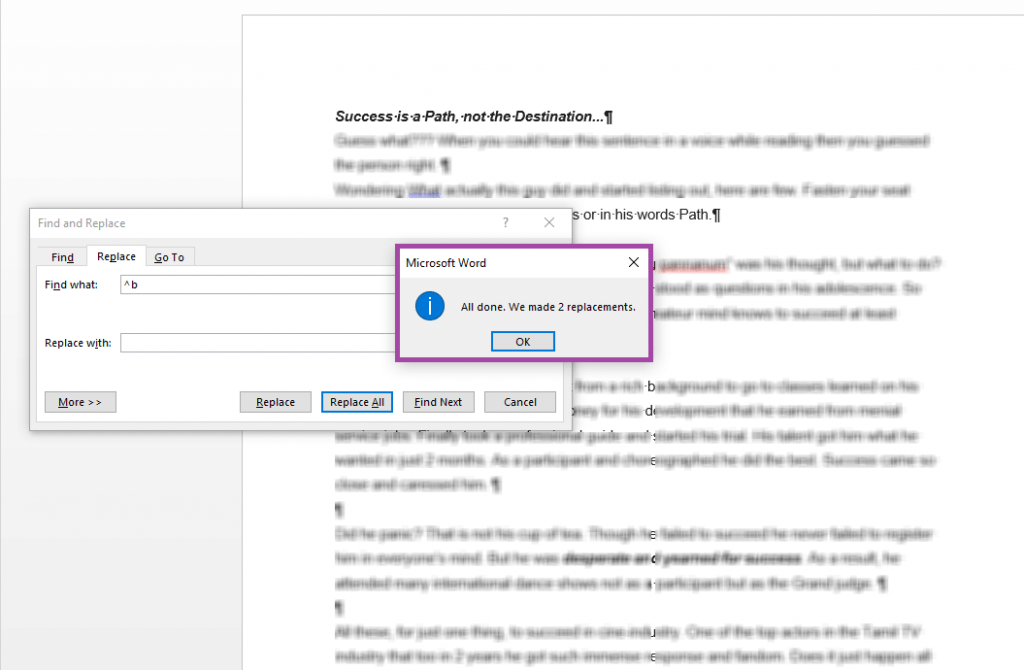
- All the section breaks that you inserted on the document will be deleted.
Method 3: Remove all Section Breaks with Kutools
For those who use Kutools for Word, you might have an additional set of features than a normal word user. You can find the Kutools option on the top menu bar.
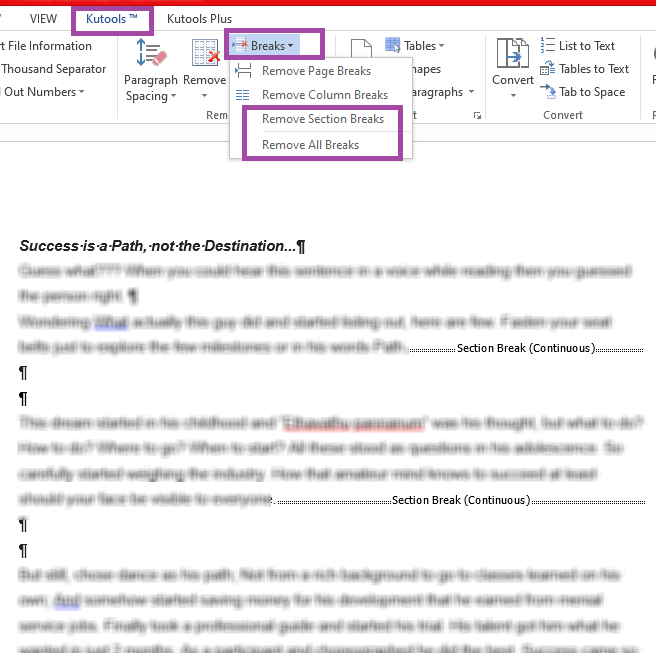
- Navigate to the Kutools Menu.
- Find the Breaks option.
- Click on it and then choose Remove section breaks.
- If you want to remove all breaks then choose “Remove all breaks.”
Related Guide: How to Uninstall Chromium browser from your PC
Method 4: Using VBA to Remove Section Break on Word
Microsoft Visual Basic Application will help you to run programs and perform the respective tasks. It can also clear all the section breaks in one-stretch. It is an complicated process and will take some time while comparing with above methods.

- Navigate to Microsoft VBA by pressing Alt + F11.
2. Then choose Insert on the menu bar.
3. And go to Module page.
4. Type the following command.
Sub DeleSectionBreaks ( ) Selection.Find.ClearFormatting Selection.Find.Replacement.ClearFormatting With Selection.Find .Text = "^b" .Replacement.Text = " " .Forward = True .Wrap = wdFindContinue .Format = False .Matchcase = False .MatchWholeWorld = False .MatchByte = False .MatchAllWordForms = False .MatchSoundsLike = False .MatchWildCards = False .Matchfuzzy = False EndWith Selection.Find.Execute Replace: = wdReplcaeAll EndSub
5. Then press F5 key or click Run on the Menu bar.
Hope this article helped you with what you have been looking for. If not kindly let us know your feedback.
