AirPods are wireless earbuds developed by Apple Inc. The AirPods device is quite costlier compared to other earbuds. Sometimes the AirPods do not work as expected. If you have trouble charging the AirPods or if you can’t pair the earbuds, the first thing you need to do is to restart or update the AirPods. If the problem continues, then you need to reset your AirPods to factory settings. You can also reset your AirPods when you are planning to sell the device to somebody else. Performing a reset is pretty easy, and it solves all types of issues on your device.
How to Reset Your AirPods or AirPods Pro
The below steps are applicable to all types of AirPods, such as AirPods (2nd Generation), AirPods (3rd Generation), and AirPods Pro.
(1) Place your AirPods on the case and close the lid.

(2) After 30 seconds, open the lid of the case. Now, the AirPods will be connected to your iPhone or iPad.

(3) Launch the Settings app on your iOS device.
(4) Scroll down and tap the option Bluetooth.

(5) Locate your AirPods and click the Info icon placed right to it.
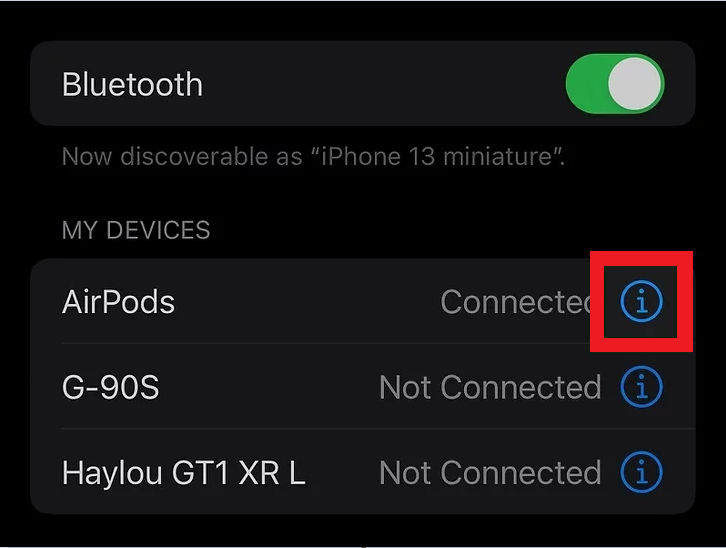
(6) Select the option Forget This Device and tap Confirm.

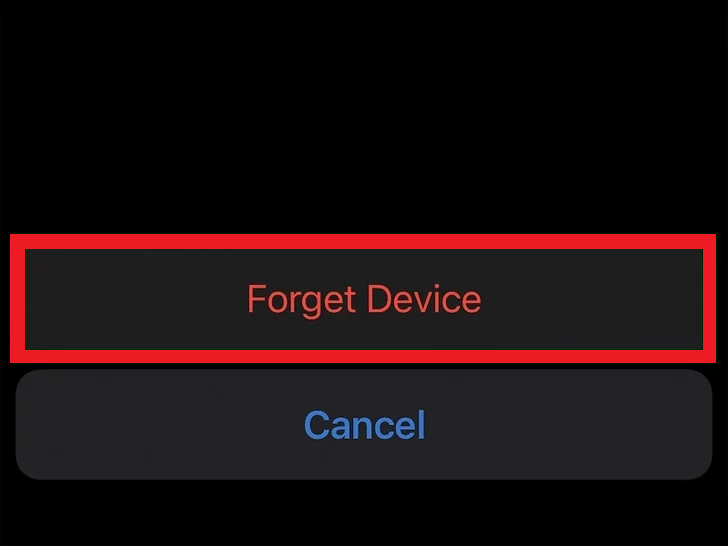
(7) Press the Setup button or back button on your AirPods case for 15-20 seconds until the status light in the AirPods case flashes amber and then white. Ensure to keep the case lid open.


(8) You have successfully performed a reset on your AirPods.
(9) To reconnect the AirPods, open the AirPods case and place it near your iOS device.

(10) Now, follow the on-screen instructions on your iPhone to pair your AirPods to your iOS device.
How to Reset Your AirPods Max
(1) Press the Noise cancellation button and the Digital crown button simultaneously for 15 seconds.

(2) The status light on the AirPods Max will flash amber and turns white.
(3) Now, the AirPods Max is reset to Factory Settings.
How to Remove AirPods from iCloud
If you are planning to sell the AirPods, then make sure to remove the AirPods from your iCloud account after resetting the device.
(1) Open a browser on your Mac or Windows PC.
(2) Visit the official iCloud website and sign in to your account.
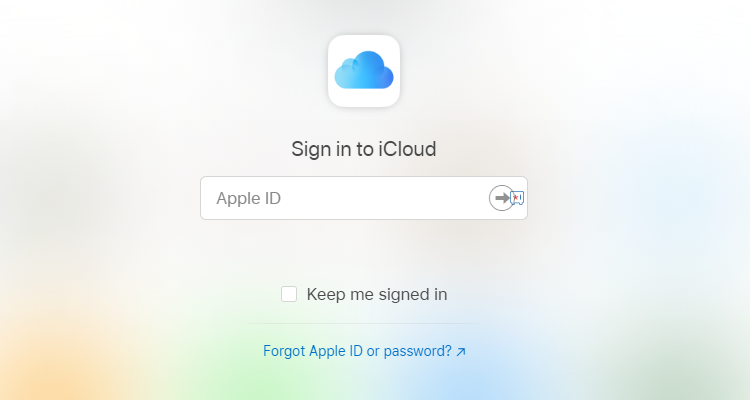
(3) Click Find iPhone on the home screen.
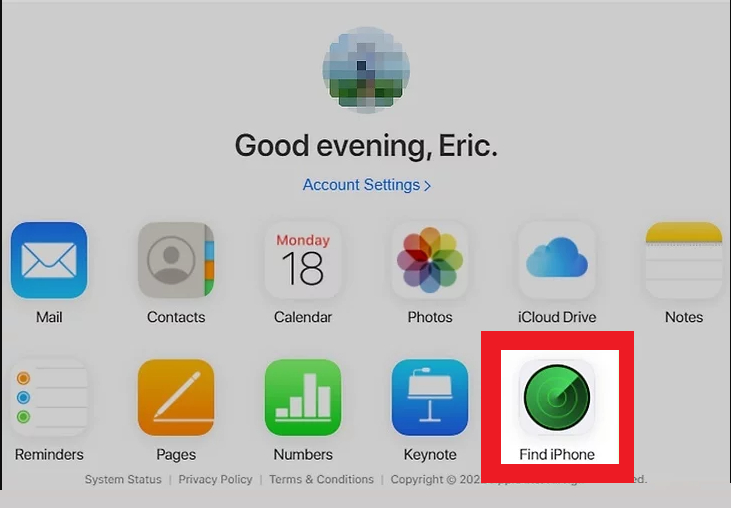
(4) Select the All Devices option displayed at the top.
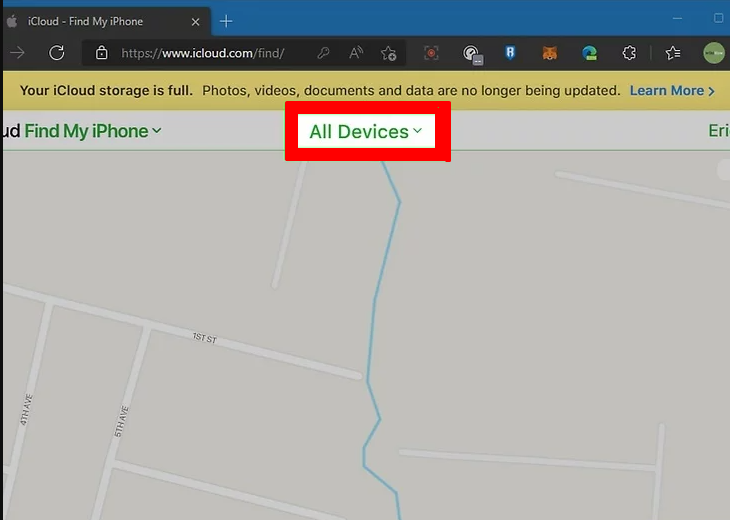
(5) Look for your AirPods name and select it.
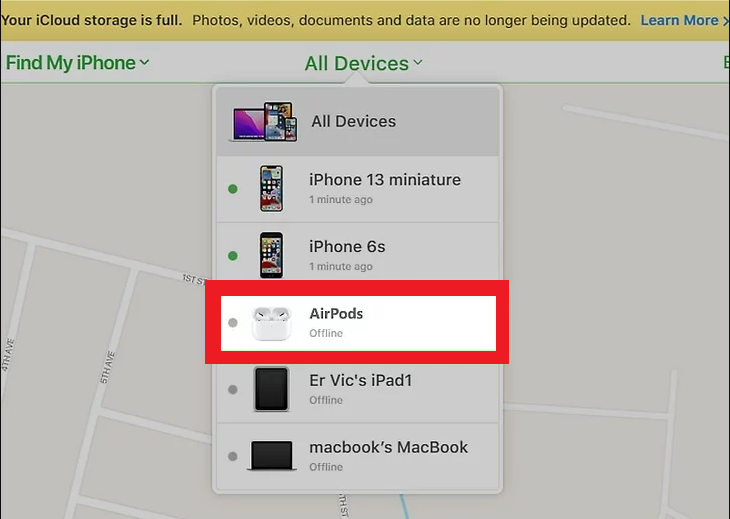
(6) Finally, tap the option Remove This Device to remove AirPods from iCloud.
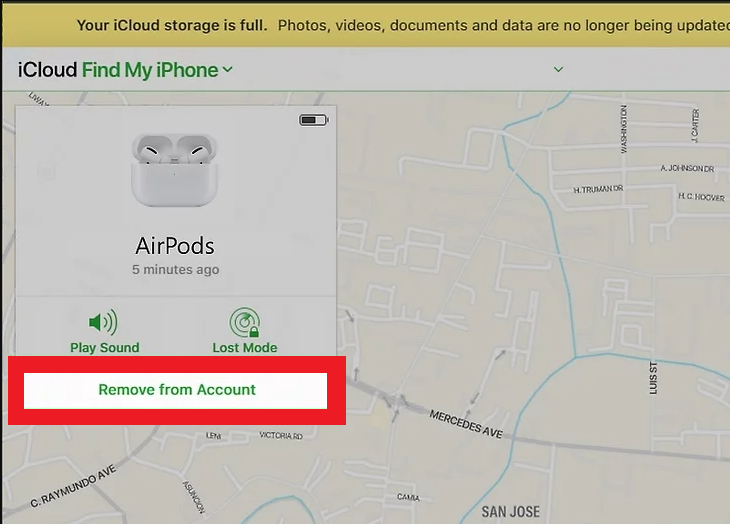
AirPods Pairing Guide:
Frequently Asked Questions
No, you cannot reset the AirPods without the case.
The Orange light on the AirPods indicates that the device is charging.
No. It is impossible to track your AirPods after resetting.
• Go to the iCloud website and log in to your account.
• Click Find iPhone → Tap All Devices → Click AirPods → Select Remove This Device.
