Apple Watches are the most sophisticated smartwatches. If you are planning to sell your Apple Watch, you need to reset your Apple Watch properly. Resetting the Apple Watch will clear all the data and information in the device. If you want to reset your Apple Watch, you just need to follow simple steps. Resetting the Apple Watch will help you in many situations, like when the device is not functioning as expected and some minor glitches.
How to Reset Apple Watch?
In Apple Watch, there are three ways to reset it.
- Using iPhone
- Reset without iPhone
- Reset without Passcode
All three methods are applicable to all the Apple Watch models and watchOS.
Reset Apple Watch Using iPhone
This is the easiest and simplest way to reset the Apple Watch. This involves only the unpairing process.
(1) Make sure that your iPhone and Apple Watch are paired with each other and are close together.

(2) Open the My Watch app on your iPhone.

(3) Tap your Apple Watch option on the top of the screen.

(4) On the next screen, tap the Info button.
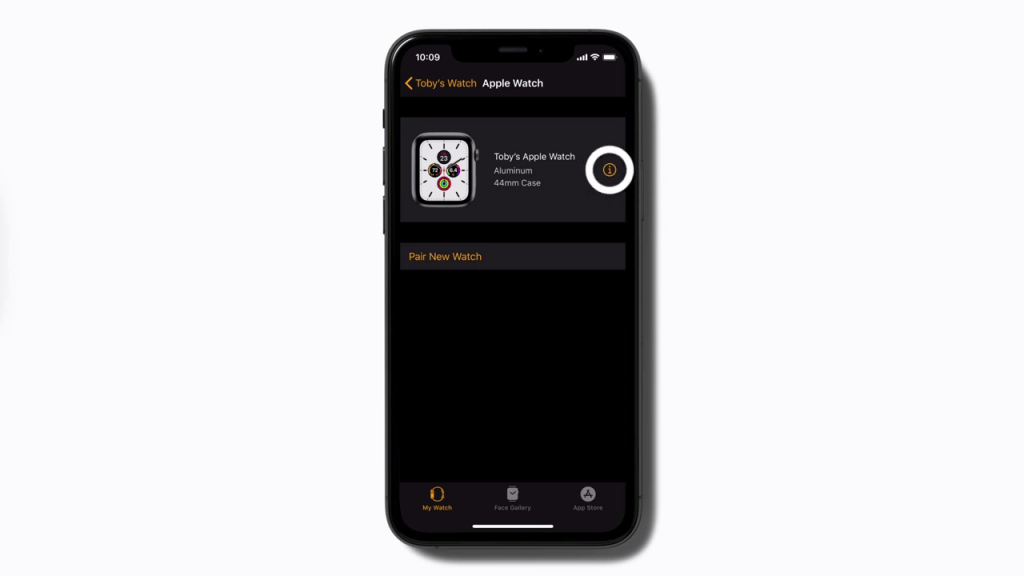
(5) Now, click on the Unpair Apple Watch button.
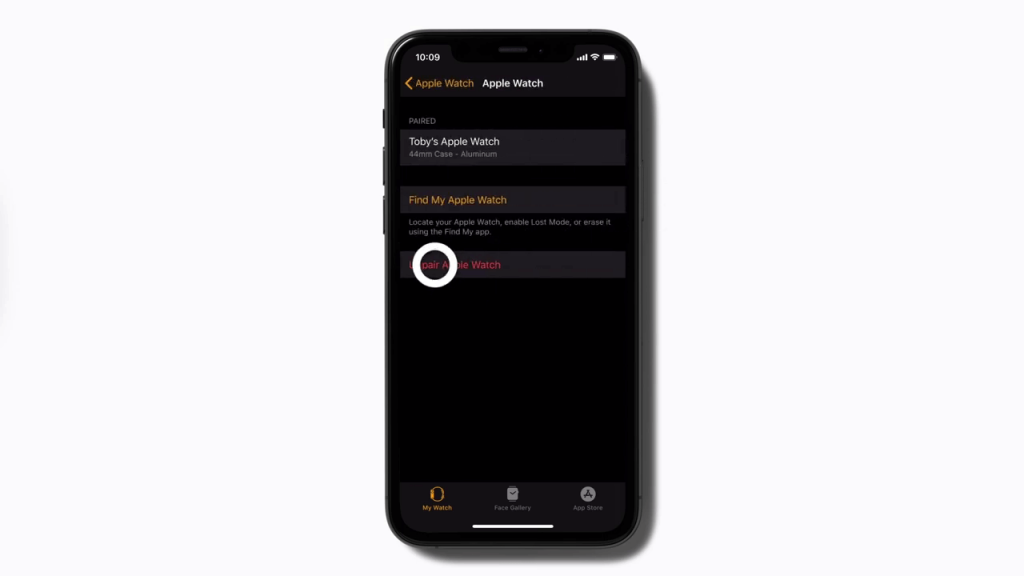
(6) If you have a GPS + Cellular model, it will ask you to keep or remove the cellular plan. Choose your preference.
(7) Then, click the Unpair button.
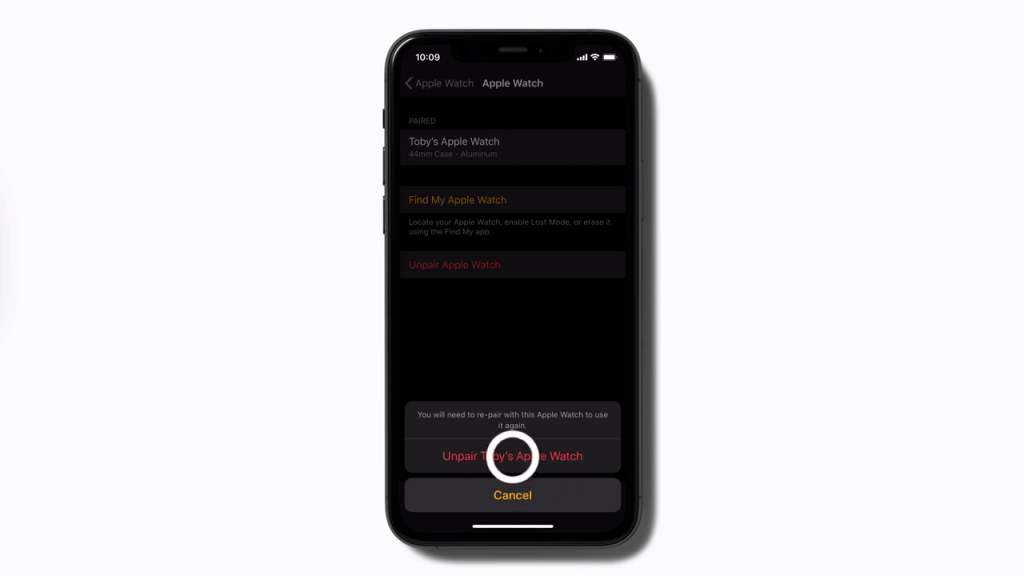
(8) It will ask for your Apple ID password. Enter it and click the Unpair button on the top right of the screen.
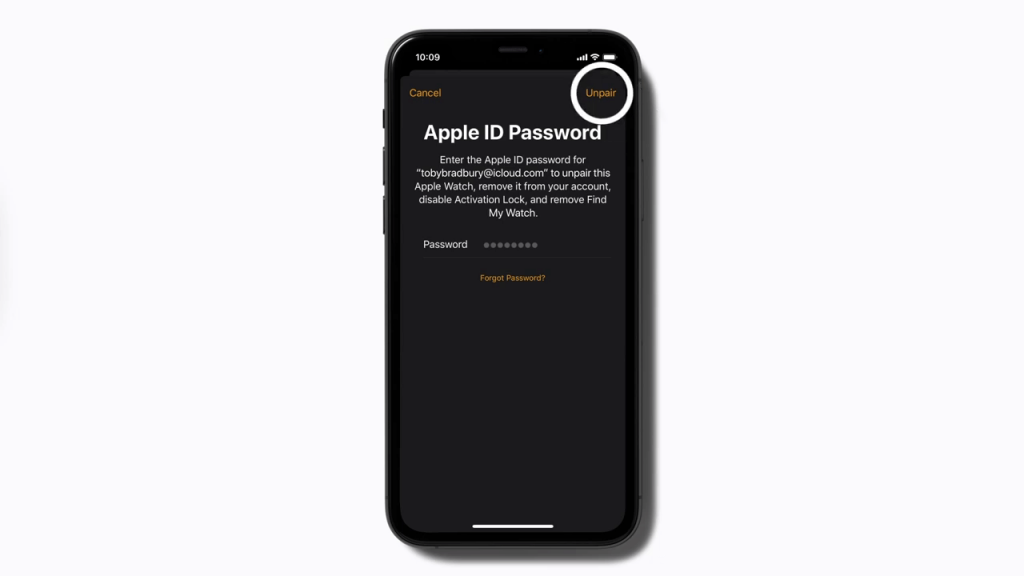
(9) Now, your iPhone will create the backup of your Apple Watch data, and the unpairing will progress.
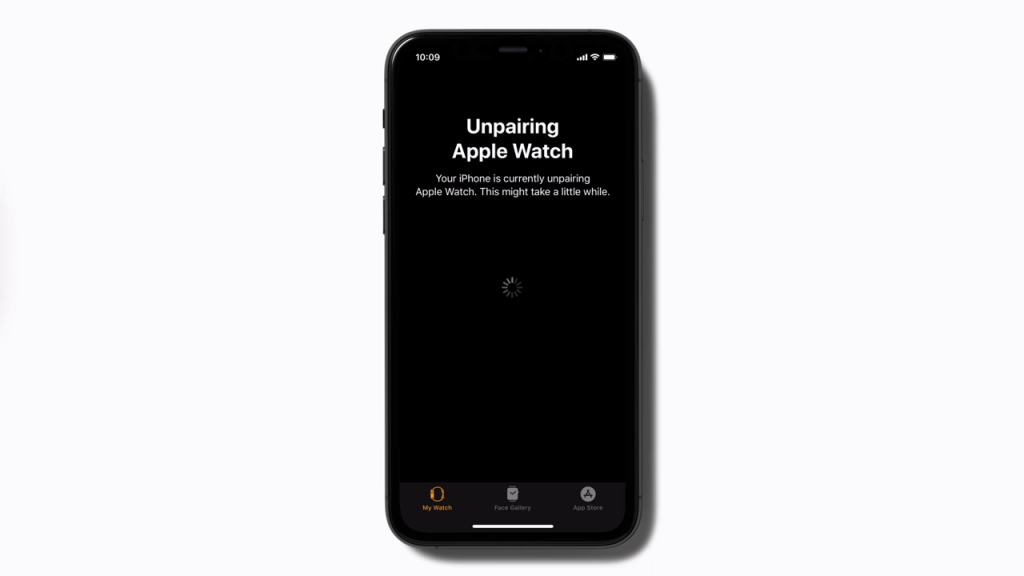
(10) When it is done, you will get the Start Pairing screen on your iPhone.
Tip: How to Turn On Your Apple Watch in Different Ways
Reset Apple Watch Without iPhone
If you can’t access your iPhone, you can reset your watch directly without the iPhone.
(1) On your Apple Watch, click on the Settings option.

(2) On the Settings screen, choose General.

(3) Scroll down to the bottom and tap the Reset button.

(4) On the next screen, click the Erase All Content and Settings button.
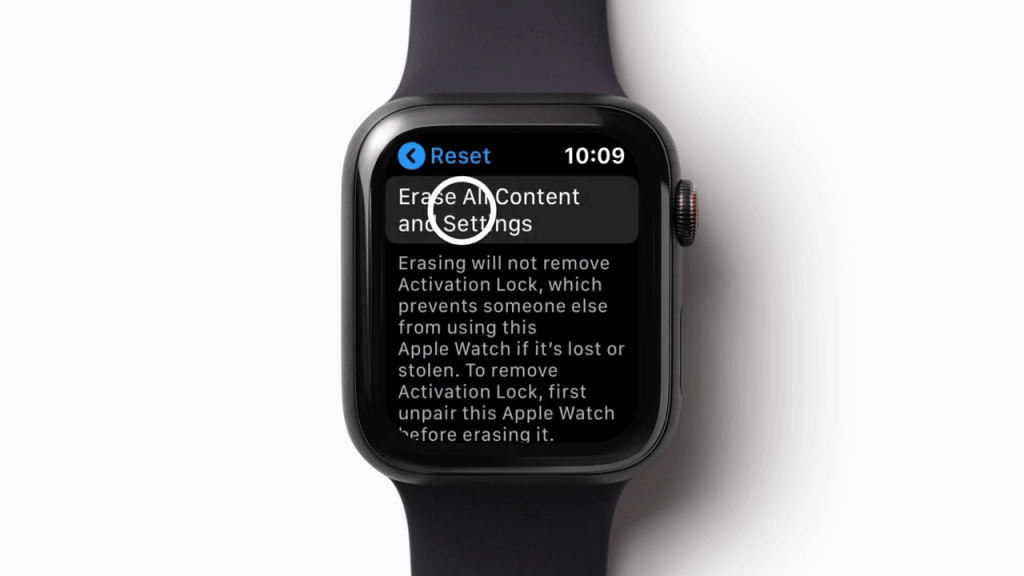
(5) For confirmation purposes, it will ask for your passcode. Enter your passcode.
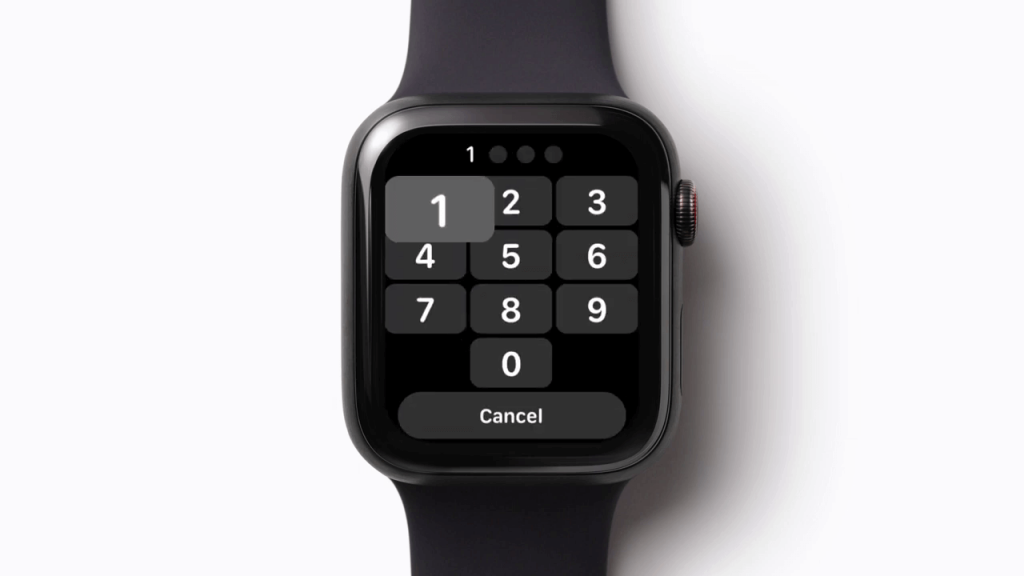
(6) Choose your preference on GPS + Cellular option.
(7) Now, as the final step, click Erase All button.
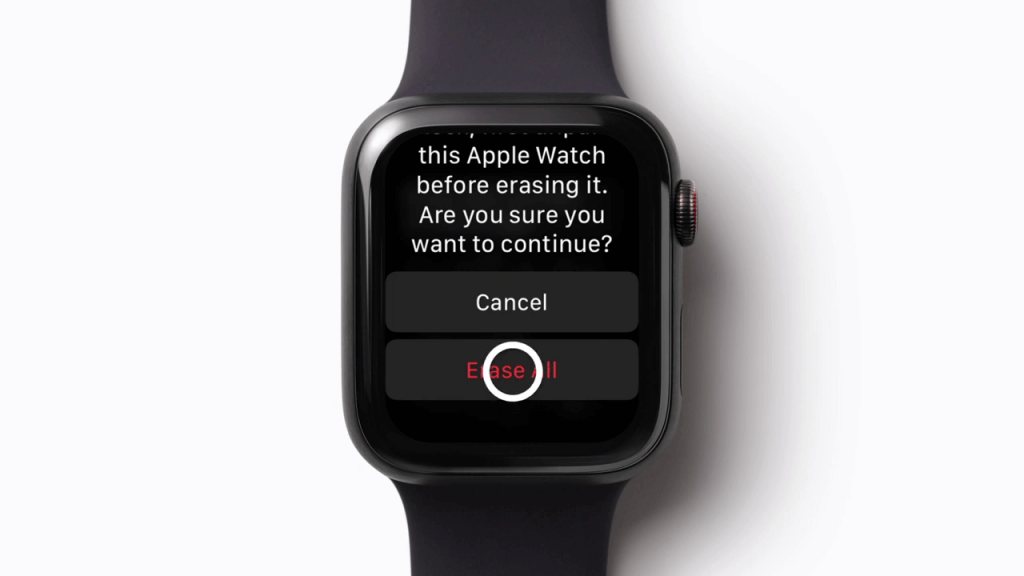
(8) This will unpair the watch from your iPhone and will be reset to factory settings.

Note: This method will not create a backup. You need to backup your data manually.
Reset Apple Watch without Passcode
If you forgot your passcode, you could use this method. This method also won’t create any backup.
(1) Put your Apple Watch in the charger.
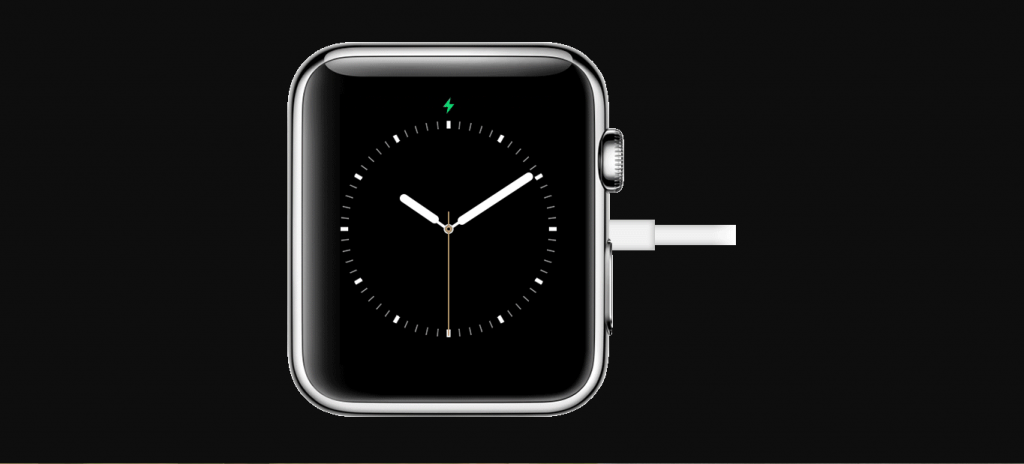
(2) On your Apple Watch, press and hold the Side button.
(3) Now, the quick menu will appear. Tap and hold the Power off slider for 4-5 seconds.

(4) Then, click the Erase all contents and settings button.

(5) This will reset your watch to its factory settings without the passcode.
Related: How to Delete Apps on Apple Watch
You can use any one of the three ways to reset your Watch. When you are about to reset your watch, backup all the data manually to avoid losing important data on your Apple Watch. Reset the watch only if it is necessary, don’t reset the device unnecessarily.
![How to Reset Apple Watch [Unpair and Erase Data] How to reset apple watch](https://www.techplip.com/wp-content/uploads/2020/08/How-to-reset-apple-watch-1-1024x575.jpg)