Chromecast is a casting device used to cast anything from your device to the Chromecast connected TV or monitor. It allows direct casting via Chromecast enabled app and mirrors your device screens as well. Using Chromecast, you can watch all your favorite movies and TV shows on a big screen. The Chromecast devices cost about $69, and it is a one-time purchase to enjoy all your app on the big screen. Like other devices, if you are facing any bugs, try to reset Chromecast to resolve the issue.
Why do we Factory reset Google Chromecast?
- You need to reset the Google Chromecast device when your device stops responding to your actions.
- If you are not able to cast your device or if any problem occurs while casting.
- If any problem is occurring while pairing the device.
- Interruption or glitch in the middle of casting.
- Screen freeze.
These are some of the reasons for which you need to reset your Chromecast device to fix the bugs.
Before Resetting
Before resetting, check for the most common mistake that you may not notice.
- Make sure both the Chromecast connected device and the casting device are connected to the same WiFi network.
- Check whether the casting app is Chromecast enabled, and it may sometimes result in a black screen.
- Sometimes it may happen due to insufficient battery in your devices.
How to Reset Google Chromecast?
There are two ways to reset Chromecast devices. You can reset a Chromecast using,
- Google Home app on Android, iPhone & iPad
- The device itself
Note: Once the device is reset, the action cannot be undone.
Steps to Reset Chromecast using Google Home app on Android, iPhone & iPad
You can use the Google Home app to reset Chromecast using Android and iPhone.
(1) Open the Google Home app on your Android device.
(2) Select your Chromecast device, which is available on the home screen.

(3) Select Settings on the device page.

(4) Under Device Settings, tap on the “More” icon located on the top right corner of the screen.
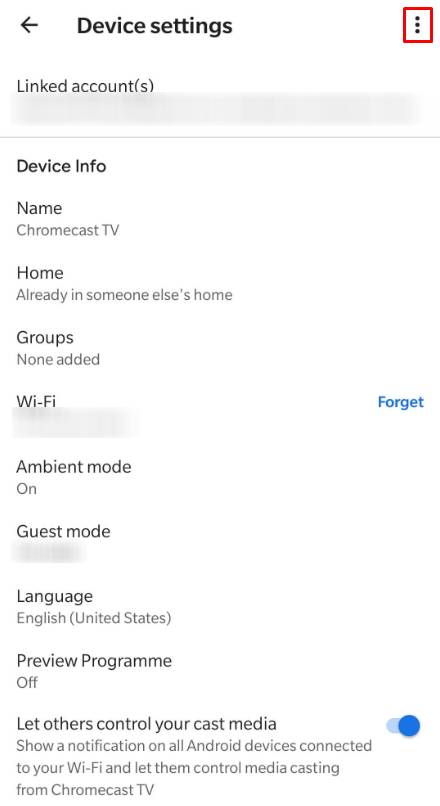
(5) Now select the “Factory reset” option.

(6) Confirm the reset process by tapping the “Factory Reset” button at the bottom.
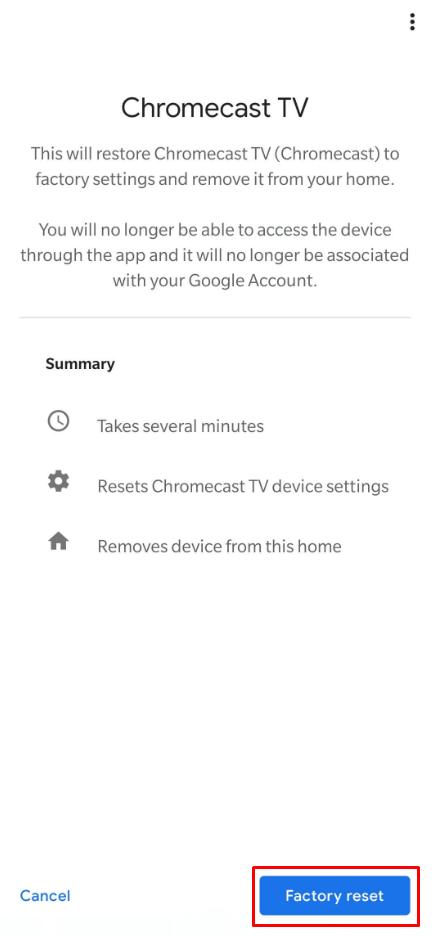
Related: How to Turn Off Chromecast Device [3 Easy Ways]
Steps to Reset Chromecast using the button on the device
1st Generation Chromecast devices
(1) Press and hold the button on your Chromecast device for about 25 seconds while it is connected to your TV.

(2) Hold until the LED starts blinking white, and meanwhile, your connected screen also goes black. Release the button.
(3) Now, your device will begin to reset.
2nd, 3rd generation Chromecast devices, and Chromecast Ultra
(1) Press and hold the button on your Chromecast device for about 20 seconds.

(2) Release the button when the light turns to white.
(3) Now, your device will begin the reset process.
These are some of the ways to reset your Chromecast device using Android, iOS, and the device itself.
Once the resetting process is completed, you have to set up the Chromecast device as a fresh one. You can easily set up the device using the Google Home app. If you are facing any issues while resetting, share with us using the comment section.
![How To Reset Chromecast to Factory Settings [2 Ways] Reset Google Chromecast](https://www.techplip.com/wp-content/uploads/2020/08/Reset-Google-Chromecast-1024x576.png)

