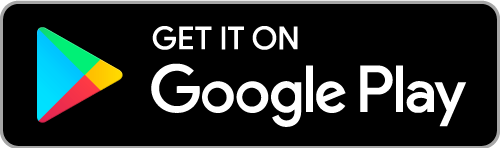Amazon Fire TV Stick is a great streaming device. You can download streaming services or apps and enjoy various content on the Fire TV Stick. But sometimes, this device may not work well and bring you some issues. The most common problems include device slow-down, hang, freeze, or may not respond. To fix these issues, we can restart Firestick. But what if the situation continues? Then we need to reset Amazon Fire TV Stick to its default Factory Settings. It will delete all the info and data saved on the device. But then, all the data gets cleaned up, and everything will be as new as you bought it. Here is all about how to reset Firestick. These methods work on all models of Firestick/Fire TV, including the latest Fire TV Stick Lite.
How to Factory Reset Firestick?
We do have more than one way to do it. Read the section further to reset Amazon Fire Stick.
Reset Firestick from Settings
Use your Amazon TV remote. You can download and install the Amazon Fire TV application.
Step 1: Turn on the Amazon Fire TV Stick. And go to the home screen.

Step 2: On the top of the home screen, you can see the Settings option. Click to open it. You can also open the Settings by pressing and holding the home button on your Fire TV remote.

Step 3: Now scroll and select My Fire TV. Or in some versions, you have to choose My Device.
Step 4: Scroll down and locate Reset to Factory Defaults. If asked, enter your pin.

Step 5: You will receive a pop-up notification asking you to confirm that Firestick is resetting to factory settings. Click Reset.
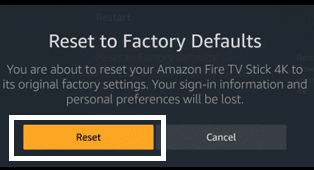
Your device will begin the process. Meanwhile, don’t unplug the power source. It may stop the resetting process, and you have to start it all over again.
Using Firestick Remote Buttons
This will be such a simple method, and you can use it whenever your screen goes unresponding.

Step 1: Press and hold the Back button and the Right navigation button for about 10-15 seconds.
Step 2: There will be a pop-up notification along with a warning. Click Reset.
Your device will commence the resetting process. Meanwhile, don’t unplug your device from the power sources.
Reset Amazon Firestick without PIN
There are two methods to factory reset Amazon Fire TV Stick without a pin.
Change PIN & Reset
Step 1: First, go to www.amazon.com/pin. Log in to your account.
Step 2: Now, choose Settings options. Then go to the Parental Control tab.
Step 3: The first option will be the PIN. You can see a Change button on the right side of the PIN.
Step 4: Click on the Change button. Then enter your new PIN and click Save.
Step 5: Ensure that your Fire TV Stick is selected in the list of associated devices at the bottom of the screen.
Step 6: Now proceed with normal resetting process, Settings >> My Fire TV >> Reset to Factory Defaults >> Reset.
Reset without Changing PIN
If, in case, you want to proceed without changing the parental PIN, then follow the steps below. You need to repeat it 5-10 times to do the factory reset without a PIN.
Step 1: Go to the home screen. Choose the Settings >> My Fire TV >> Reset to Factory Defaults >> Reset.
Step 2: Press the right navigation and Return buttons on your remote alternatively. Repeat the same for more than 5-10 times. This will skip the PIN input screen.
Step 3: Your Firestick will start the resetting process without asking for a PIN. It will take 15 minutes to complete the reset process. And you receive an on-screen notification.
Reset Amazon Firestick with Fire TV App
If you have a smartphone (Android or iOS), you can install the Fire TV app. And use the application as a remote to reset the Fire TV Stick.
Step 1: Download Fire TV App on your Android mobile or iPhone.
Step 2: Connect your smartphone and your Fire TV Stick to the same Wi-Fi connection. And open the Fire TV app on your mobile.
Step 3: Choose your Fire TV Stick from the available devices.
Step 4: A four-digit code will be displayed on Fire TV. Input the same on Fire TV App.
Step 4: When the connection establishes, your smartphone will get a Firestick remote interface. Now you can use the remote layout to control Fire TV Stick.
Step 5: To reset, go to the home screen. Choose the Settings >> My Fire TV >> Reset to Factory Defaults >> Reset. You can use the on-screen remote layout to navigate and choose just like the remote.
Related: How to Set Up Amazon Firestick for the First Time
Using Mouse
You can connect a mouse with your TV if your TV has got a USB port. Then use the mouse to navigate and select the options to reset.
Step 1: Buy a USB Mouse that is compatible with the TV. Pair a USB mouse with your Firestick remote.
Step 2: Using mouse, go to the Firestick Settings >> My Fire TV >> Reset to Factory Defaults >> Reset.
These are the ways in which you can Reset Amazon Fire TV Stick. If you have got any queries, write to us in the comment section below.
![How to Reset Firestick With/Without Remote [5+ Ways Explained]](https://www.techplip.com/wp-content/uploads/2020/10/Reset-Fire-TV-Stick.png)