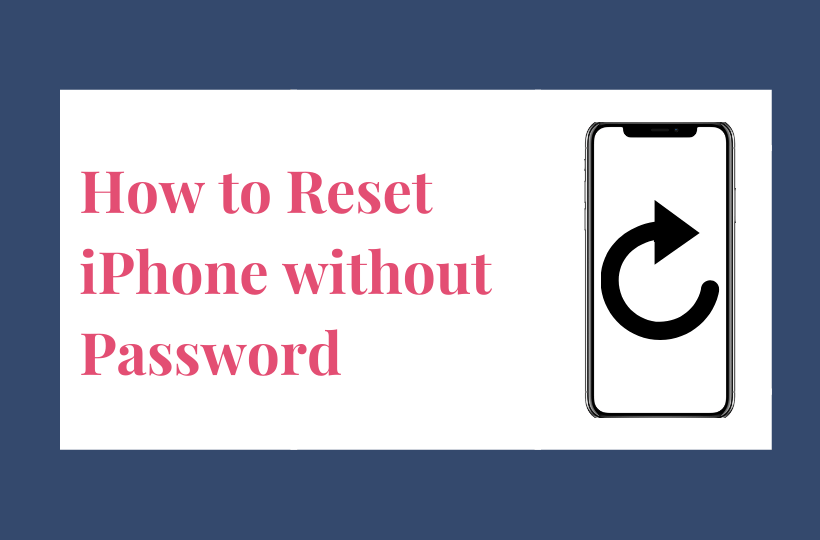The reset option is the most sorted option whenever the device does not respond properly. It could remove all the unwanted data and cache to bring back to the working condition. There are many reasons you might think to reset your iPhone, but the most common reason is a forgotten password. Once you’ve forgotten your password, it’s hard to breach or hack your iPhone due to its tight security. Resetting the iPhone will help you to bypass the Password requirement and you can access the data.

Common Scenarios/Reasons
1: When you’ve made up your mind to sell your iPhone and want to delete all your personal data information.
2: Forgotten iPhone password.
3: When your iPhone is disabled or locked.
4: When your iPhone is not functioning properly or you got a second-hand iPhone locked with a passcode.
5: Suppose your iPhone is suffering from malfunctioning or damage and need a factory restoration.
How to Reset iPhone using iCloud [When Find My Phone is enabled]
When you’ve enabled Find My Phone on your device, you can easily reset it via iCloud.
1: Ensure the Apple ID and Password are linked to the iPhone.
2: Make sure to prepare another trusted iOS device to receive verification codes.
[1] Visit the iCloud Website [iCoud.com] and log in with your Apple ID and password. Or perform the same login credentials if your device is installed Find My Phone app.
[2] Select the Find iPhone option.
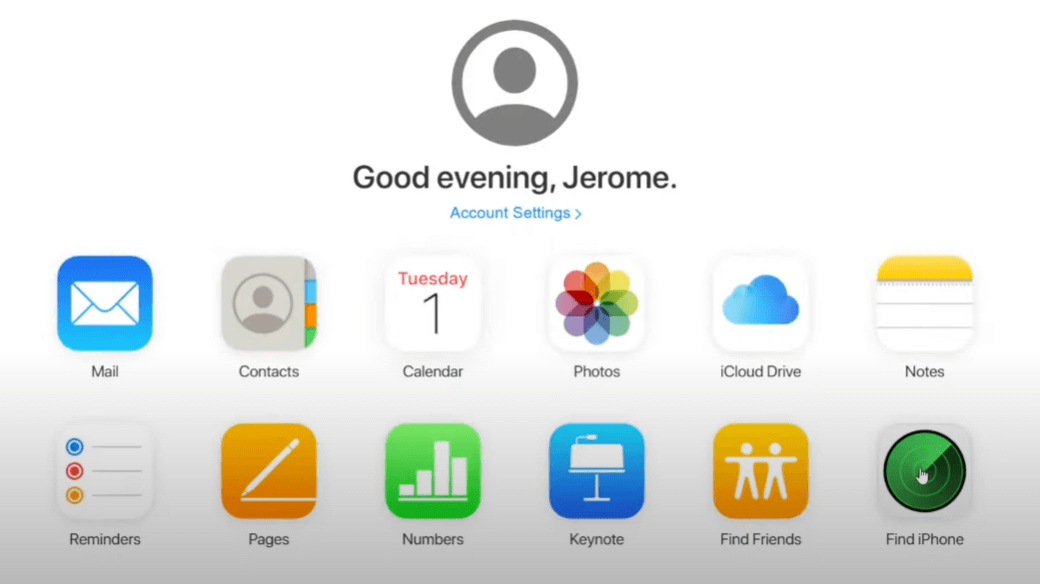
[3] Click on All Devices and choose your iPhone device name to locate
[4] Lastly, click on Erase iPhone to reset your device without a passcode.

[5] Select Erase again to perform the factory reset.
Related: How to Unlock iPhone with Apple Watch
How to Reset iPhone using Finder or iTunes
You need to use a computer to carry out this method. In case you’re using the macOS, the Finder app will help you to reset your iPhone. If you’re using any other PC or laptop, then download iTunes and begin this process.
[1] Turn off your iPhone and plug it into your computer.
[2] Press and hold the necessary buttons depending on the model until the recovery mode screen appears.
- iPhone 8, X, later- Press and hold the Side button
- 7, 7 plus – Press and hold the Volume down button
- SE, 6S – Press and hold the Home button
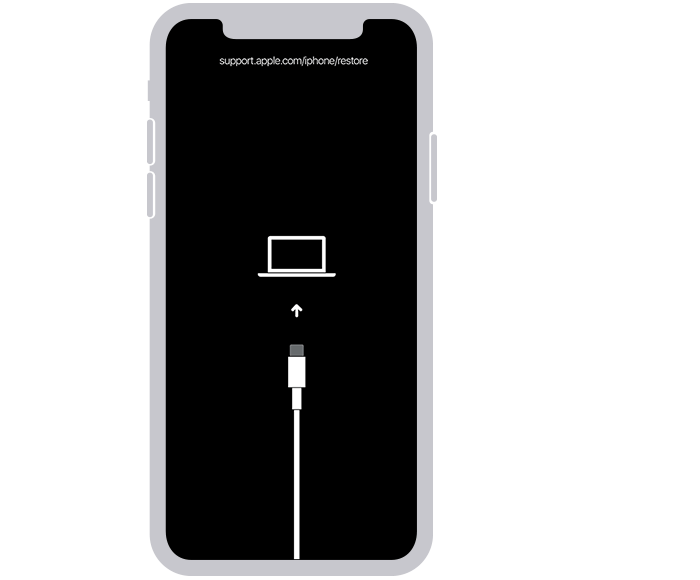
[3] A picture of a laptop with a charging cable depicts on the phone. Launch Finder or iTunes, then open the iPhone menu.
[4] Navigate to find your iPhone’s name and click on the iPhone icon.
[5] A prompt message appears that reveals it needs to be updated or restored. Click on the Restore option.
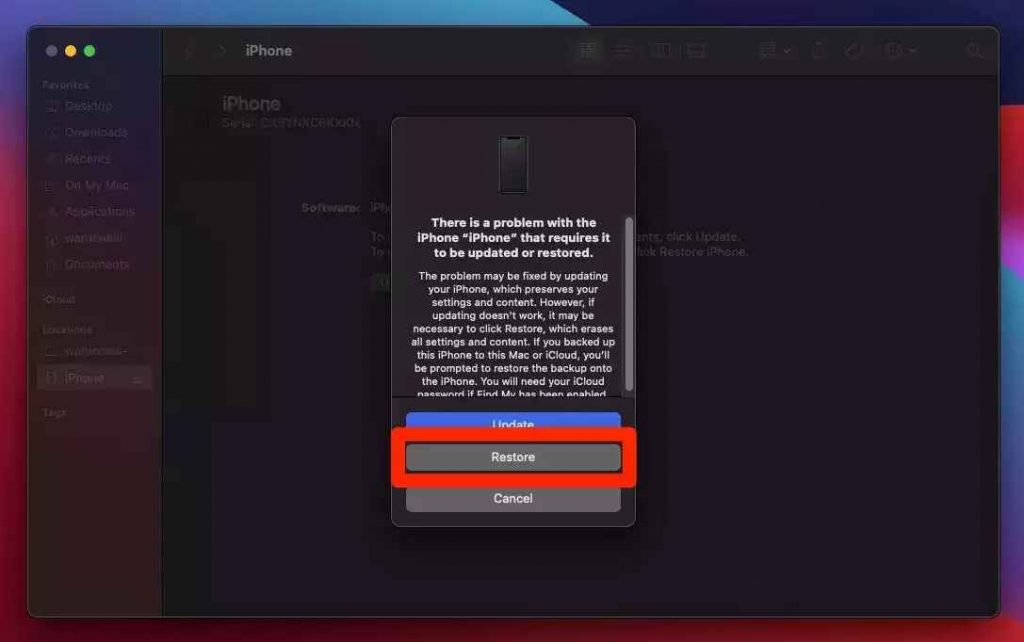
[6] Wait patiently for around 20-25 minutes till it resets and restores.
[7] Once the process finishes, turn on the device and set it up like a new phone.
Related: How to Pair Apple Watch to iPhone
Reset iPhone without Apple ID Password
Reset your iPhone simply by signing into your iCloud account and when the feature Find My iPhone is disabled. You can easily reset the iPhone without an Apple ID password just by following these below-outlined steps.
1: Launch your Settings app on your iPhone.
2: Navigate to the General section, then select the Reset option.
3: Click on Erase All Content and Settings.
4: Enter your iPhone’s lock screen passcode and click Erase This Device.
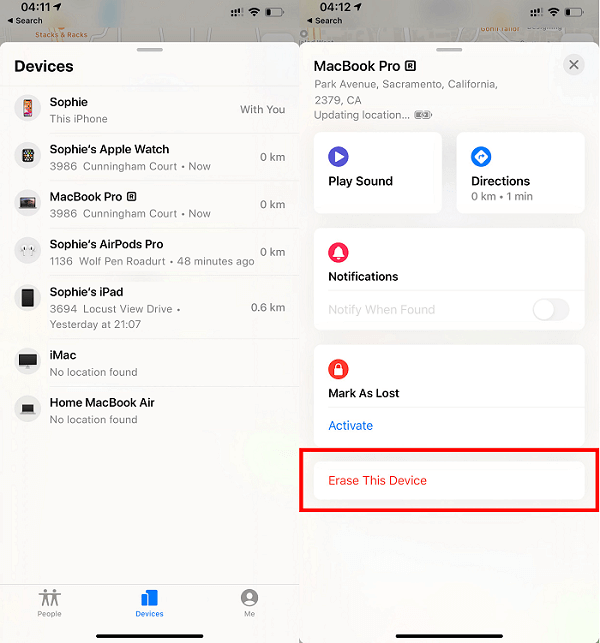
Related: How to Update Apple Watch with or without iPhone
Reset iPhone using Hard Reset Feature
You can also reset your iPhone by simply pressing and holding the volume buttons and home buttons at a time.
1: For iPhone 6s and older versions: Press and hold the Side and Top buttons.
2: For iPhone 7/7 Plus: Press and hold the Volume Down and Side button.
3: For iPhone X, 8 & Newer: Press and hold the Volume Up, Down, and Side buttons.
While pressing these buttons, you’ll be warned that you’re entering into the data recovery mode screen, and proceed to erase all that data. Now, you can set up your phone again.
You can even restore and reset your iPhone using third-party apps. There are many third-party apps made by developers that are used with concrete methods to reset your device like a new one again. Download the apps and utilize their handy methods and tools without losing data. In case of any queries with the above guide, please specify them in the comments section below.
FAQ
Tenorshare, AnyUnlock, Tenoshare Reiboot, iMyfone, AnyFix, PhoneRescue, and many more apps are available. Download any of these apps and get handy solutions.
Use any third-party apps and their tools for safe restoration. Restore using Finder or iTunes on Mac or PC.
The Voicemail password can be changed in the iPhone settings. Select Settings >> click Phone >> Choose Change Voicemail password. Now, you can create a new password for voicemail.