Kodi is a free and open-source software that is designed for home entertainment. It is available since 2002. Kodi doesn’t provide any content, and it is you who provides the content to stream. With Kodi, you can listen to music, watch family videos, get sports scores, and more. It provides you an intuitive interface to browse easily. While streaming on Kodi, it may have some problems that may be difficult to solve, like frequent crashes, virus attacks, slowdown. So if your Kodi is not working smoothly on your PC, then you need to reset Kodi. Resetting will make Kodi blank, like when you have downloaded it for the first time. After resetting, you can add the addons fresh and stream the contents. Go through this article to learn to reset Kodi on Windows.
How to Reset Kodi on Windows
This is the easiest way to reset Kodi on your Windows PC.
1. First, make sure the Kodi app is closed on your PC.
2. Press the Windows key. In the search bar, type %appdata% without mistake.
3. Then, select the file folder as shown below.

4. Once it opens, you can see the Kodi folder.

5. Then, right-click on the Kodi folder and select Delete.

6. Now, the Kodi data will be deleted.

7. After reset, if you open Kodi, you will find it blank.
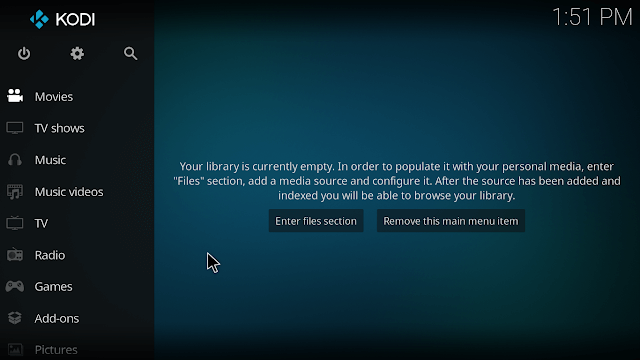
Alternative Way to Reset Kodi on Windows 10, 8, 7
You can also reset Kodi directly through the application by downloading the Dimitrology addon. Follow the below-listed steps to reset Kodi with the Dimitrology addon.
1. Open Kodi on your Windows PC.
2. Go to System >> File Manager.
3. Now, click on Add Source and select None.
4. In that, type the URL http://dimitrology.com/repo.
5. Then, click Done and name the source that is memorable later.
6. Go back to System and click Addons.
7. Click Install from Zip file and select your downloaded Dimitrology file.
8. Now, your addon will download and install.
9. When you go to Programme Addons, the addon will be called Fresh Start.
10. Then, double-click on the addon. A prompt will appear stating, revert your system back to its original state.
11. Now, click on Ok and wait for a few minutes.
12. Finally, restart Kodi, and you will find the factory settings blue and empty library.
Related: How to Watch Kodi on TV using Chromecast
Final Thoughts
Kodi is available mostly on all devices. With the help of this article, you can reset Kodi on Windows when not working properly. The process is very simple and easy. If you have any queries regarding this article, feel free to ask us in the comments section.
![How to Reset Kodi on Windows in 2021 [Easy Method] how to reset kodi on windows](https://www.techplip.com/wp-content/uploads/2021/06/how-to-reset-kodi-on-windows-1024x576.jpg)