Roku is a streaming device that is the best alternative for cable TV. There are a lot of apps available on the Roku channel store. With Roku, you can watch your favorite movies, TV shows, live news, sports, and more. Unlike other streaming devices, Roku also comes with remote control. There are two types of remote control; the first one is Enhanced remote, which is a point anywhere remote. And the second one is the Infrared remote, which points directly at the Roku device. Sometimes the Roku remote fails to work, and in that case, you can better reset your remote with Roku. Now How to reset Roku remote? Go through this article you will find the answer to reset your Roku remote.
How to Reset Roku Remote
1) First, unplug your Roku device from your TV.

2) Then remove the batteries from your Roku remote.

3) Wait for 10 to 15 minutes and again plug in the Roku device.
4) Wait until the Roku Home screen appears.

5) Now, on the backside of your remote, long press and hold the hard reset button for a few seconds.

6) Hold the button until the pairing light starts flashing.
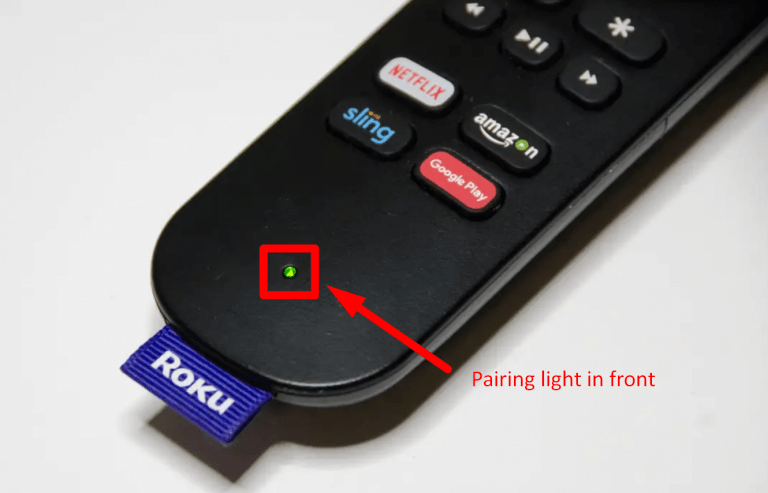
7) Once the light flashes, the remote will pair with the streaming device automatically.
How to Sync Roku Remote without Pairing Button
The pairing button will not be available in Roku’s infrared remote. In that case, we should know how to Sync Roku remote.
- Make sure there is no obstruction between your Roku device and remote.
- Ensure that the batteries are properly inserted.
- Replace the batteries on your Roku remote.
Roku Remote Not Working? What are the best fixes?
If your Roku remote is not working, then follow the best fixes mentioned here to solve your problem.
- Check the remote batteries
- Restart your Roku device and Roku remote
- Re-pair the Roku remote
- Reset your Roku remote
- Check your WiFi connection
- Replace your remote with a new one
- Check your HDMI Extension cable
Related: How to Reset Roku | Fix Frozen or Slowed Device
Wrapping Up
Before resetting, just replace the batteries in your remote. If your remote is not working even after inserting new batteries, then you can follow the above instructions to reset your Roku remote. If you have any doubt ask us in the comment section and give us your feedback to improve.
